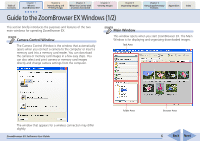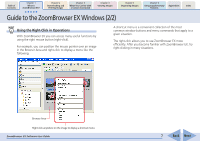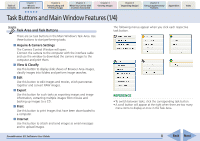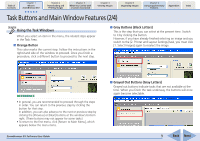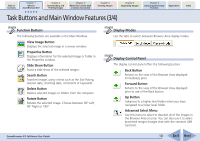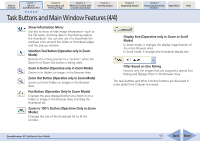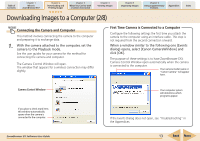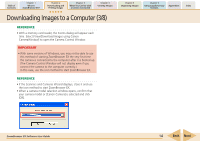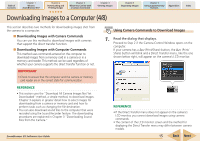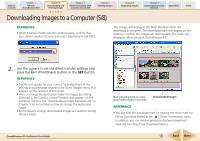Canon PowerShot SD630 ZoomBrowser EX 5.6 Software User Guide - Page 11
Task Buttons and Main Window Features 4/4
 |
View all Canon PowerShot SD630 manuals
Add to My Manuals
Save this manual to your list of manuals |
Page 11 highlights
Table of Contents Chapter 1 What is ZoomBrowser EX? Chapter 2 Downloading and Printing Images Chapter 3 What You Can Do with a Camera Connected Chapter 4 Viewing Images Chapter 5 Organizing Images Chapter 6 Using Supplementary Features Appendices Index Task Buttons and Main Window Features (4/4) Show Information Menu Use this to show or hide image information-such as the file name, shooting date or Star Rating-below the thumbnail. You can also use it to show/hide the attribute icons around the folder or thumbnail edges and the pop-up window. Selection Tool Button (Operative only in Zoom Mode) Restores the mouse pointer to a "pointer" when the Zoom In or Zoom Out button is being used. Zoom In Button (Operative only in Zoom Mode) Zooms in to folders or images in the Browser Area. Zoom Out Button (Operative only in Zoom Mode) Zooms out from folders or images in the Browser Area. Pan Button (Operative Only in Zoom Mode) Changes the area displayed when you zoom in on a folder or image in the Browser Area and drag the thumbnail list. Zoom to 100% Button (Operative Only in Zoom Mode) Changes the size of the thumbnail list to fit the window. Display Size (Operative only in Zoom or Scroll Mode) In Zoom mode, it changes the display magnification of the entire Browser Area. In Scroll mode, it changes the thumbnail display size. Filter Based on Star Rating Extracts only the images that are assigned a special Star Rating and displays them in the Browser Area. The task buttons and other function buttons are discussed in more detail from Chapter 4 onward. ZoomBrowser EX Software User Guide 11 Back Next