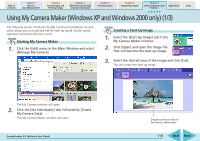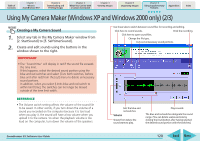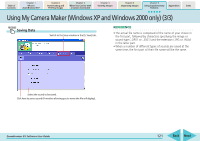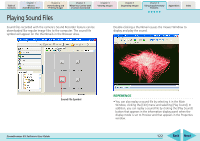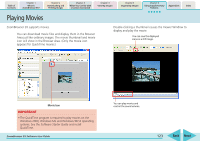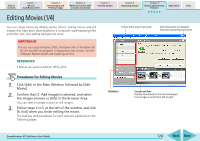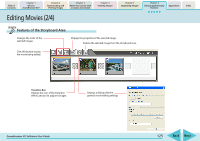Canon PowerShot SD630 ZoomBrowser EX 5.6 Software User Guide - Page 120
Using My Camera Maker Windows XP and Windows 2000 only 2/3
 |
View all Canon PowerShot SD630 manuals
Add to My Manuals
Save this manual to your list of manuals |
Page 120 highlights
Table of Contents Chapter 1 What is ZoomBrowser EX? Chapter 2 Downloading and Printing Images Chapter 3 What You Can Do with a Camera Connected Chapter 4 Viewing Images Chapter 5 Organizing Images Chapter 6 Using Supplementary Features Appendices Index Using My Camera Maker (Windows XP and Windows 2000 only) (2/3) Creating a My Camera Sound 1. Select any tab in the My Camera Maker window from [2. StartSound] to [5. SelftimerSound]. 2. Create and edit sounds using the buttons in the window shown to the right. IMPORTANT • The "Sound time" will display in red if the sound file exceeds the time limit. If this happens, select the desired sound portion using the blue and red switches and select [Cuts both switches, before blue and after red] from the [cut] menu to delete unnecessary sound portions. In addition, when you select [Limits blue and red switch to within limit time], the switches can no longer be moved outside of the time limit width. Use these tabs to switch between sound files for recording and editing. Click here to record sounds. Ends the recording. Click here to open sound files. Change the file type. Cuts out unnecessary sound portions. REFERENCE • The Volume switch setting affects the volume of the sound file to be saved. In other words, if you turn down the volume of a sound you recorded on the computer because it is too loud when you play it, the sound will have a low volume when you upload it to the camera. So when the playback volume is too loud on the computer, turn down the volume of the speakers. Sets the blue and red switches. Volume Shows from where the sound starts to play. Plays sounds. The blue and red switches designate the sound range. (You can delete useless sections by clicking the [Cut] button after having selected the desired sound portion with the switches.) ZoomBrowser EX Software User Guide 120 Back Next