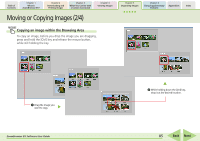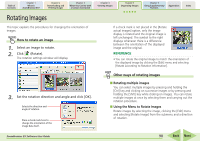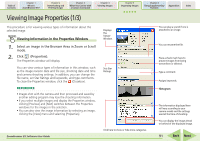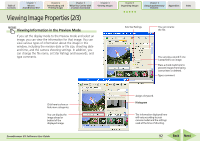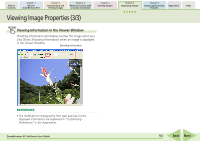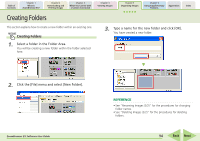Canon PowerShot SD630 ZoomBrowser EX 5.6 Software User Guide - Page 89
Deleting Images 2/2
 |
View all Canon PowerShot SD630 manuals
Add to My Manuals
Save this manual to your list of manuals |
Page 89 highlights
Table of Contents Chapter 1 What is ZoomBrowser EX? Chapter 2 Downloading and Printing Images Chapter 3 What You Can Do with a Camera Connected Chapter 4 Viewing Images Deleting Images (2/2) Chapter 5 Organizing Images Chapter 6 Using Supplementary Features Appendices Index Other ways of deleting images ■ Deleting multiple images You can select multiple images by pressing and holding the [Ctrl] key and clicking on successive images or by pressing and holding the [Shift] key while clicking on images. You can delete multiple images at once by selecting them and clicking (Delete). ■ Deleting images from the File menu Click an image. Then, click [Delete] on the [File] menu. REFERENCE • To completely delete images from the computer after completing the procedures above, double-click the [Recycle Bin] on the Windows desktop to open it and, in the Recycle Bin Task section, click [Empty Recycle Bin]. (With Windows 2000/ Windows Me/Windows 98 SE in web page view mode, click [Empty Recycle Bin] at the left side of the window.) Deleting Folders 1. Select a folder in the Browser Area to delete. 2. Click (Delete). You can also delete a folder by selecting it, clicking the [File] menu and selecting [Delete]. IMPORTANT • All of the actual images and subfolders in a folder are deleted from the computer in this procedure. ZoomBrowser EX Software User Guide 89 Back Next