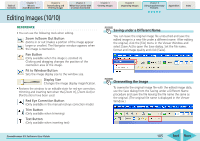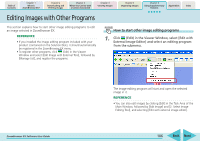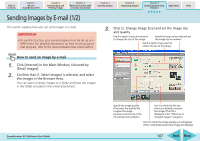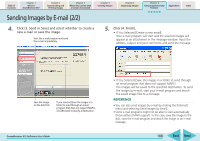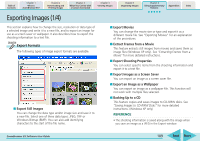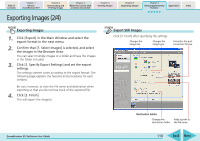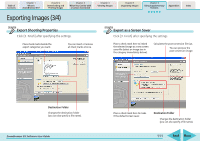Canon PowerShot SD630 ZoomBrowser EX 5.6 Software User Guide - Page 110
Exporting Images 2/4
 |
View all Canon PowerShot SD630 manuals
Add to My Manuals
Save this manual to your list of manuals |
Page 110 highlights
Table of Contents Chapter 1 What is ZoomBrowser EX? Chapter 2 Downloading and Printing Images Chapter 3 What You Can Do with a Camera Connected Chapter 4 Viewing Images Exporting Images (2/4) Chapter 5 Organizing Images Chapter 6 Using Supplementary Features Appendices Index Exporting Images 1. Click [Export] in the Main Window and select the export format in the next menu. 2. Confirm that [1. Select Images] is selected, and select the images in the Browser Area. You can select multiple images or a folder and have the images in the folder included. 3. Click [2. Specify Export Settings] and set the export settings. The settings content varies according to the export format. The following page explains the features and procedures for each window. Be sure, however, to note the file name and destination when exporting so that you do not lose track of the exported file. 4. Click [3. Finish]. This will export the image(s). Export Still Images Click [3. Finish] after specifying the settings. Changes the image size. Changes the image type. Calculates the postconversion file size. ZoomBrowser EX Software User Guide Destination Folder Changes the Adds a prefix to destination folder. the file name. 110 Back Next