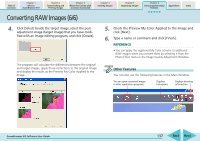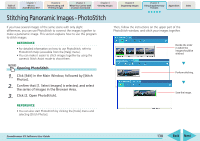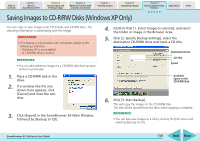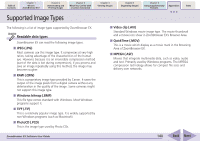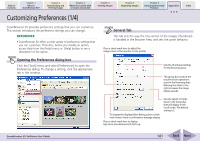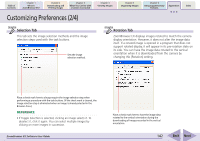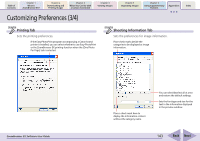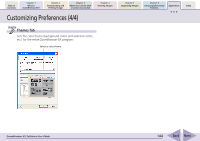Canon PowerShot SD630 ZoomBrowser EX 5.6 Software User Guide - Page 142
Customizing Preferences 2/4
 |
View all Canon PowerShot SD630 manuals
Add to My Manuals
Save this manual to your list of manuals |
Page 142 highlights
Table of Contents Chapter 1 What is ZoomBrowser EX? Chapter 2 Downloading and Printing Images Chapter 3 What You Can Do with a Camera Connected Chapter 4 Viewing Images Customizing Preferences (2/4) Chapter 5 Organizing Images Chapter 6 Using Supplementary Features Appendices Index Selection Tab This tab sets the image selection methods and the image selection steps used with the task buttons. Sets the image selection method. Rotation Tab ZoomBrowser EX displays images rotated to match the camera display orientation. However, it does not alter the image data itself. If a rotated image is opened in a program that does not support rotated display, it will appear in its pre-rotation state on its side. You can have the image data rotated to the vertical orientation when it is downloaded from the camera by changing this [Rotation] setting. Place a check mark here to always require the image selection step when performing a procedure with the task buttons. (If the check mark is cleared, the image selection step is eliminated when an image is already selected in the Browser Area.) REFERENCE • If Toggle Selection is selected, clicking an image selects it. To deselect it, click it again. You can select multiple images by clicking on more images in succession. ZoomBrowser EX Software User Guide Place a check mark here to have the image data rotated to the vertical orientation during the downloading of images recorded in the vertical orientation. 142 Back Next