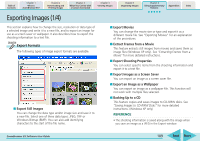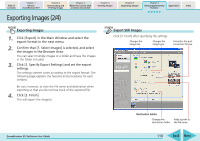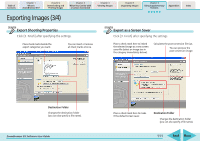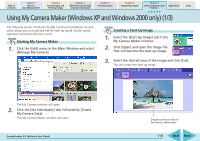Canon PowerShot SD630 ZoomBrowser EX 5.6 Software User Guide - Page 114
Running a Slide Show 2/2
 |
View all Canon PowerShot SD630 manuals
Add to My Manuals
Save this manual to your list of manuals |
Page 114 highlights
Table of Contents Chapter 1 What is ZoomBrowser EX? Chapter 2 Downloading and Printing Images Chapter 3 What You Can Do with a Camera Connected Chapter 4 Viewing Images Chapter 5 Organizing Images Chapter 6 Using Supplementary Features Appendices Index Running a Slide Show (2/2) 4. Click [3. Start Slide Show]. The slide show starts. Slide Show Control Panel While running a slide show, you can use the control buttons at the bottom right of the window to control the show. From left to right, the Back button, Pause button and Next button. The file name and control panel will display if the [Show information] option was selected in the [Image Information] section shown in the settings on the previous page. REFERENCE • To view all images in a folder in a slide show, it is convenient to select [Select All] from the Display Control Panel menu ( ). • You can also start a slide show by clicking the (Slide Show) function button. ZoomBrowser EX Software User Guide Click here to end the slide show. Print Settings Button You can select an image to print. After the slide show ends, the image for which this button was clicked displays in the print window. Select Images Button You can select images. After the slide show ends, the image for which this button was clicked appears in the selected state in the Browser Area. Star Rating Settings Button You can set the Star Rating for an image while it is displayed. 114 Back Next