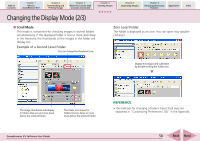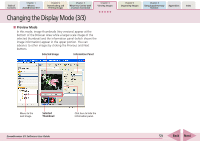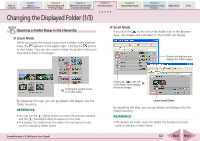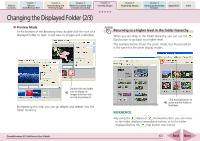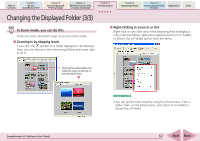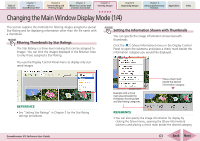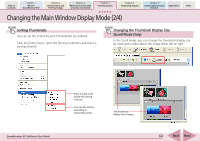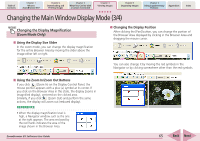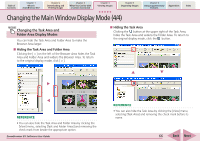Canon PowerShot SD630 ZoomBrowser EX 5.6 Software User Guide - Page 61
Changing the Displayed Folder 2/3
 |
View all Canon PowerShot SD630 manuals
Add to My Manuals
Save this manual to your list of manuals |
Page 61 highlights
Table of Contents Chapter 1 What is ZoomBrowser EX? Chapter 2 Downloading and Printing Images Chapter 3 What You Can Do with a Camera Connected Chapter 4 Viewing Images Chapter 5 Organizing Images Chapter 6 Using Supplementary Features Appendices Index Changing the Displayed Folder (2/3) ■ Preview Mode At the bottom of the Browsing Area, double-click the icon of a displayed folder to open it and view its images and subfolders. Returning to a higher level in the folder hierarchy When you are deep in the folder hierarchy, you can use the (Up) button to go back to a higher level. The example below shows the zoom mode, but the procedure is the same for the other display modes. Double-click the folder icon to display its images and then click on one to preview it. By repeating this step, you can go deeper and deeper into the folder hierarchy. ZoomBrowser EX Software User Guide Click the [Up] button to zoom out the folder at that level. REFERENCE • By using the (Back) or (Forward) button, you can move to the folder displayed immediately before, or to the folder displayed before the (Up) button was clicked. 61 Back Next