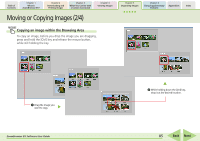Canon PowerShot SD630 ZoomBrowser EX 5.6 Software User Guide - Page 83
Searching Images 2/2
 |
View all Canon PowerShot SD630 manuals
Add to My Manuals
Save this manual to your list of manuals |
Page 83 highlights
Table of Contents Chapter 1 What is ZoomBrowser EX? Chapter 2 Downloading and Printing Images Chapter 3 What You Can Do with a Camera Connected Chapter 4 Viewing Images Chapter 5 Organizing Images Chapter 6 Using Supplementary Features Appendices Index Searching Images (2/2) 4. Click [3. Start Search] after you have set the parameters. A set of images corresponding to the search parameters will display. 5. Confirm the search results and click [4. Finish]. To modify the search parameters, repeat steps 3-4. When you click [OK] in the confirmation dialog, the "Search Results" folder is created in the Main Window and displays the images matching the search parameters. This concludes the search process. ZoomBrowser EX Software User Guide IMPORTANT • The original image will also be deleted when you delete an image from the Search Results folder. REFERENCE • You can select, print or copy the images in the Search Results folder to another. • Images will remain registered in the Search Results folder until you close ZoomBrowser EX or perform another search. • You can also perform a search by clicking the function button. (Search) 83 Back Next