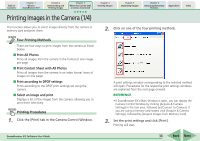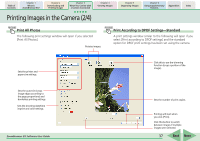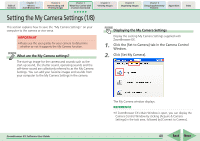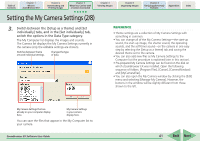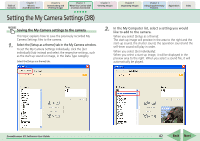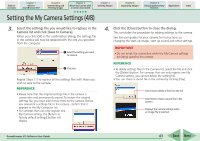Canon PowerShot SD630 ZoomBrowser EX 5.6 Software User Guide - Page 38
Printing Images in the Camera 3/4
 |
View all Canon PowerShot SD630 manuals
Add to My Manuals
Save this manual to your list of manuals |
Page 38 highlights
Table of Contents Chapter 1 What is ZoomBrowser EX? Chapter 2 Downloading and Printing Images Chapter 3 What You Can Do with a Camera Connected Chapter 4 Viewing Images Printing Images in the Camera (3/4) Chapter 5 Organizing Images Chapter 6 Using Supplementary Features Appendices Index Print Contact Sheet with All Photos A print settings window similar to the following will open if you select [Print Contact Sheet with All Photos]. Rotates images. Sets the printer and paper size settings. Print According to DPOF Settings-Index A print settings window similar to the following will open if you select [Print according to DPOF settings] and the index option for DPOF print settings has been set using the camera. Click this to use the trimming function (crops a portion of the image). The functions in this area are available while any one of the images displayed below is selected. Sets the number of print copies. Sets the number of rows and columns. Sets the printing settings for shooting information, comments, headers, footers and page numbers. ZoomBrowser EX Software User Guide Printing will start when you click [Print]. Click this button to switch between images if multiple images were selected. 38 Back Next