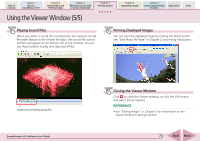Canon PowerShot SD630 ZoomBrowser EX 5.6 Software User Guide - Page 75
Setting Star Ratings 1/2
 |
View all Canon PowerShot SD630 manuals
Add to My Manuals
Save this manual to your list of manuals |
Page 75 highlights
Table of Contents Chapter 1 What is ZoomBrowser EX? Chapter 2 Downloading and Printing Images Chapter 3 What You Can Do with a Camera Connected Chapter 4 Viewing Images Chapter 5 Organizing Images Chapter 6 Using Supplementary Features Appendices Index Setting Star Ratings (1/2) This section explains the procedures for setting Star Ratings used in image searches and to display subsets of images. What is a Star Rating? You can assign one of three ratings to an image. When a camera image is downloaded to the computer it is assigned a two-star ✩✩ rating. Setting the Star Rating To set a rating for an image, set the Browser Area to Preview mode, select the image, place a check mark beside [Star Rating] in the information panel and select a rating. Other Settings Methods for Star Ratings ■ Menu Method Select the image in the Browser Area, click the [Edit] menu and select [Change Star Rating] in the submenu, followed by your ratings choice. ■ Properties Window Method Select the image in the Browser Area and click (Properties). Set the Star Rating in the Properties window that displays. ZoomBrowser EX Software User Guide 75 Back Next