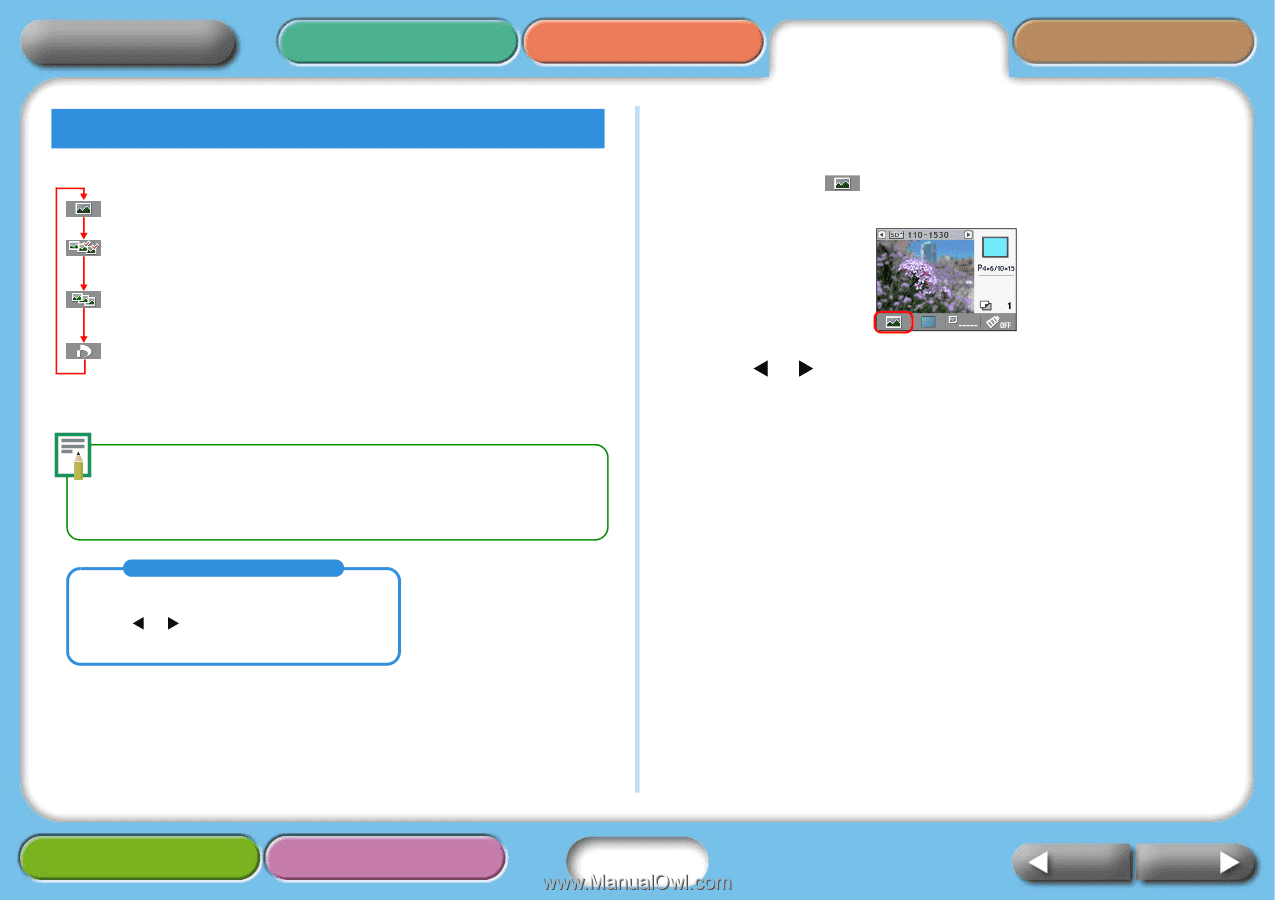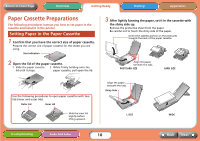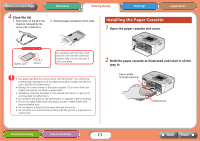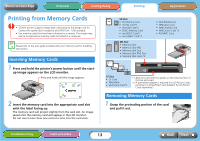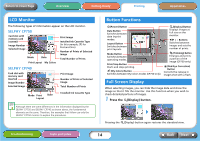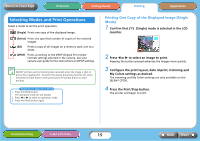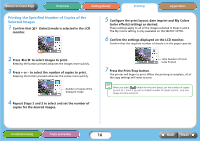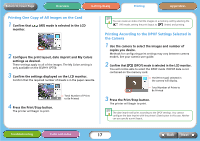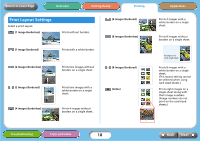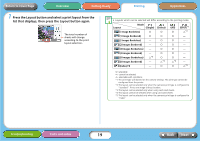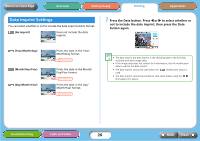Canon SELPHY CP740 SELPHY CP750 / CP740 Printer User Guide - Page 15
Selecting Modes and Print Operations
 |
View all Canon SELPHY CP740 manuals
Add to My Manuals
Save this manual to your list of manuals |
Page 15 highlights
Return to Cover Page Overview Getting Ready Printing Appendices Selecting Modes and Print Operations Select a mode to set the print operation. (Single) Prints one copy of the displayed image. (Select) Prints the specified number of copies of the selected images. (All) Prints a copy of all images on a memory card, one to a sheet. (DPOF) Prints according to the DPOF (Digital Print Order Format) settings selected in the camera. See your camera user guide for the instructions on DPOF settings. SELPHY printers use the shooting data recorded when the image is shot to print a finer quality print. To switch this special processing function off, press and hold the Date button while pressing the Print/Stop button to start printing. Selecting an Operation Mode 1. Press the Mode button. The operation mode list will display. 2. Press W or X to select an operation mode. 3. Press the Mode button again. Printing One Copy of the Displayed Image (Single Mode) 1 Confirm that (Single) mode is selected in the LCD monitor. 2 Press W or X to select an image to print. Keeping the button pressed advances the images more quickly. 3 Configure the print layout, date imprint, trimming and My Colors settings as desired. The trimming and My Colors settings are only available on the SELPHY CP750. 4 Press the Print/Stop button. The printer will begin to print. Troubleshooting Tasks and Index 15 Back Next