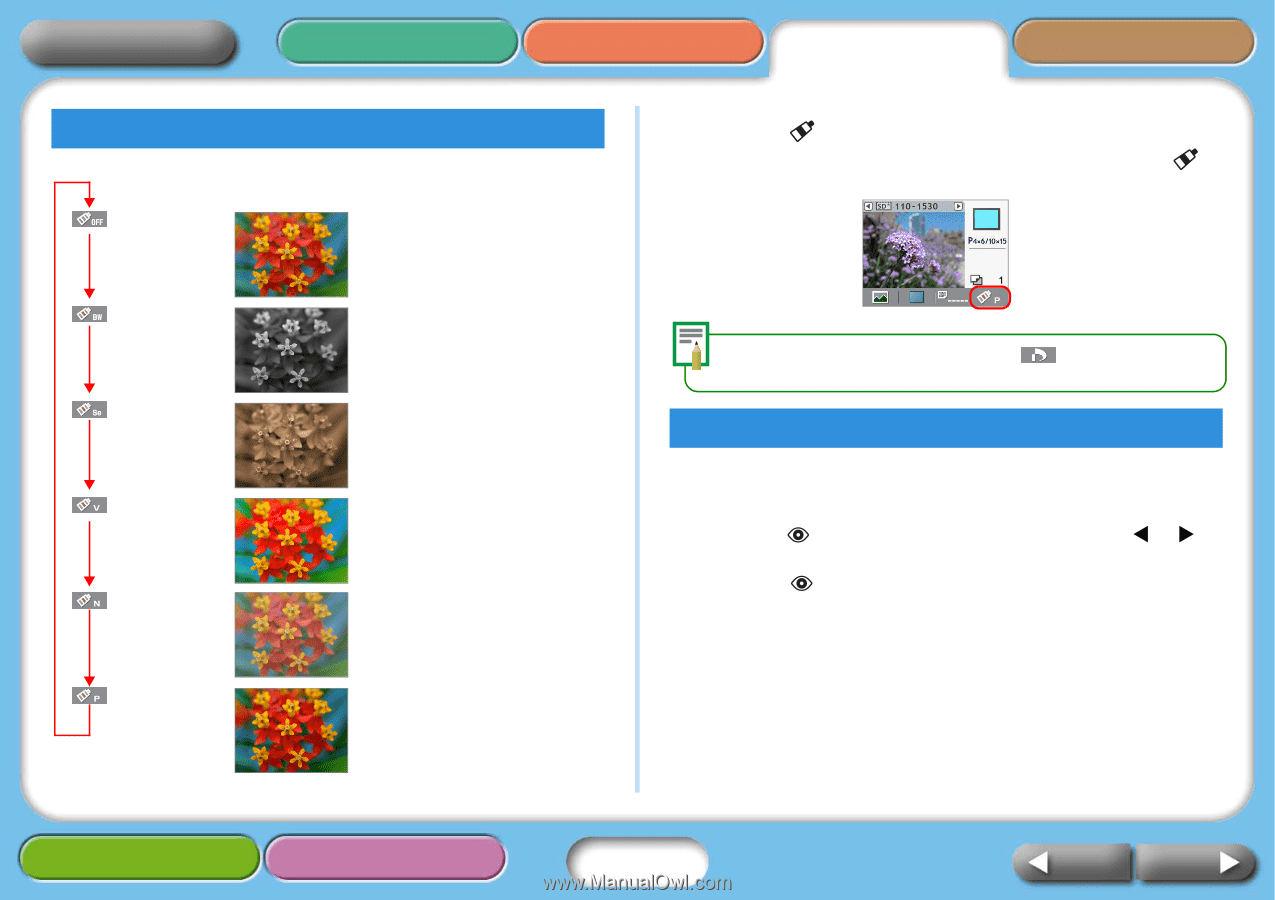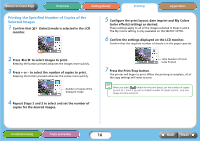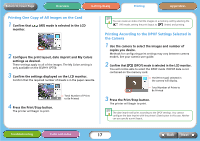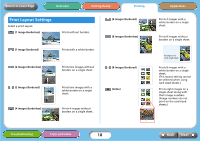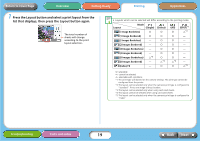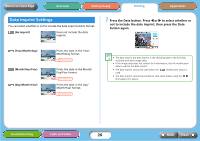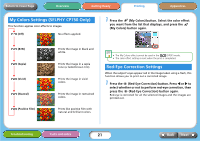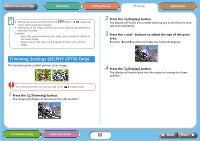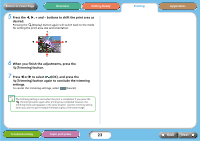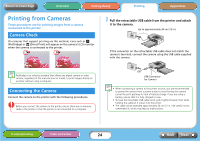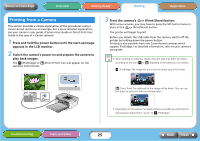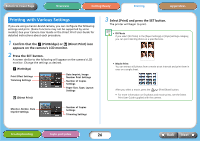Canon SELPHY CP740 SELPHY CP750 / CP740 Printer User Guide - Page 21
My Colors Settings SELPHY CP750 Only, Red-Eye Correction Settings
 |
View all Canon SELPHY CP740 manuals
Add to My Manuals
Save this manual to your list of manuals |
Page 21 highlights
Return to Cover Page Overview Getting Ready Printing Appendices My Colors Settings (SELPHY CP750 Only) This function applies color effects to images. (Off) No effects applied. 1 Press the (My Colors) button. Select the color effect you want from the list that displays, and press the (My Colors) button again. (B/W) (Sepia) (Vivid) (Neutral) (Positive Film) Prints the image in black and white. Prints the image in a sepia tone (a faded brown tint). Prints the image in vivid colors. Prints the image in restrained colors. Prints like positive film with natural and brilliant colors. • The My Colors effect cannot be used in the (DPOF) mode. • The color effect setting is reset when the print is completed. Red-Eye Correction Settings When the subject's eyes appear red in the image taken using a flash, this function allows you to print out a corrected image. 1 Press the (Red-Eye Correction) button. Press W or X to select whether or not to perform red-eye correction, then press the (Red-Eye Correction) button again. Red-eye is corrected for all the selected images and the images are printed out. Troubleshooting Tasks and Index 21 Back Next