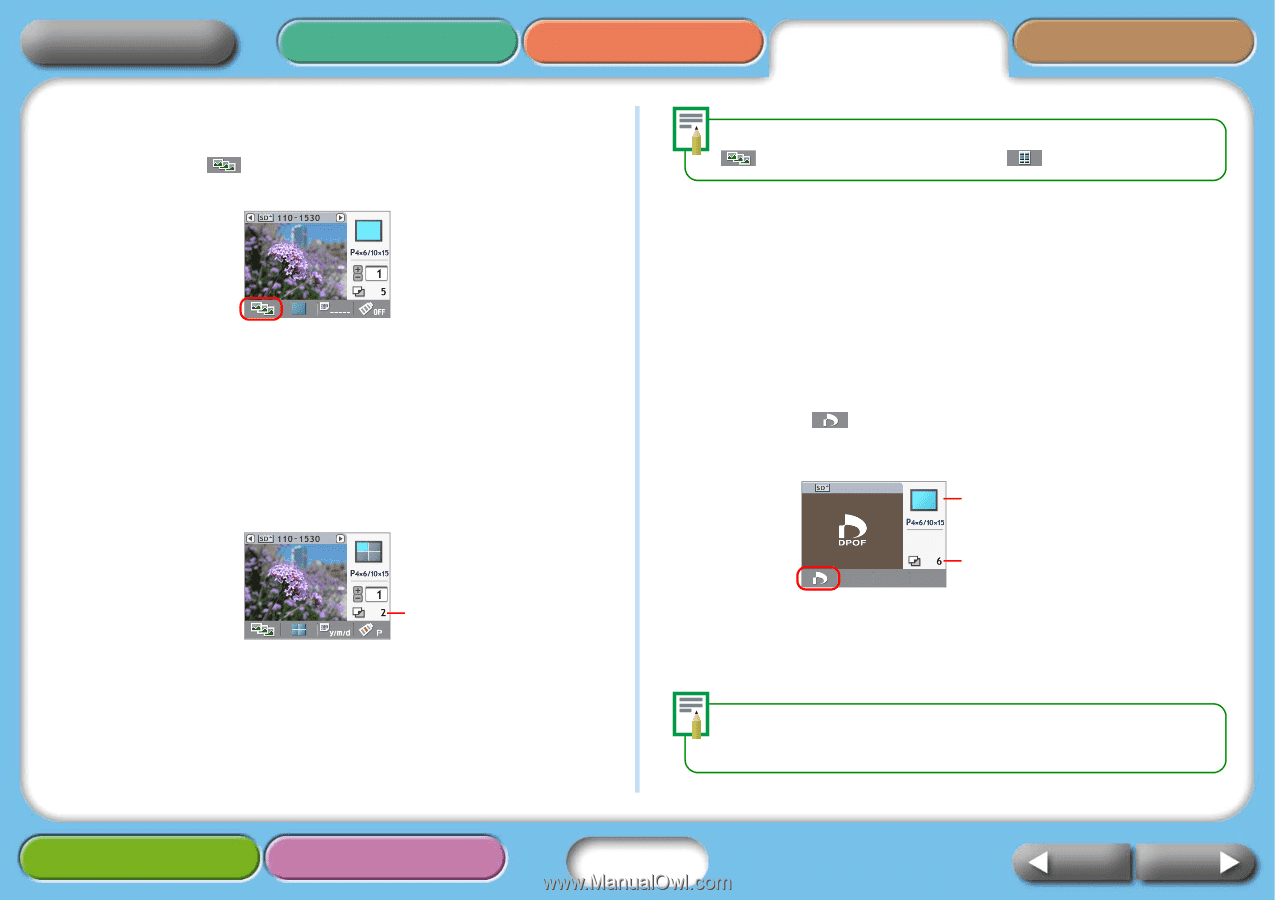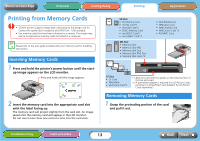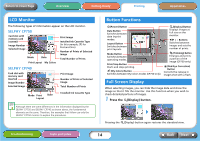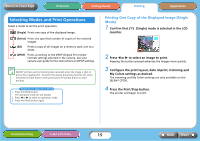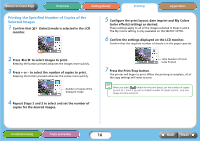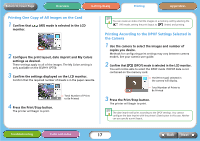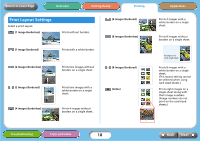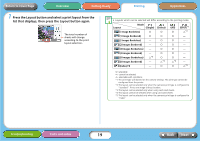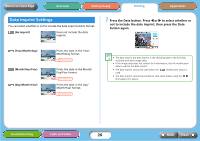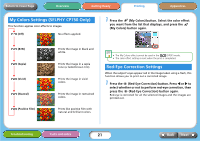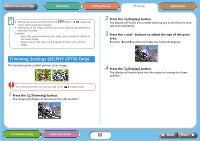Canon SELPHY CP740 SELPHY CP750 / CP740 Printer User Guide - Page 17
Printing One Copy of All Images on the Card, Printing According to the DPOF Settings Selected in,
 |
View all Canon SELPHY CP740 manuals
Add to My Manuals
Save this manual to your list of manuals |
Page 17 highlights
Return to Cover Page Overview Getting Ready Printing Appendices Printing One Copy of All Images on the Card 1 Confirm that (All) mode is selected in the LCD monitor. 2 Configure the print layout, date imprint and My Colors settings as desired. These settings apply to all of the images. The My Colors setting is only available on the SELPHY CP750. 3 Confirm the settings displayed on the LCD monitor. Confirm that the required number of sheets is in the paper cassette. 4 Press the Print/Stop button. The printer will begin to print. Total Number of Prints to Be Printed You can create an index of all the images on a memory card by selecting the (All) mode, setting the print layout to (Index) and printing. Printing According to the DPOF Settings Selected in the Camera 1 Use the camera to select the images and number of copies you desire. Methods for configuring print settings may vary between camera models. See your camera user guide. 2 Confirm that (DPOF) mode is selected in the LCD monitor. You will not be able to select the DPOF mode if DPOF data is not contained on the memory card. The [Print Type] selected in the camera will display. Total Number of Prints to Be Printed 3 Press the Print/Stop button. The printer will begin to print. The date imprint will print according to the DPOF settings. You cannot configure the date imprint with the printer's Date button in this case. Neither can you specify a print layout. Troubleshooting Tasks and Index 17 Back Next