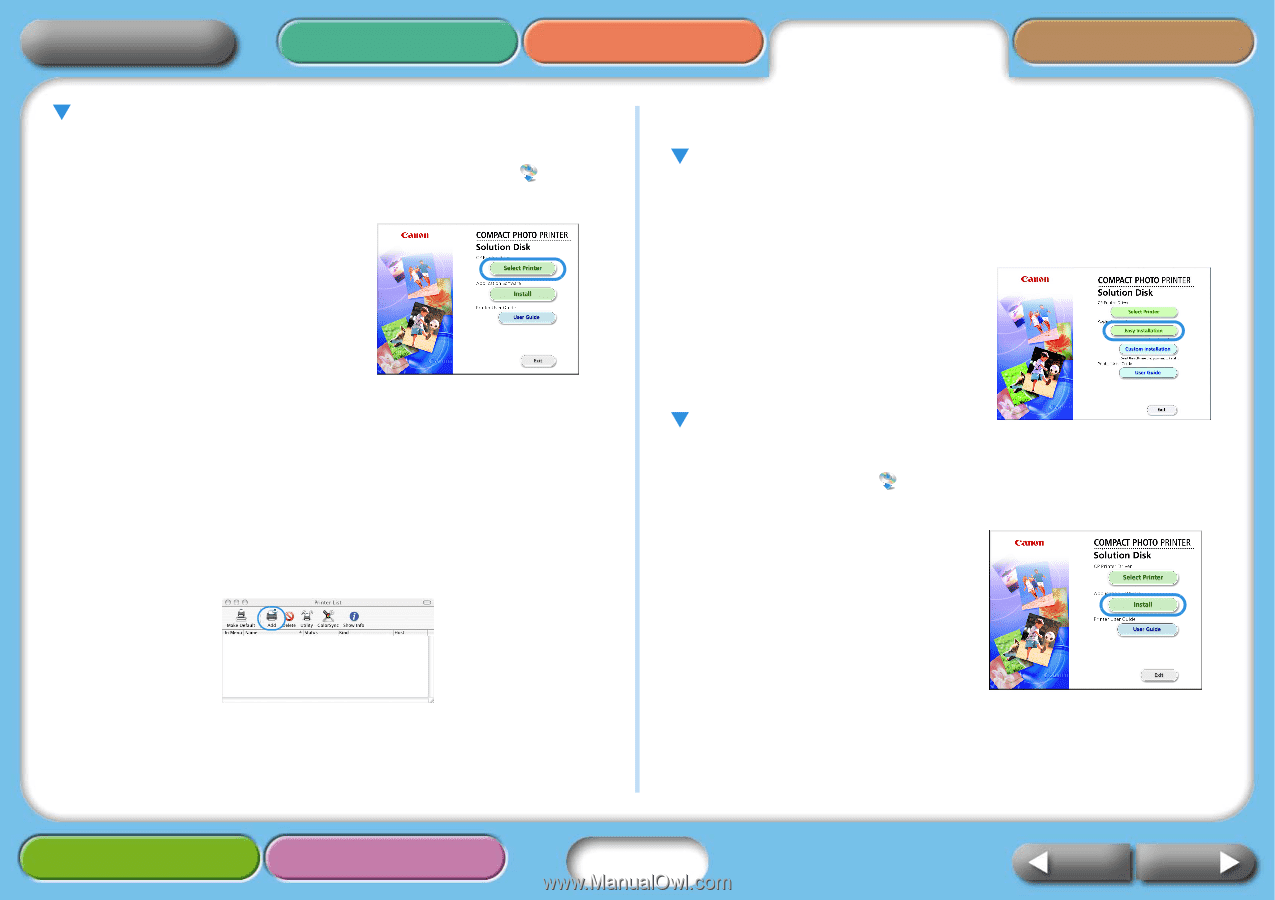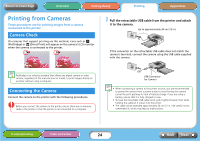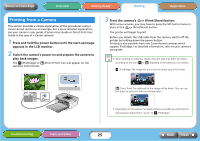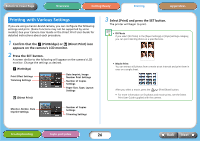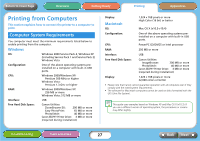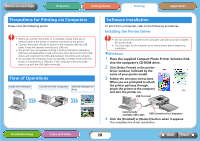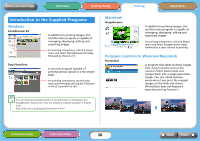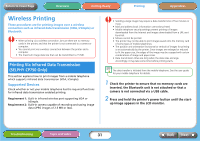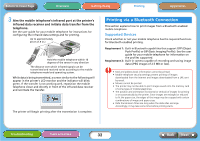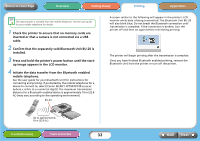Canon SELPHY CP740 SELPHY CP750 / CP740 Printer User Guide - Page 29
Installing the Application Software - driver windows 7
 |
View all Canon SELPHY CP740 manuals
Add to My Manuals
Save this manual to your list of manuals |
Page 29 highlights
Return to Cover Page Overview Getting Ready Printing Appendices TMacintosh 1 Place the supplied Compact Photo Printer Solution Disk into the computer's CD-ROM drive and double-click the (CPSD Installer) icon in the CD-ROM window. 2 Click [Select printer] in the printer driver window and select your printer. Click [Agree], select [Easy Install], followed by [Install]. 3 Follow the onscreen instructions. Restart the computer when prompted. 4 Attach the printer to the computer and turn the printer on. 5 Open the [Utilities] folder on the start-up disk and double- click the [Printer Settings Utility] icon. 6 Click [Add (Printer)] and select [USB] followed by your printer. Finish by clicking the [Add] button and closing the window. This completes the driver installation. Installing the Application Software TWindows 1 Place the supplied CD-ROM into the computer's CD-ROM drive. If the CD-ROM is already in the computer and the window below does not appear, then take the CD-ROM out once and put it back in. 2 Click [Easy Installation] in the application software section, followed by [OK] and [Install]. 3 Follow the onscreen instructions. Remove the CD-ROM once the installation is complete. TMacintosh 1 Place the supplied CD-ROM into the computer's CD-ROM drive and double-click the (CPSD Installer) icon in the CD-ROM window. 2 Click [Install] in the application software section, followed by [Easy Install] and [Next]. 3 Follow the onscreen instructions. Remove the CD-ROM once the installation is complete. Troubleshooting Tasks and Index 29 Back Next