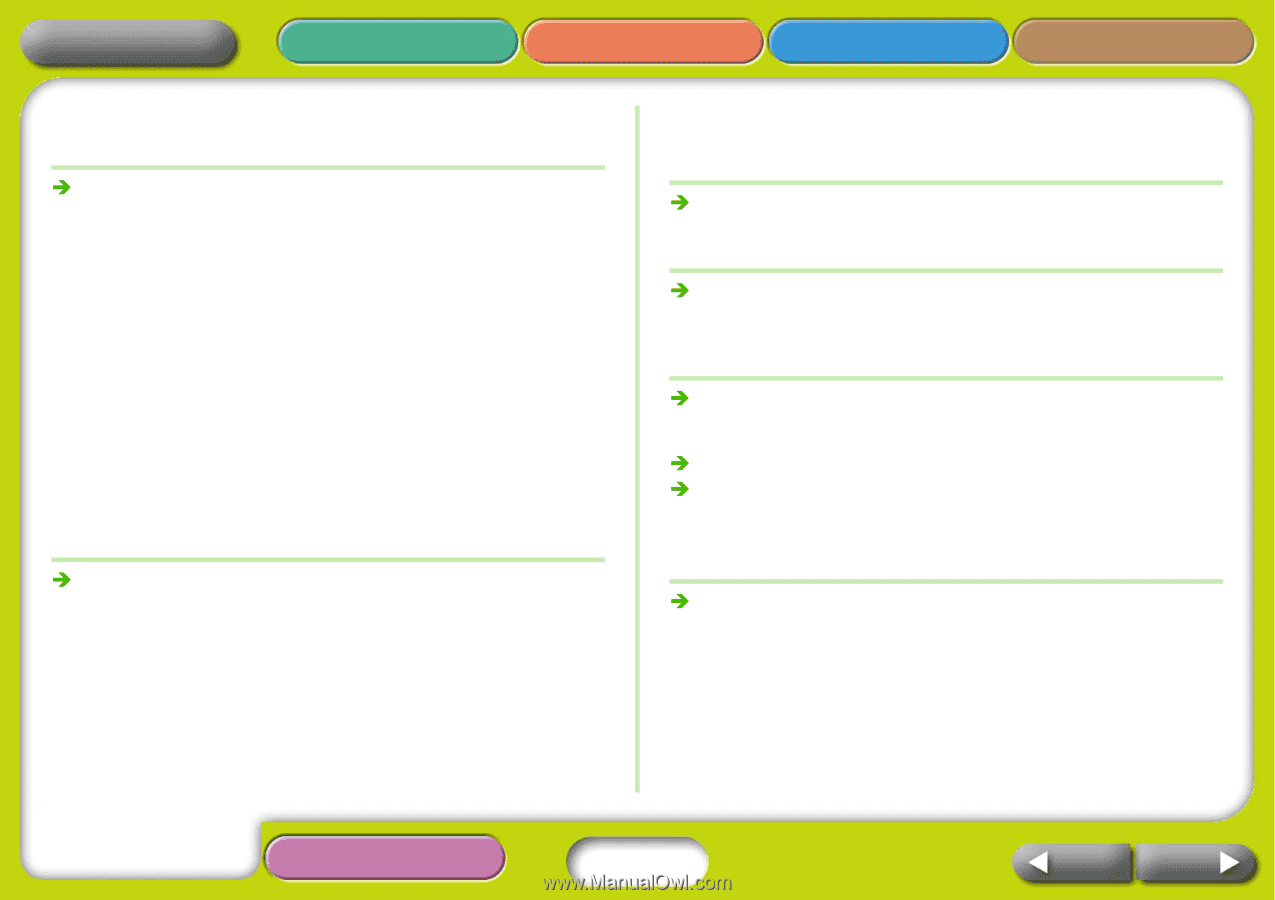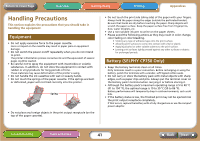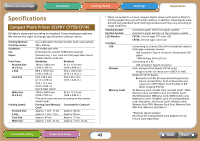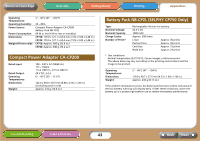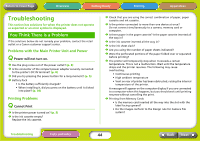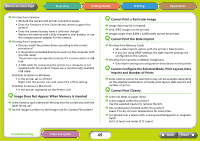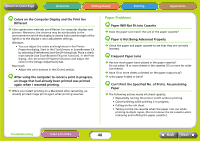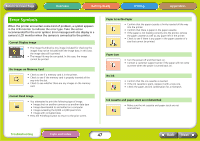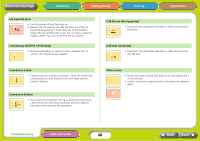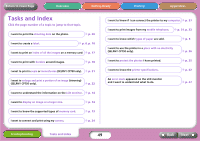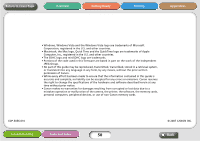Canon SELPHY CP740 SELPHY CP750 / CP740 Printer User Guide - Page 46
Paper Problems - paper tray
 |
View all Canon SELPHY CP740 manuals
Add to My Manuals
Save this manual to your list of manuals |
Page 46 highlights
Return to Cover Page Overview Getting Ready Printing Appendices Q Colors on the Computer Display and the Print Are Different Î Color generation methods are different for computer displays and printers. Moreover, the variance may be attributable to the environment in which the display is viewed (color and strength of the light) or to the display's color adjustment settings. Windows • You can adjust the colors and brightness in the Printer Properties dialog. Start in the [Tools] menu in ZoomBrowser EX by selecting [Preferences] and the [Printing] tab. Place a check mark beside [Use ZoomBrowser EX print function]. In the Print dialog, click the printer [Properties] button and adjust the colors in the [Image Adjustment] tab. Macintosh • Adjust the color balance in the [Color] section. Q After using the computer to cancel a print in progress, an image that had already been printed was printed again when I resumed printing. Î When you restart printing on a Macintosh after cancelling, an already printed image prints again when printing resumes. Paper Problems Q Paper Will Not Fit into Cassette Î Does the paper size match the size of the paper cassette? Q Paper is Not Being Advanced Properly Î Check the paper and paper cassette to see that they are correctly inserted. Q Frequent Paper Jams Î Has too much paper been placed in the paper cassette? Do not place 19 or more sheets in the cassette (13 or more for widesize sheets). Î Have 10 or more sheets collected on the paper output tray? Î Is the paper folded or bent? Q Can't Print the Specified No. of Prints. Accumulating Paper Î The following actions waste ink sheet capacity. • Repeatedly turning the printer on/off without printing. • Cancel printing while printing is in progress. • Pulling on the ink sheet. • Taking out the ink cassette when the paper runs out while printing multiple copies. (Do not remove the ink cassette when removing and refilling the paper cassette.) Troubleshooting Tasks and Index 46 Back Next