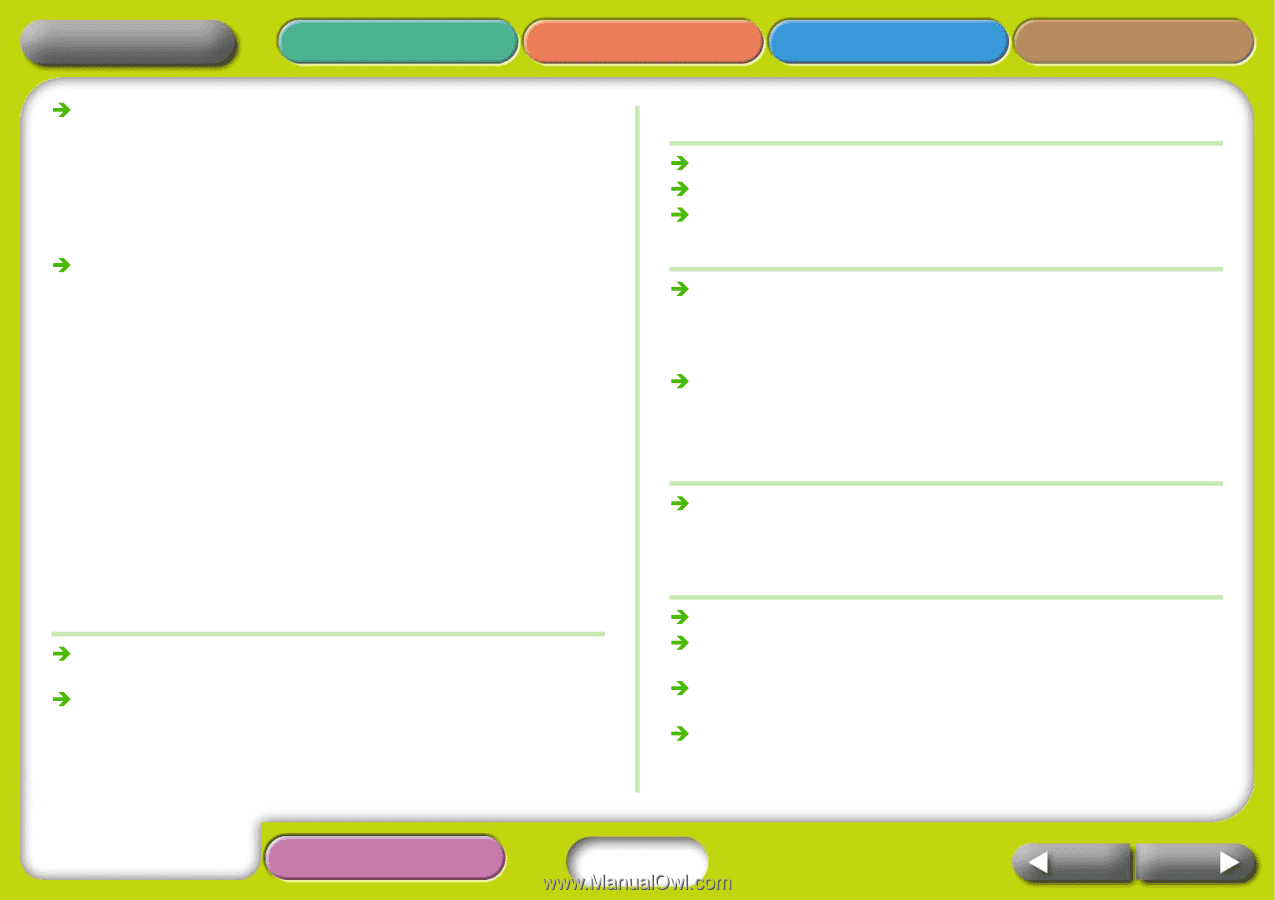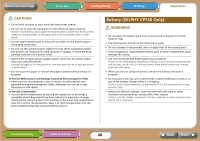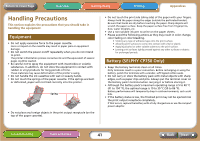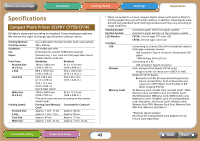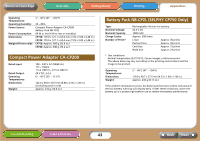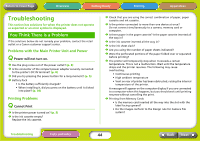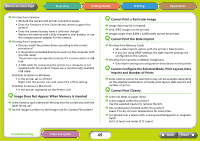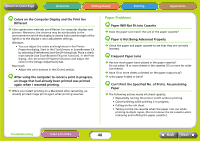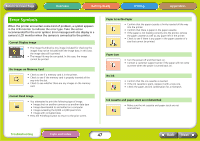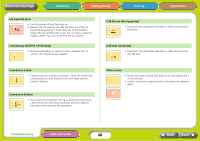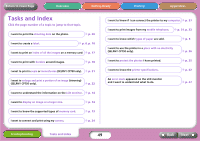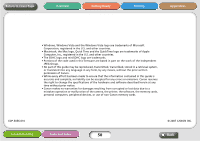Canon SELPHY CP740 SELPHY CP750 / CP740 Printer User Guide - Page 45
Cannot Con the Selected Mode, Print Layout, Date - driver for windows 7
 |
View all Canon SELPHY CP740 manuals
Add to My Manuals
Save this manual to your list of manuals |
Page 45 highlights
Return to Cover Page Overview Getting Ready Printing Appendices Î Printing from Cameras • Recheck the camera and printer connection status. • Does the firmware of the Canon-brand camera support the printer? • Does the camera battery have a sufficient charge? Replace the battery with a fully charged or new battery, or use the compact power adapter for the camera. Î Printing from Computers • Did you install the printer driver according to the correct procedures? • Is the printer connected directly to a port on the computer with the USB cable? The printer may not operate correctly if it is connected to a USB hub. • A USB cable for connecting the printer to a computer is not supplied with the product. Please use a commercially available USB cable. Problems Exclusive to Windows • Is the printer set to offline? Right-click the printer icon and cancel the offline setting. Problems Exclusive to Macintosh • Is the printer registered on the Printer List? Q Image Does Not Appear When Memory Is Inserted Î Is the memory card inserted all the way into the correct slot with the label facing up? Î Do the images conform to the Design rule for Camera File system? Q Cannot Print a Particular Image Î Image data may be corrupted. Î Only JPEG images can be printed. QÎ Images larger than 8,000 x 6,000 pixels cannot be printed. Cannot Print the Date Imprint Î Printing from Memory Cards • Set a date imprint option with the printer's Date button. • If you are using DPOF settings, the date imprint settings are configured on the camera. Î Printing from Cameras or Mobile Telephones Q • Date imprint settings are configured on those devices not the printer. Cannot Configure the Selected Mode, Print Layout, Date Imprint and Number of Prints Î Some options cannot be selected or may not be available depending on the selected combination of mode, print layout, date imprint and Qnumber of prints. Cannot Print Cleanly Î Is the ink sheet or paper dirty? Î Is dirt lodged within the printer? Use the supplied cleaner to remove the dirt. Î Has condensation formed within the printer? Leave it to dry at room temperature for some time. Î Is it placed near a device with a strong electromagnetic or magnetic field? Set it at least one meter (3 ft.) apart. Troubleshooting Tasks and Index 45 Back Next