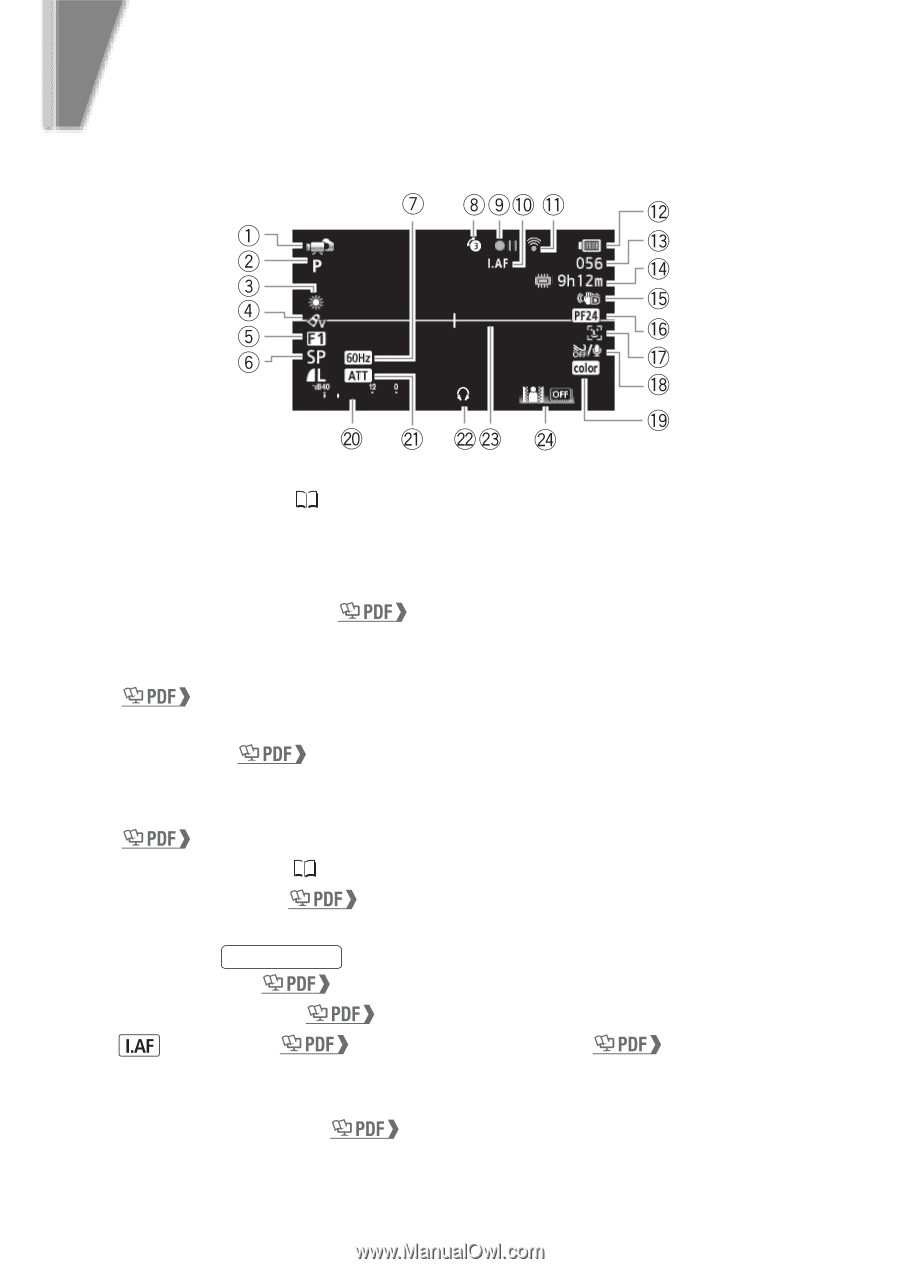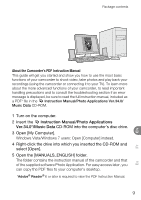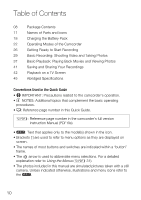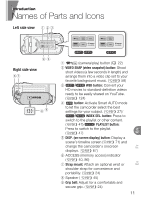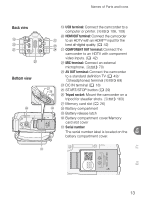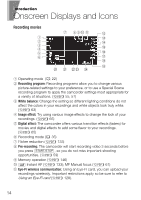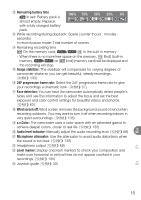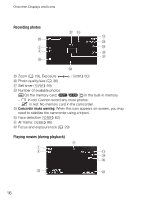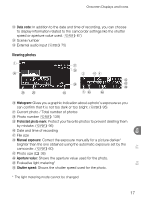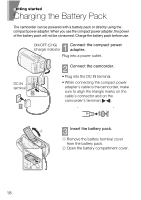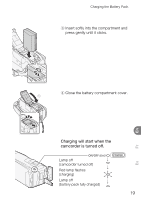Canon VIXIA HF R10 VIXIA HF R10/HF R11/HF R100 Quick Guide - Page 14
Onscreen Displays and Icons - manual focus
 |
View all Canon VIXIA HF R10 manuals
Add to My Manuals
Save this manual to your list of manuals |
Page 14 highlights
introduction Onscreen Displays and Icons Recording movies 1 Operating mode ( 22) 2 Recording program: Recording programs allow you to change various picture-related settings to your preference, or to use a Special Scene recording program to apply the camcorder settings most appropriate for a variety of situations. ( 55, 57) 3 White balance: Change the setting so different lighting conditions do not affect the colors in your recordings and white objects look truly white. ( 63) 4 Image effect: Try using various image effects to change the look of your recordings. ( 65) 5 Digital effect: The camcorder offers various transition effects (faders) for movies and digital effects to add some flavor to your recordings. ( 65) 6 Recording mode ( 35) 7 Flicker reduction ( 133) 8 Pre-recording: The camcorder will start recording video 3 seconds before you press START/STOP , so you do not miss important shooting opportunities. ( 59) 9 Memory operation ( 146) Aq Instant AF ( 133); MF Manual focus ( 61) A a Eye-Fi wireless communication: Using an Eye-Fi card, you can upload your recordings wirelessly. Important restrictions apply so be sure to refer to Using an Eye-Fi card ( 128). 14