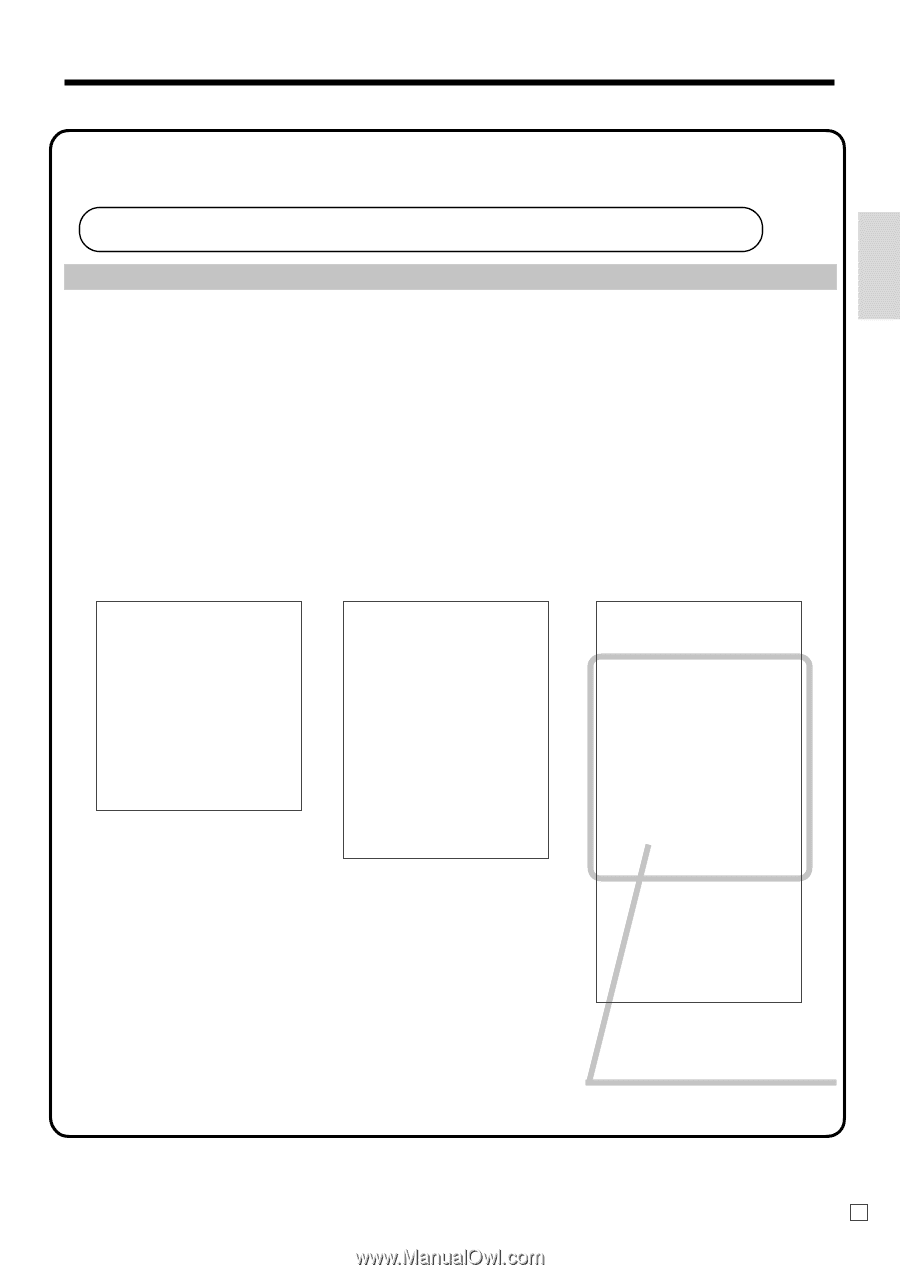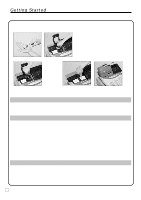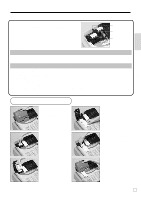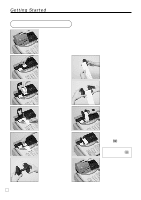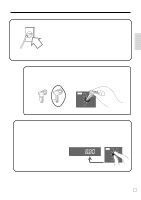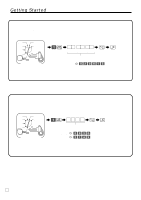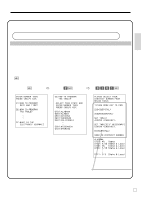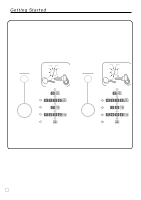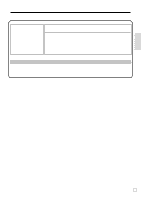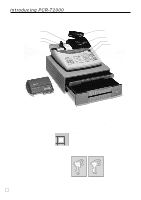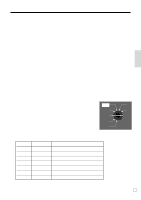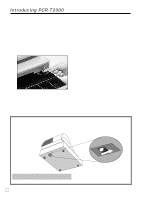Casio PCR T2000 Owners Manual - Page 13
Programming automatic tax calculation - help
 |
UPC - 079767505226
View all Casio PCR T2000 manuals
Add to My Manuals
Save this manual to your list of manuals |
Page 13 highlights
Getting Started 10. Tax table programming Programming automatic tax calculation Important! After you program the tax calculations, you also have to individually specify which departments (page 27) and PLUs (page 29) are to be taxed. For this cash register to be able to automatically register state sales tax, you must program its tax tables with tax calculation data from the tax table for your state. There are three tax tables (U. S.) and four tax tables (Canada) that you can program for automatic calculation of three/four separate sales taxes. Programming for the U.S. tax tables procedure The procedure to setup the tax table is printed on the guidance receipt. First issue the guidance receitpt by the / key and follow it to set the tax table. / 2 ENTER NUMBER THEN PRESS KEY. 01:HOW TO PROGRAM DATE AND TIME? 02:HOW TO PROGRAM TAX TABLE? : : 07:WHAT IS THE ELECTRONIC JOURNAL? 2/ 2 02:HOW TO PROGRAM TAX TABLE? •SELECT YOUR STATE AND ENTER NUMBER THEN PRESS KEY. 0101:ALABAMA 0201:ALASKA 0301:ARIZONA 0401:ARKANSAS 0501:CALIFORNIA : : 5001:WISCONSIN 5101:WYOMING 0101/ (Alabama) PLEASE SELECT YOUR DISTRICT NUMBER FROM BELOW TABLE. 1)TURN MODE KEY TO PGM. 2)3 3)025 SET TABLE1 4)XXXX KEY. SET TABLE2(IF NECESSARY) 5)XXXX KEY. 6) XXXX IS DISTRICT NUMBER ALABAMA 0101: 4% State 0102: 4.5% State & Local 0103: 5% State & Local 0104: 5.5% State & Local : : 0111: 9 % State & Local Follow these steps. 13 E