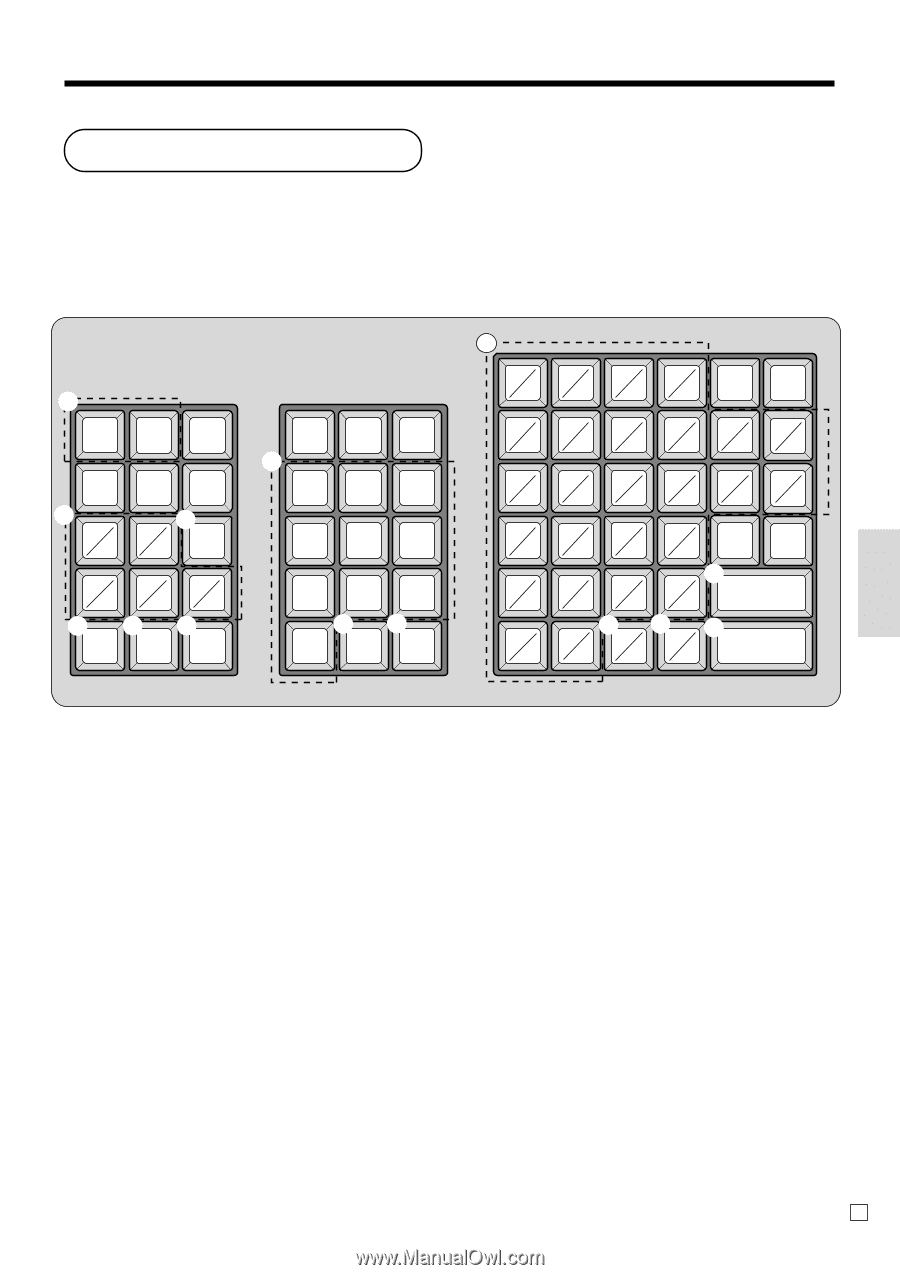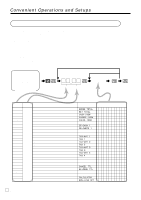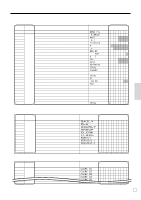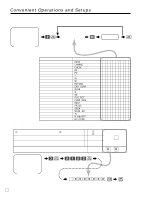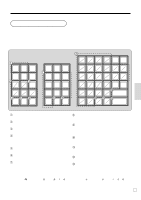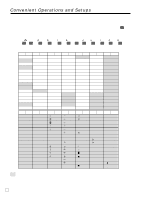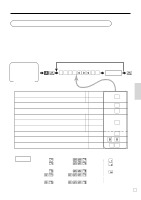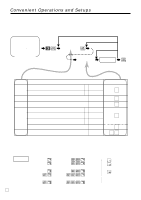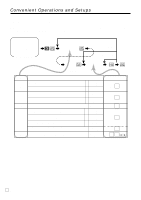Casio PCR T2000 Owners Manual - Page 55
Entering characters - cash register key
 |
UPC - 079767505226
View all Casio PCR T2000 manuals
Add to My Manuals
Save this manual to your list of manuals |
Page 55 highlights
Entering characters In this section, the method to enter descriptors or messages (characters) to the cash register during programming is described. Characters are specified by character keyboard or by codes. In the first half of this section, the usage of character keyboard is described. In the latter half, inputting method by character code is described. Using character keyboard 1 RECEIPT JOURNAL FEED FEED 2 1 6 3 2 PLU/ 7 S.DEPT 345 89 0 456 DBL SIZE SPACE C 7 78 9 45 6 12 3 89 0 00 • 2 ABCD a b cd EFGH I J ef gh i j K L MNOP k l mn o p QR S T q r st B U VWX u v wx #-2 Y y 0 Z CAPS z AC SHIFT #-1 Convenient Operations and Setups 1 Feed key Hold this key down to feed paper from the printer. 2 Alphabet keys Used input to characters. 3 PLU/S.DEPT key Use this key to input PLU/Subdepartment numbers. 4 Double size letter key Specifies that the next character you input to a double size character. You must press this key before each double size character. 5 Space key Set a space by depression. 6 Clear key Clears all input characters in the programming. 7 Numeric keys Used to enter program codes, memory number and character codes. 8 Character fixed key Enter when the alphabetic entry for a descriptor, name or message has been completed. 9 Backspace/Character code fixed key Registers one character with code (2 or 3 digits). Clears the last input character, much like a back space key. 0 CAPS key Pressing this key shifts the character from the lowercase letter to upper case letter. A Shift key Pressing this key shifts the character from the uppercase letter to lower case letter. B Program end key Terminates the character programming. C Character enter key Registers the programmed characters. Example: Input " A p p le J u i c e ", enter "DBL SIZE", "A", "SHIFT", "p", "p", "l", "e", "SPACE", "CAPS", "J", "SHIFT", "u", "i", "c", "e" . 55 E