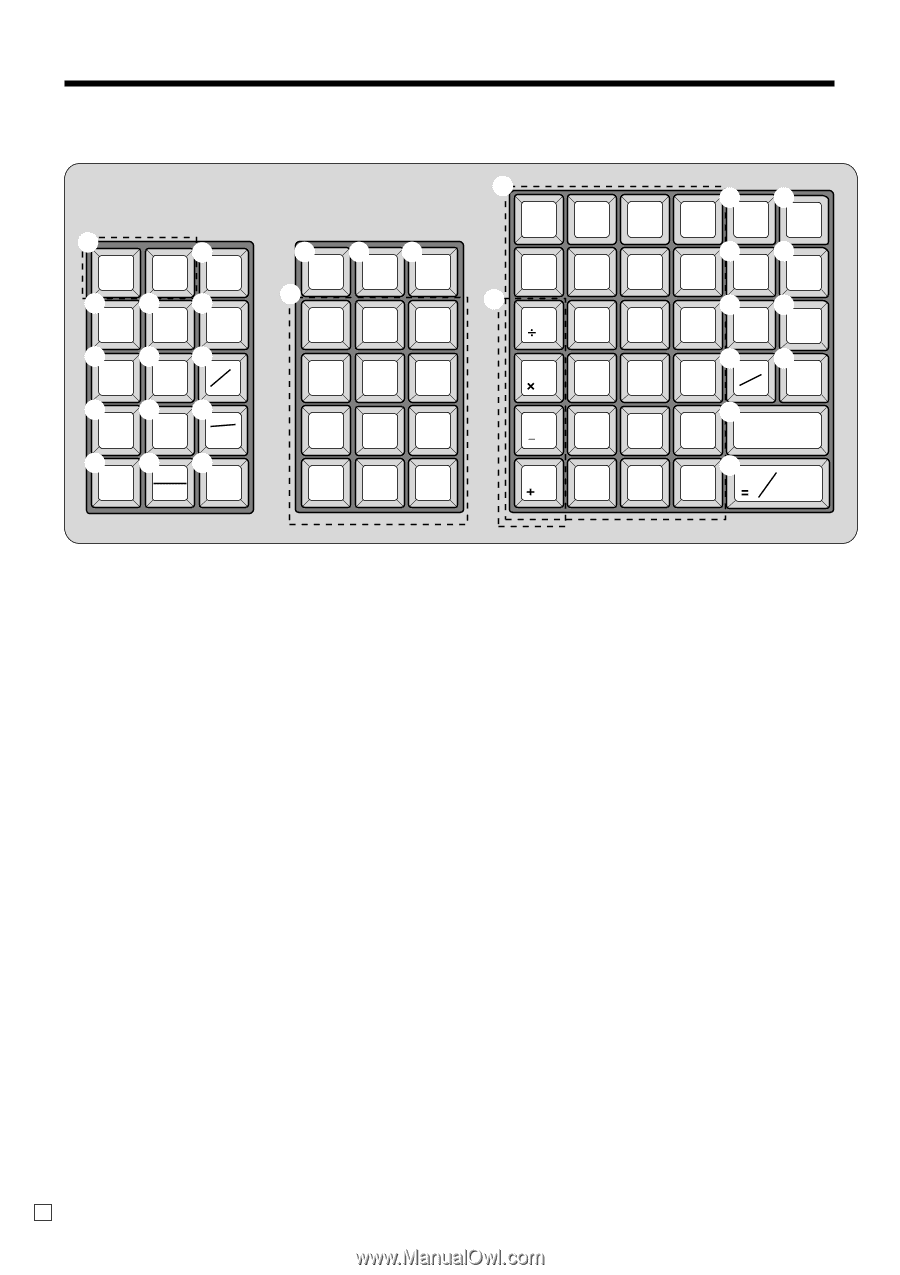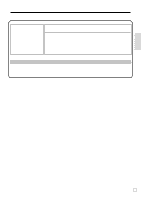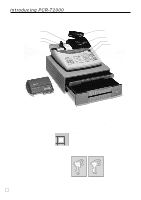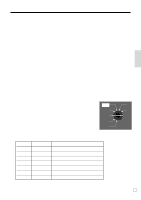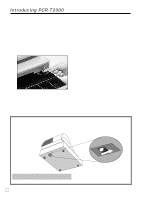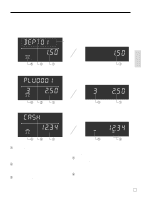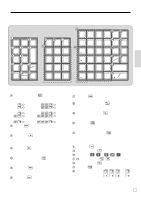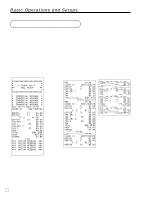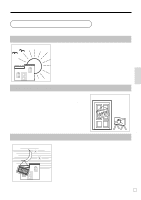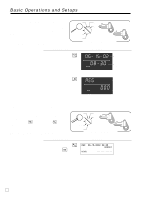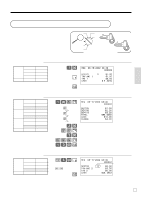Casio PCR T2000 Owners Manual - Page 20
Keyboard, Register Mode - price
 |
UPC - 079767505226
View all Casio PCR T2000 manuals
Add to My Manuals
Save this manual to your list of manuals |
Page 20 highlights
Introducing PCR-T2000 Keyboard 1 RECEIPT FEED 2 JOURNAL FEED RECEIPT ON/OFF 345 OPEN PRICE PLU/ S.DEPT 678 %- - # NS 90A X/FOR %+ RF DATE TIME BCD POST RECEIPT ERR.CORR CANCEL C C/AC I JK 54/78 30 6 60/84 36 12 66/90 42 18 72/96 48 24 DEPT SHIFT HELP EFG NO 53/77 59/83 65/89 71/95 CLK# T/S1 T/S2 29 H 5 V 35 11 41 17 47 23 RC PD PQ 78 9 52/76 58/82 64/88 70/94 28 4 34 10 40 16 46 22 CH CHK 45 6 RS 51/75 27 3 57/81 33 9 63/87 39 15 69/93 45 21 MD ST CE 12 3 T 50/74 56/80 62/86 68/92 26 32 38 44 SUBTOTAL 2 8 14 20 0 00 • U 49/73 55/79 61/85 67/91 CA AMT 25 31 37 43 1 7 13 19 TEND • Register Mode 1 Paper feed key {,| Hold this key down to feed paper from the printer. 2 Receipt on/off key D Use this key twice to change the status "receipt issue" or "no receipt." In case of "receipt issue", the "RECEIPT ON" indicator is lit. 3 Open key j Use this key to temporarily release a limitation on the number of digits that can be input for a unit price. 4 Price key : Use this key to register unit prices for subdepartment. 5 PLU/Subdepartment key * Use this key to input PLU (subdepartment) numbers. 6 Discount key \ Use this key to register discounts. 7 Minus key m Use this key to input values for subtraction. 8 Non-add/No sale key B Non-add key: Use this key to print reference number (to identify a personal check, credit card, etc.) during a transaction, use this key after some numerical entries. No sale key: Use this key to open the drawer without registering anything. 9 Premium key ] Use this key to register premiums. 0 Refund key R Use this key to input refund amounts and void certain entries. E 20 for the U.S. A Multiplication/For/Date/Time key x Use this key to input a quantity for a multiplication and registration of split sales of packaged items. Between transactions, this key displays the current time and date. B Post receipt key < Use this key to produce a post-finalization receipt (page 45). C Error correct/Cancel key e Use this key to correct registration errors and to cancel registration of entire transactions. D Clear key C Use this key to clear an entry that has not yet been registered. E Clerk number key S Use this key to sign clerk on and off the register. F Tax shift 1 key t Use this key without a numeric entry to change the Taxable 1 status of the next item. G Tax shift 2 key T Use this key without a numeric entry to change the Taxable 2 status of the next item. H Ten key pad 0, 1, ~ 9, -, ^ Use these keys to input numbers. I Department keys Use these keys to register items to departments.