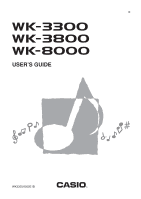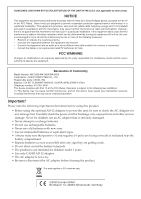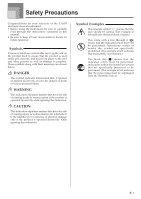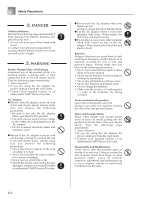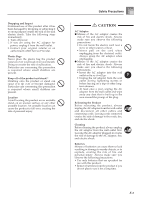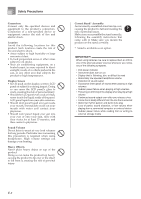Casio WK3800 User Guide
Casio WK3800 Manual
 |
View all Casio WK3800 manuals
Add to My Manuals
Save this manual to your list of manuals |
Casio WK3800 manual content summary:
- Casio WK3800 | User Guide - Page 1
E USER'S GUIDE WK3300/8000E1B - Casio WK3800 | User Guide - Page 2
B digital device, instructions user's authority to operate the equipment. Declaration of Conformity Model Number: WK-3300/WK-3800/WK-8000 Trade Name: CASIO COMPUTER CO., LTD. Responsible party: CASIO power the unit, be sure to check the AC Adaptor for any damage first. Carefully check the power cord - Casio WK3800 | User Guide - Page 3
your selection of the CASIO electronic musical instrument. • Before using the instrument, be sure to carefully read through the instructions contained in this manual. • Be sure to keep all user documentation handy for future reference. Symbols Various symbols are used in this user's guide and on the - Casio WK3800 | User Guide - Page 4
or subject it to heat. • Never try to modify the cord or subject it to excessive bending. • Never twist or stretch the cord. • Should the electric cord or plug become damaged, contact your original retailer or authorized CASIO Service Provider. G Never touch the AC adaptor while your hands are wet - Casio WK3800 | User Guide - Page 5
electric shock. Take the following steps immediately. 1. Turn off power. 2. If you are using the AC adaptor for power, unplug it from the wall outlet. 3. Contact your original retailer or an authorized CASIO Service Avoid locating the product on an unstable stand, on an uneven surface, or any - Casio WK3800 | User Guide - Page 6
and electric shock. Location a physician. Sound Volume Do not listen to music at very instructions that come with it. Make sure you mount the product on the stand correctly. * Stand is available as an option. IMPORTANT! When using batteries, be sure to replace them or shift to one of the alternate power - Casio WK3800 | User Guide - Page 7
computer to enjoy "desktop music" capabilities. This keyboard can be used as a desktop music input device or sound source, and it's just the thing for playback of commercially available pre-recorded General MIDI music software. ❐ Powerful effects A collection of powerful effects, such as DSP - Casio WK3800 | User Guide - Page 8
disk drive (WK-3800 only) Save original tones or songs you created with the Song Memory to disk for long-term storage. You can also load a disk with a standard MIDI file (SMF) and play it back on the keyboard. Using the Separate Appendix Whenever you see the symbol Appendix in this manual, it means - Casio WK3800 | User Guide - Page 9
Contents Safety Precautions E-1 Introduction E-5 General Guide E-10 Attaching the Score Stand E-11 Playing a Demo Tune E-12 Power Supply E-14 Using batteries E-14 Using the AC Adaptor E-15 Auto Power Off E-15 Turning Off the Keyboard E-15 Memory Contents E-16 Connections E-17 Basic - Casio WK3800 | User Guide - Page 10
the Keyboard E-70 Changing Other Settings E-71 Using the SMF Player ......... E-75 Playing Back an SMF E-77 Configuring Other Settings E-78 Connection to a Computer E-80 General MIDI E-81 MIDI Settings E-81 Internet Data Expansion System E-82 Returning the keyboard to its initial factory - Casio WK3800 | User Guide - Page 11
Card E-84 Using the Floppy Disk Drive (WK-3800 Only E-85 Using External Storage Media E- WK-3800 Only E-96 Troubleshooting E-97 Specifications E-100 Operating Precautions ...... E-103 MIDI messages that can be sent and received using the USB port Company and product names used in this manual - Casio WK3800 | User Guide - Page 12
General Guide 1 23 456 7 DE F GH 8 90 A B C I M N O P *1 J KL Q *2 M *3 R S T U V W X Y E-10 Z [\ ] a _ b c - Casio WK3800 | User Guide - Page 13
in this User's Guide shows the WK-3800. 1 POWER button 2 Power indicator 3 MODE button 4 EFFECT button 5 SYNTH button 6 MIXER button 7 TRANSPOSE/FUNCTION button 8 MAIN VOLUME knob 9 ONE TOUCH PRESET button 0 ACCOMP VOLUME button A SONG MEMORY button B bWK-3800 DISK/CARD button bWK-3300/WK-8000 CARD - Casio WK3800 | User Guide - Page 14
General Guide *2 a Number buttons b [+]/[-] buttons (YES/NO) • For input of numbers to change displayed settings. • Negative values can be changed only by using [+] and [-] to increment and decrement the displayed value. *3 • WK-3800/WK-8000 c PITCH BEND wheel d MODULATION wheel • WK-3300 e f - Casio WK3800 | User Guide - Page 15
8000 General Guide • WK-3300 i k i SUSTAIN/ASSIGNABLE JACK terminal k DC 12V terminal • WK-8000 ijk i SUSTAIN/ASSIGNABLE JACK terminal j LINE OUT R, LINE OUT L/MONO terminal k DC 12V terminal m m USB port l SD memory card slot NOTE • Display examples shown in this User's Guide are intended - Casio WK3800 | User Guide - Page 16
. • Remove batteries from the product if you do not plan to use it for a long time. NOTE • The keyboard may not function correctly if you load or replace batteries with power turned on. If this happens, turning the keyboard off and then back on again should return functions back to normal. E-14 - Casio WK3800 | User Guide - Page 17
you use only the AC adaptor specified for this keyboard. Specified AC Adaptor: AD-12 Example: WK-3800 AC adaptor AD-12 AC outlet Note the following important precautions to avoid damage to the power cord. G During Use • Never pull on the cord with excessive force. • Never repeatedly pull on the - Casio WK3800 | User Guide - Page 18
data stored in the Registration Mode and Song Memory Mode is also retained when keyboard power is turned off. Saving Setups and Memory Contents About Flash memory Your keyboard comes with built-in Flash memory, which can continue to hold data even when electrical power is totally cut off. This means - Casio WK3800 | User Guide - Page 19
. • If your amplifier has only one input jack, connect a cord to the L/MONO jack only. NOTE • You can also connect the keyboard's USB port to a computer or sequencer. See "Connection to a Computer" on page E-80 for details. • WK-3300 Phones/Output Terminal Before connecting phones or other external - Casio WK3800 | User Guide - Page 20
depressed are sustained. Soft Pedal Depressing the pedal softens the sound of the notes being played. Rhythm Start/Stop Pedal In this case, the pedal performs the same functions as the START/STOP button. Accessories and Options Use only the accessories and options specified for this keyboard. Use of - Casio WK3800 | User Guide - Page 21
GWK-3800/ WK-8000 GWK-3300 MODULATION wheel PITCH BEND wheel MODULATION button PITCH BEND wheel POWER MAIN VOLUME PIANO SETTING TONE Number buttons [+]/[-] This section provides information on performing basic keyboard operations. To play the keyboard 1 Press the POWER button to turn - Casio WK3800 | User Guide - Page 22
• Always input all three digits for the tone number, including keyboard key is assigned a different percussion sound. See the separate Appendix keyboard settings for piano play 1 Press the PIANO SETTING button. 2 Now try playing something on the keyboard. • The notes you play will sound with a piano - Casio WK3800 | User Guide - Page 23
and electrical guitar tones, the most realistic sounding effects can be produced if you play notes and operate the PITCH BEND wheel simultaneously. • See "Pitch Bend Range (Initial Default: 12)" on page E-74 for changing the bend range of the PITCH BEND wheel. • Never turn on keyboard power while - Casio WK3800 | User Guide - Page 24
Organ Mode Your keyboard has built-in "drawbar organ tones" that can be altered using nine digital drawbars whose operations are similar to the controls on a drawbar organ. You can also select percussion or key click. There is room in memory for storage of up to 100 user-created drawbar tone - Casio WK3800 | User Guide - Page 25
Using the Drawbar Organ Mode Channel Buttons while the Drawbar Organ Tone Selection Screen is Displayed The 18 buttons along the bottom of the display function as drawbar buttons while the drawbar organ tone selection screen is on the display (after you press the DRAWBAR ORGAN button). Each pair of - Casio WK3800 | User Guide - Page 26
separate Appendix A) digits for the tone number, including leading zeros (if any). • You can also increment the displayed tone number by pressing [+] and decrement it by pressing [-]. • When using a drawbar organ tone, playing a note that is outside the range of the tone you are using, the keyboard - Casio WK3800 | User Guide - Page 27
procedure, perform the steps starting from step 3 under "Creating a User Tone" on page E-47. Parameter Details The following provides details about add percussion sound, which provides modulation to sustained tones that you create. When you hold down a key on the keyboard, the sound produced decays - Casio WK3800 | User Guide - Page 28
Using the Drawbar Organ Mode Display Contents in the Drawbar Organ Mode In the Drawbar Organ Mode, the current status of the drawbar positions, key click, and percussion parameters are indicated on the display's bar graph as shown in the illustrations below. There is one line for each parameter, - Casio WK3800 | User Guide - Page 29
selection of general digital effects. Effect Blocks The following shows how the effects of this keyboard are organized. DSP button Sound Source 16ch off level of each frequency band alters the sound. You can reproduce the optimal acoustics for the type of music you are playing (classics, for - Casio WK3800 | User Guide - Page 30
in accordance with the algorithm* of the selected DSP type. For details, see the separate Appendix E, and the "algorithmlist_e.pdf" file in the "English" folder on the CD-ROM that comes with your keyboard. * Effector structure and operation type I DSP Reverb Send (Range: 000 to 127) Specifies how - Casio WK3800 | User Guide - Page 31
effect setting while sound is being output by the keyboard causes a slight break in the sound when the case, display the Mixer screen and turn DSP back on. Saving the Settings of DSP Parameters You can save up to 100 modified DSPs in the user area for later recall when you need them. NOTE • User - Casio WK3800 | User Guide - Page 32
to input the reverb number you want to select. • See the separate Appendix F for information about the reverb types that are available. • Here you echo sound is the first sound reflected from the walls and ceiling when a sound is output by this keyboard. A larger value specifies a larger echo sound. - Casio WK3800 | User Guide - Page 33
sounding also depends on Mixer Mode Reverb Send, Chorus Send, and DSP on/off settings. See "Mixer Function" on page E-40 for more information. Using the Equalizer This keyboard the equalizer type you want. • See the separate Appendix H for information about the equalizer types that are available - Casio WK3800 | User Guide - Page 34
store up to 16 of them as user rhythms in keyboard memory. See "Internet Data Expansion CHORD FINGERED CASIO CHORD • Only rhythm sounds are produced Appendix C. Number and name of selected rhythm Md r n 8B t t Appears when RHYTHM button is pressed 3 Use the number buttons to input the three digit - Casio WK3800 | User Guide - Page 35
, without any drums or other percussion instruments. Such rhythms do not sound unless CASIO CHORD, FINGERED, or FULL RANGE CHORD is selected as the accompaniment mode. • Accompaniment sounds (chords, bass, etc.) do not sound while a metronome rhythm (No. 160 to 165: 0, 2, 3, 4, 5, 6 Beat) is being - Casio WK3800 | User Guide - Page 36
you how to play CASIO CHORDs. CASIO CHORD Accompaniment Keyboard and Melody Keyboard • WK-3300/WK-3800 Accompaniment keyboard Melody keyboard • WK-8000 Accompaniment keyboard Melody keyboard NOTE • The accompaniment keyboard can be used for playing chords only. No sound will be produced if - Casio WK3800 | User Guide - Page 37
C-root chord using FINGERED. FINGERED Accompaniment Keyboard and Melody Keyboard • WK-3300/WK-3800 Accompaniment keyboard Melody keyboard • WK-8000 Accompaniment keyboard Melody keyboard NOTE • The accompaniment keyboard can be used for playing chords only. No sound will be produced if you try - Casio WK3800 | User Guide - Page 38
major. • WK-3300/WK-3800 1 EG C E GC 2 • WK-8000 1 EG C 1 ...... Chord C 2 ...... Chord C E Using an Intro Pattern This keyboard lets you the MODE button to select the chord play method you want to use (Normal, CASIO CHORD, FINGERED, FULL RANGE CHORD). To insert an intro 1 Press INTRO/ENDING - Casio WK3800 | User Guide - Page 39
use the MODE button to select the chord play method you want to use (Normal, CASIO CHORD, FINGERED, FULL RANGE CHORD). To use synchro start 1 Press the SYNCHRO/FILL-IN NEXT button to put the keyboard into synchro start standby. 2 Play a chord and the rhythm pattern starts to play automatically. NOTE - Casio WK3800 | User Guide - Page 40
listed below in accordance with the rhythm pattern you are using. • Keyboard tone • Layer on/off • Split on/off • Auto Harmonize on . To use Auto Harmonize 1 Use the MODE button to select FINGERED or CASIO CHORD as the accompaniment mode. • The currently selected accompaniment mode is the one - Casio WK3800 | User Guide - Page 41
FUNCTION button. See "Changing Other Settings" on page E-71 for more information. About Auto Harmonize notes and tones The notes you play on the keyboard are called "melody notes", while the notes added to the melody by Auto Harmonize is called the "harmonize notes". Auto Harmonize normally uses the - Casio WK3800 | User Guide - Page 42
Mixer Function What you can do with the Mixer This keyboard lets you play multiple different musical instrument parts at the same time during autoaccompaniment play, song memory playback, receipt of data through the USB port, etc. The Mixer assigns each part to a separate channel (1 through 16) and - Casio WK3800 | User Guide - Page 43
MIXER CHANNEL Mixer Function CURSOR Number buttons [+]/[-] Using the Parameter Edit Mode Editing the Parameters for Channels 1 through 16 In the Parameter Edit Mode, you can change the settings of ten different parameters (including tone, volume, and pan pot) for the channel you selected on the - Casio WK3800 | User Guide - Page 44
) This parameter can be used to turn each part on (sounds) and off (does not sound). The current on/off status of each part is indicated on cases when very high notes you want to play are not included within the range of the keyboard. When this happens, you can use octave shift to shift the keyboard - Casio WK3800 | User Guide - Page 45
of 127 applies maximum chorus send. • "Chorus Send" does not work with drum sounds. Cho Send I DSP Line (Settings: on, oFF) You can use this parameter reverb send, or chorus send setting causes the corresponding MIDI message to be output from the USB port. • Changing the tone settings changes the - Casio WK3800 | User Guide - Page 46
Parameters The preset tones that are built into this keyboard consist of a number of parameters. To create a user tone, you first recall a advanced tone (000 time, from when the keyboard key is pressed until the tone decays. You can specify changes in volume and sound characteristics. I Attack time - Casio WK3800 | User Guide - Page 47
the cutoff frequency, which creates a distinctive sound. A larger resonance value enhances the sound as shown in the figure. Level Cut and timbre in accordance with the relative amount of pressure applied to the keyboard keys. You can specify more volume for stronger pressure and less volume or - Casio WK3800 | User Guide - Page 48
the same data as drawbar organ tones types 000 through 049. NOTE • You can create an original tone using a user tone that includes a waveform (tone number 800 to 819). In this case, the storage area is the same as the source tone area. For example, an original tone created using tone number - Casio WK3800 | User Guide - Page 49
on setting range for each parameter. 5 After you are finished editing the sound, press the SYNTH button to exit the Synthesizer Mode. NOTE • See "Storing a User Tone In Memory" on page E-50 for details on saving user tone data to memory so it is not deleted. Parameters and Their Settings - Casio WK3800 | User Guide - Page 50
Assign parameter specifies which parameters should be affected when you use the keyboard's modulation function. Select "oFF" for any parameters that you do only. I Modulation Depth (Range: 0 to 127) (WK-3300 only) On the WK-3300, this parameter controls the modulation value when the MODULATION - Casio WK3800 | User Guide - Page 51
, the greater the volume. Setting a level of zero means that the tone does not sound at all. Leve l I Touch Sensitivity (Range: -64 to 00 to +63) This the volume of the tone in accordance with the pressure applied to the keyboard keys. A greater positive value increases the volume of the output as - Casio WK3800 | User Guide - Page 52
Appendix E, and the "algorithmlist_e.pdf" file in the "English" folder on the CD-ROM that comes with your keyboard should sound like. user area tone number on the display until the one where you want to store the tone is shown. • You can select any tone number from 700 to 799. • WK-3300/WK-3800 • WK - Casio WK3800 | User Guide - Page 53
Player, Song Memory or demo tune function. • Registration memory functions are also disabled while you are using the floppy disk drive (WK-3800 only that name is replaced with the new data. • You can use the keyboard's USB capabilities to save your setup data to a computer or other external storage - Casio WK3800 | User Guide - Page 54
number buttons to select the bank. • If you do not perform any operation for about five seconds after pressing the BANK button, the keyboard automatically clears the registration memory recall screen. Bank 2 Press the REGISTRATION button (1 to 4) or number buttons for the area whose setup you want - Casio WK3800 | User Guide - Page 55
and split cannot be used while standing by for recording or while recording is being performed in the Song Memory Mode. Also, layer and split are automatically turned off whenever the keyboard goes into record standby or starts recording. Tracks Keyboard song memory records and plays back much - Casio WK3800 | User Guide - Page 56
the notes you play on the keyboard are recorded as you play them. To record with real-time recording 1 Press the SONG MEMORY button twice to enter real on the keyboard. • You can also record Auto Accompaniment chords by selecting the applicable mode with the MODE button. • Optional pedal, pitch bend - Casio WK3800 | User Guide - Page 57
operations • Pedal operations (option WK-3800/WK-8000) • Modulation button operation (WK-3300) • Pitch bend range Mixer Mode Settings Channel 1 Mixer parameters (page E-40) are automatically recorded to Track 1. You can use the Mixer to change each of the parameters. Memory Capacity The keyboard - Casio WK3800 | User Guide - Page 58
split (page E-67) during playback. • Pressing the START/STOP button to start playback from song memory always starts from the beginning of the song. • The entire keyboard functions as a melody keyboard, regardless of the MODE button setting. Recording Melody and Chords with Step Recording With step - Casio WK3800 | User Guide - Page 59
button, which is one of the SONG MEMORY TRACK buttons, to select Track1. CASIO Chord, etc.). • When the MODE button is set to Normal, specify the chord using the root input keyboard and chord type input keyboard its length are stored in memory and the keyboard stands by for input of the next chord. - Casio WK3800 | User Guide - Page 60
a method that is different from CASIO Chord and Fingered fingerings. This chord specification method can be used to input 18 different chord types using only two keyboard keys, so chords can be specified even if you don't know how to actually play them. • WK-3300/WK-3800 Example 1: To input Gm7 - Casio WK3800 | User Guide - Page 61
is played where you input the rests, and then chord play starts after the rests. Recording Multiple Tracks Track 1 of the keyboard's song memory records Auto Accompaniment and keyboard play. In addition, there are five other melody tracks that you can use to record melody parts only. You can record - Casio WK3800 | User Guide - Page 62
• Optional pedal, pitch bend and modulation operations are also recorded. 5 Use the keyboard to play WK-3300) • Pitch bend range To record to Tracks 2 through 6 using step recording This procedure describes how to input notes one-by-one, specifying each note's pitch and length. 1 Press the SONG - Casio WK3800 | User Guide - Page 63
Song be a slight delay before the first note of the track sounds. If this happens, try to insert a very short rest 16 correspond to Tracks 1 through 6. Whenever the keyboard is in record or edit (page E-62) Memory data can be thought of as a musical score that progresses from left to right, with - Casio WK3800 | User Guide - Page 64
delete the displayed note. Editing Memory Contents After you record to keyboard memory, you can recall individual notes and parameter settings (such as use the [+] and [-] buttons to select a song number (0 to 4). Flash S t ep Rec 2 Use the SONG MEMORY TRACK buttons to select the recorded track that - Casio WK3800 | User Guide - Page 65
Song 6 are notes and tone numbers. • In the case of real-time recording, you later can change tone a new note on the keyboard or use [+] and [-] buttons to change the pitch of a Use the chord fingering method selected by the MODE button (FINGERED, CASIO CHORD, etc.) to input a chord. Cho r d To - Casio WK3800 | User Guide - Page 66
Song Memory Function NOTE • In the case of real-time recording, you later can change tone numbers or [+] and [-] buttons to change a rhythm number. 16B t B l d2 NOTE • In the case of real-time recording, you later can change rhythm numbers you specified while recording to Track 1 is in progress - Casio WK3800 | User Guide - Page 67
"Panel Record" to change the initial Mixer, tempo and other settings stored in the song header. 1 Press the SONG MEMORY button once to enter playback standby. 2 Use the [+] and [-] buttons to select the number of the song that contains the header data you want to rewrite. 3 Make the changes you want - Casio WK3800 | User Guide - Page 68
different tones (a main tone and a layered tone) to the keyboard, both of which play whenever you press a key. For example, you could layer the GM FRENCH HORN tone on the GM BRASS tone to produce a rich and brassy sound. LAYER Example: WK-3300/WK-3800 Main Tone (GM BRASS) + Layered Tone (GM FRENCH - Casio WK3800 | User Guide - Page 69
tones occurs. NOTE • Leave the MODE button in the Normal or FULL RANGE CHORD position. SPLIT Example: WK-3300/WK-3800 Split Tone (GM PIZZICATO) Main Tone (GM STRINGS 1) Split point To split the keyboard 1 First select the main tone. Example: To select "448 GM STRINGS 1" as the main tone, press - Casio WK3800 | User Guide - Page 70
keyboard is assigned two tones (main tone + layered tone), and the low range two tones (split tone + layered split tone). LAYER SPLIT Example: WK-3300/WK off both layer and split returns to Part 1. • The main tone sounds over Channel 1, the layer tone over Channel 2, the split tone over Channel - Casio WK3800 | User Guide - Page 71
does not change regardless of how much pressure you apply to the keyboard. NOTE • Touch response not only affects the keyboard's internal sound source, it also is output as MIDI data. • Song Memory playback, accompaniment, and external MIDI note data do not affect the touch response setting. E-69 - Casio WK3800 | User Guide - Page 72
The tuning feature lets you fine tune the keyboard to match the tuning of another musical instrument. To tune the keyboard 1 Press the TRANSPOSE/FUNCTION button. • This causes the TRANSPOSE/FUNCTION indicator (the FUNCTION indicator on the WK-8000) to appear on the display. 2 Use the [̇] and - Casio WK3800 | User Guide - Page 73
sound should change with keyboard pressure. Fine adjustment of overall keyboard tuning. Adjusts display brightness. Assigns effects to pedals. Turns mixer hold on or off. Turn DSP hold on or off. MIDI settings Initialization can be used to return keyboard parameters to their initial factory default - Casio WK3800 | User Guide - Page 74
To use the keyboard settings menu 1 Press the TRANSPOSE/FUNCTION button. • This causes the TRANSPOSE/FUNCTION indicator (the FUNCTION indicator on the WK-8000) to appear [̈] [̇] [̇] [̇] [̇] [̇] [̈] [̈] [̇] [̇] [̄] [̆] MIDI setting [̈] [̈] [̈] [̇] [̇] [̇] [̄] Delete setting [̈] [̇] - Casio WK3800 | User Guide - Page 75
or rhythm selection screen. I In case of a delete or initialize procedure 4 Press the YES button. • This displays the user area number and data name of the while "Pls Wait" is displayed. Performing any operation can damage the keyboard's memory and cause it to malfunction. Setting Menu Items { Auto - Casio WK3800 | User Guide - Page 76
from an external device should be interpreted as auto accompaniment chords. oFF Specifies whether this keyboard's auto accompaniment or song memory is sent as MIDI messages. on Specifies whether the keyboard should sound the parts played on it. Specifies the maximum change in a tone that can be - Casio WK3800 | User Guide - Page 77
supports the SMF 0 format, which is the one that is most widely used today, and so all mentions of "SMF data" in this manual refer to SMF 0 format data. You can use your computer to transfer SMFs from the bundled CD-ROM to keyboard flash memory, or SMFs you have downloaded from the CASIO MUSIC - Casio WK3800 | User Guide - Page 78
Using the SMF Player SMF Player Mode Operational Flow Tone/Rhythm Selection Screen SMF PLAYER button SMF PLAYER button Display Screen Number Area Text Area Select media. SMF Player indicator Lights EXIT button [̆]* [̄]* Select file. File Number File Name 000 ABC1 [̈]*, [+] [̇]*, [-] - Casio WK3800 | User Guide - Page 79
button, you can use the [̇] and [̈] CURSOR buttons to select the external storage media. Floppy Diskette (WK-3800 only) 2 Insert the floppy diskette that contains the file you want to play into the keyboard's floppy disk drive. Use the SMF PLAYER button to display the "Disk" indicator in the text - Casio WK3800 | User Guide - Page 80
you are using. 4 Use tthe number buttons to input the three-digit file number of the file you want to play. • The name You can select from among the following two output types. int : Keyboard's built-in speakers out : USB port NOTE • Layer, split, and Auto Harmonize are automatically turned off - Casio WK3800 | User Guide - Page 81
the SMF Player Mode. Error Message Err Not SMF0 Err WrongDat Cause You are attempting to play SMF data that is not Format 0. There is a problem with the SMF data you are trying to play or the data is corrupted. Action Use only Format 0 SMF data. Use different data. E-79 - Casio WK3800 | User Guide - Page 82
and run commercially available MIDI software on your computer to exchange MIDI data with the keyboard. You can also transfer data you downloaded from the CASIO MUSIC SITE to the keyboard, and even store keyboard data on your computer's hard disk. To install the USB MIDI driver 1 On the computer to - Casio WK3800 | User Guide - Page 83
external devices sound source. on: Outputs auto accompaniment or Song Memory as MIDI messages through the keyboard's USB port. oFF: Does not output auto accompaniment or Song Memory. NOTE • For detailed information about MIDI Implementation, visit the CASIO website at: http://world.casio.com/. DATA - Casio WK3800 | User Guide - Page 84
data you downloaded from the CASIO MUSIC SITE from your computer to keyboard memory. You can also use it to save keyboard data to your computer's hard disk. Music Data Management Software supports transfer of the following type of data. • SMF • Rhythm Patterns • Registrations • User songs created in - Casio WK3800 | User Guide - Page 85
keyboard from a computer to the keyboard's built-in Flash memory, or to an SD memory card or floppy diskette (WK-3800). In this manual, Type SMF Rhythm Patterns Registrations Drum Sound With Waves Drawbar Organ Tones Tones Tones With Waves DSP User Area 190 to 199 (10 Songs) 174 to 181 (8 rhythms) - Casio WK3800 | User Guide - Page 86
Saving Data Using an SD Memory Card Your keyboard is equipped with an SD memory card slot that supports the use of SD memory cards that you can use to store tunes you transfer from your computer, song memory data you have stored in the keyboard's flash memory, and other data. This provides you with - Casio WK3800 | User Guide - Page 87
(WK-3800 Only) The WK-3800 comes with a built-in disk drive, which provides you with the capabilities described below. • You can save song memory from the drive while the access lamp is lit or flashing or turn off keyboard power with a diskette in the drive. Doing either can cause data on the - Casio WK3800 | User Guide - Page 88
• Do not use a computer, another electronic musical instrument, or any other device to change a file name or file contents created with this keyboard. Doing so can make the data unusable by this keyboard and even cause malfunction of the keyboard. Note that CASIO COMPUTER CO., LTD. shall not be - Casio WK3800 | User Guide - Page 89
floppy diskettes (WK-3800 only) for data storage. In this manual, SD memory cards A lit or flashing access lamp means that the keyboard is performing a data read or write operation. also displays "Card" in the display's text area. * WK-3300/WK-8000 Press the CARD button. • This causes the CARD - Casio WK3800 | User Guide - Page 90
section to save Song Memory, Synthesizer keyboard's memory and cause it to malfunction. To save a file to external storage media 1 What you should do first depends on the type of external storage media you are using. • SD Memory Card On the WK-3800, press the DISK/CARD button twice. On the WK-3300/WK - Casio WK3800 | User Guide - Page 91
All Data" file. In this case, skip this step and go directly to screen. 8 Press the [̄] CURSOR button to advance to the file name input screen. Initial file name displayed on the screen Rhythm Patterns Registrations User Songs Created in the Song Memory Mode Drum Sounds with Waveform Drawbar Organ - Casio WK3800 | User Guide - Page 92
into the keyboard's user area. keyboard's memory and cause it to malfunction. To recall file data from external storage media 1 What you should do first depends on the type of external storage media you are using. • SD Memory Card On the WK-3800, press the DISK/CARD button twice. On the WK-3300/WK - Casio WK3800 | User Guide - Page 93
in response to the above confirmation message. This will return you to the user area selection screen in step 9. B After you are finished performing the load operation, press the DISK/CARD button (CARD button on the WK-3300/WK-8000) to exit the Card Mode. Renaming a File You can use the procedures - Casio WK3800 | User Guide - Page 94
could also use the number buttons to input a three-digit file number. The file number is shown in the number try to perform any other operation on the keyboard while the card is being accessed. The message the DISK/CARD button (CARD button on the WK-3300/WK-8000) to exit the Card Mode. Deleting a - Casio WK3800 | User Guide - Page 95
• You could also use the number buttons to input a three-digit file number. The file number is shown in the number area DISK/CARD button (CARD button on the WK-3300/WK-8000) to exit the Card Mode. The SD memory card format operation performed by your keyboard is a "quick format". If you want to - Casio WK3800 | User Guide - Page 96
Never try to perform any other operation on the keyboard while the card is being accessed. The message " WK-3300/WK-8000) to exit the Card Mode. Inputting Characters The following describes the types of characters you can input when saving data to the user area and external storage media. User - Casio WK3800 | User Guide - Page 97
. You are attempting to save data to an SD memory card while a keyboard user area that does not contain any data is selected. 1. A file with the the keyboard's memory to free up keyboard flash memory space. ....... E-74 2. If you have song data stored in Song Memory (SG0 to 4), delete the song data - Casio WK3800 | User Guide - Page 98
Data Disk Drive Error Messages (WK-3800 Only) Display Message Err song data stored in Song Memory (SG0 to 4), delete the song data you no longer need E-64 Use SMF 0 format files only 1. Eject the diskette from the drive and reload it E-87 2. Load a diskette into the drive. Select a keyboard user - Casio WK3800 | User Guide - Page 99
Troubleshooting Problem No keyboard sound Any of the following symptoms while using battery power. Possible Cause 1. Power supply problem. 2. Power is not turned on. 3. Volume setting is too low. 4. Playing in the accompaniment keyboard area while the MODE button setting is CASIO CHORD or FINGERED - Casio WK3800 | User Guide - Page 100
Troubleshooting Problem The key or tuning does not match when playing along with another MIDI machine. Parts suddenly drop out during song memory playback. Some parts do not play at all during song memory playback. Nothing happens when the LAYER or SPLIT button is pressed. No sound is produced when - Casio WK3800 | User Guide - Page 101
Troubleshooting Problem A downloaded tone with waveform contains noise or keyboard operations become abnormal when user data is selected. Cannot save data to an SD memory card. Cannot recall data from an SD memory card. A tone's quality and volume sounds slightly different depending where it is - Casio WK3800 | User Guide - Page 102
Function Songs: Recording Tracks: Recording Methods: Memory Capacity: Edit Function: Demo Tunes: WK-3300/WK-3800/WK-8000 WK-3300/WK-3800: 76 keys with touch response (OFF/1/2/3) WK-8000: 88 keys with touch response (OFF/1/2/3) 400 Advanced Tones + 200 Preset Tones + 20 Drum Sets + 100 standard user - Casio WK3800 | User Guide - Page 103
MIDI: Other Functions Pitch Bend Range: Modulation: Transpose: Tuning: LCD: SMF Player: Supported Format: Flash Memory Capacity: Shared Area: SD Memory Cards Supported SD Memory Cards: Functions: Floppy Disk Drive (WK Depth (WK-3300 only) 32 supported.) Save and load of user tones, user songs - Casio WK3800 | User Guide - Page 104
SD memory card slot USB port: Sustain/Assignable Terminal: •WK-3800/WK-8000 Headphones: Line Out (R, L/MONO): •WK-3300 Headphone/Output Terminal: Power Supply Terminal: Power Supply: Batteries: Battery Life: AC Adaptor: Auto Power Off: Speaker Output: Power consumption: Dimensions: Weight: TYPE - Casio WK3800 | User Guide - Page 105
of unauthorized accessories creates the risk of fire, electric shock, and personal injury. I Weld Lines Lines may be visible on the exterior of the product. These are "weld lines" that result from the plastic molding process. They are not cracks or scratches. I Musical Instrument Etiquette Always - Casio WK3800 | User Guide - Page 106
WK-3300/WK-3800/WK-8000 MIDI messages that can be sent and received using the USB port Version: 1.0 Function ... Transmitted Recognized Remarks Basic Channel Default Changed 1-16 1-16 1-16 1-16 Mode Note Number Default Messages Altered True voice Mode 3 X 28-103 (WK-3300/WK Soft pedal - Casio WK3800 | User Guide - Page 107
Exclusive O O System : Song Pos X X Common : Song Sel X X : Tune X X System : Clock O X Real Time : Commands O X Aux Messages Remarks : Local ON/OFF X X : All notes OFF X O : Active Sense X O : Reset X X *2 Selected in accordance with sustain pedal setting. Mode - Casio WK3800 | User Guide - Page 108
This recycle mark indicates that the packaging conforms to the environmental protection legislation in Germany. CASIO COMPUTER CO.,LTD. 6-2, Hon-machi 1-chome Shibuya-ku, Tokyo 151-8543, Japan FC MA0611-B Printed in China WK3300/8000E1B
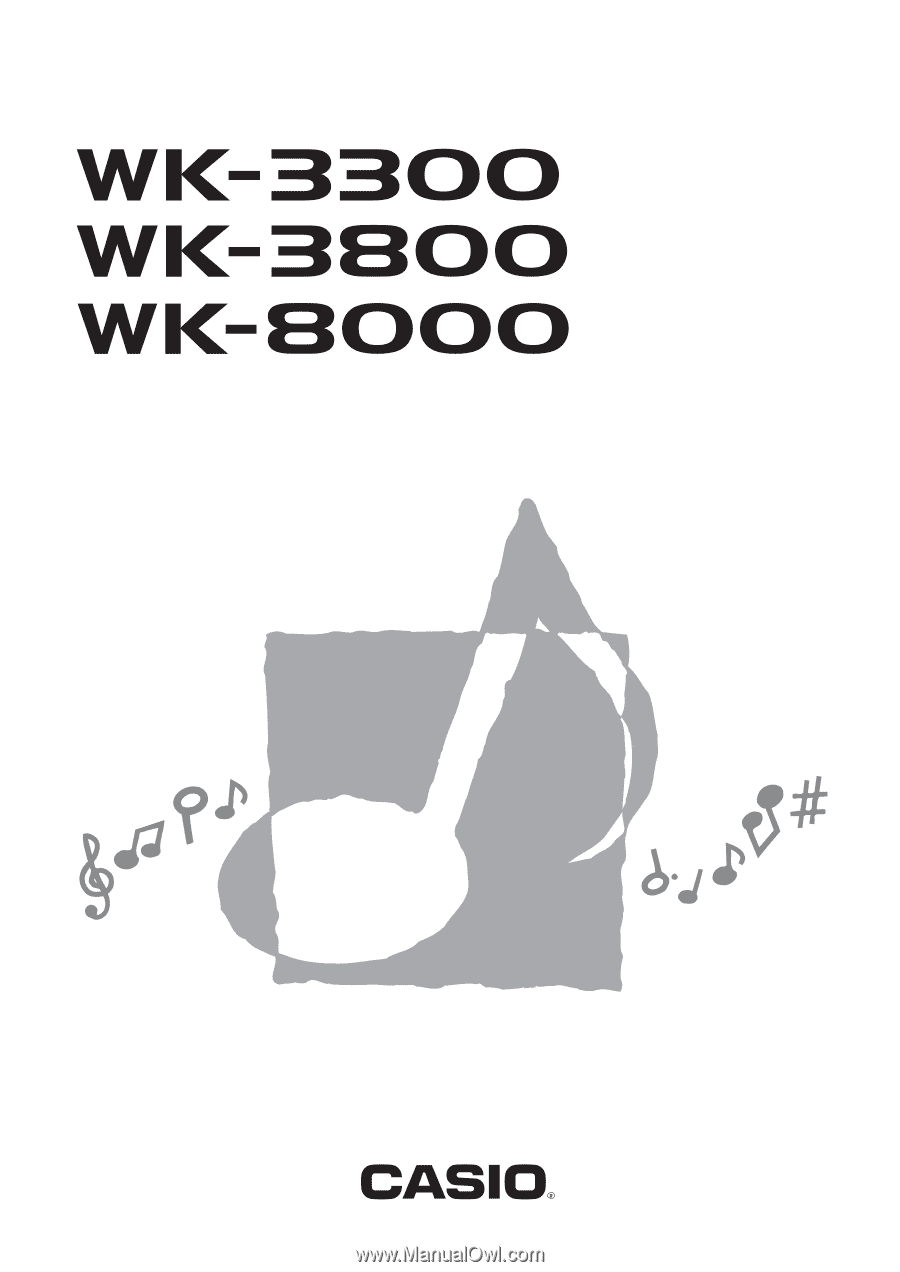
WK3300/8000E1B
E
USER’S GUIDE