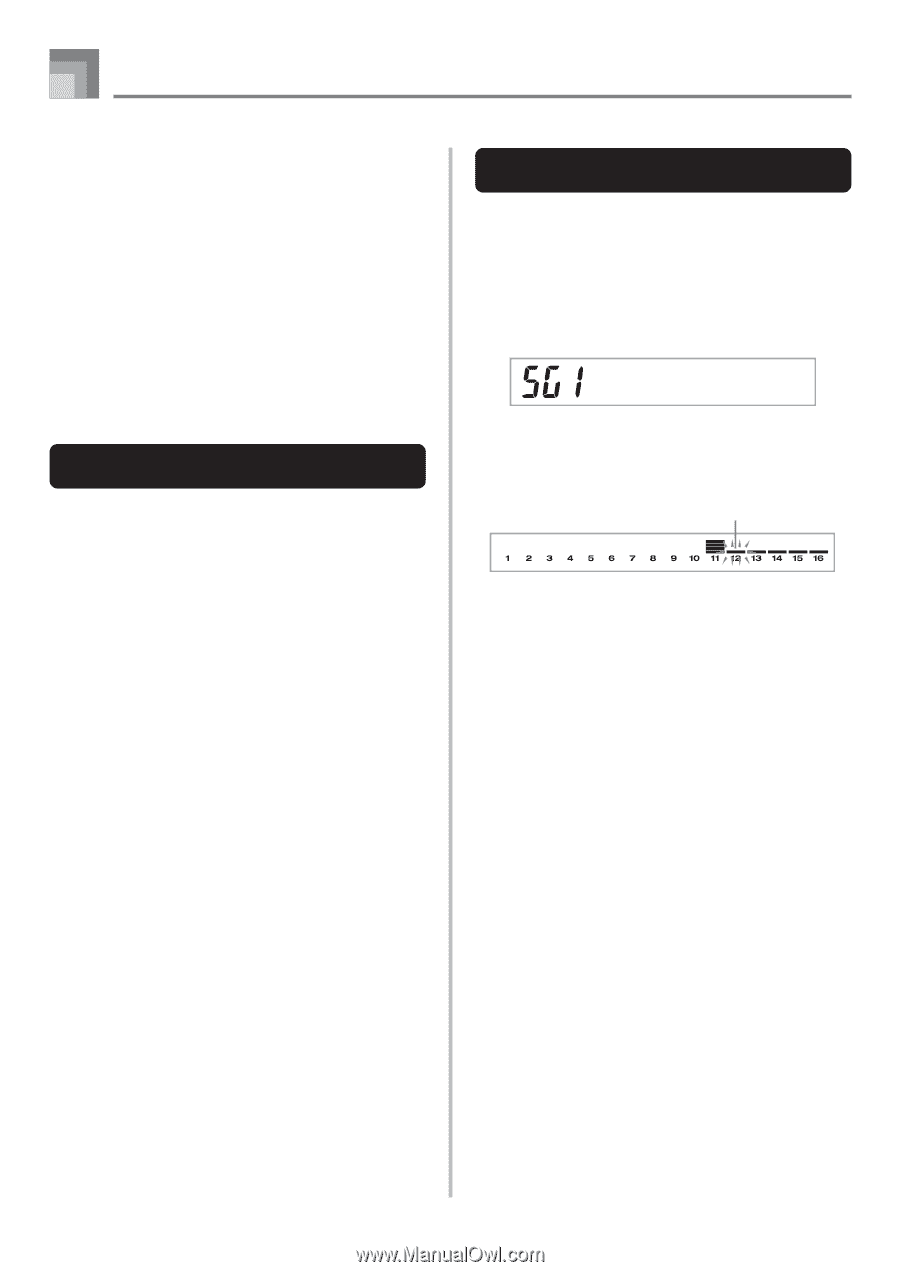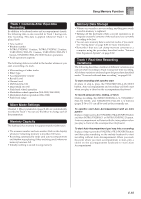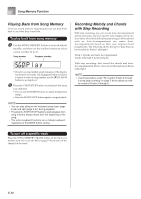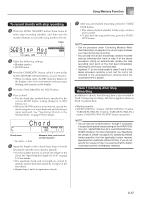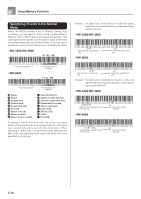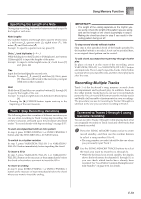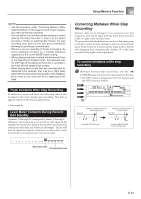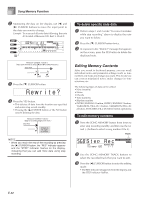Casio WK3800 User Guide - Page 62
To record to Tracks 2 through 6 using, step recording, Track Contents After Real-time, Recording - keyboard wk 3800
 |
View all Casio WK3800 manuals
Add to My Manuals
Save this manual to your list of manuals |
Page 62 highlights
Song Memory Function 3 Make the following settings. • Tone number • Tempo 4 Press the START/STOP button to start recording. • At this time, the contents of any tracks that are already recorded start to play back. • Optional pedal, pitch bend and modulation operations are also recorded. 5 Use the keyboard to play what you want to record the track you selected. 6 Press the START/STOP button to end recording when you are finished. Track Contents After Real-time Recording In addition to keyboard notes, the following data is also recorded to the selected track during real-time recording. This data is applied whenever the track is played back. • Tone number • Pedal operations (option) The following data is recorded in the header whenever you start a recording of a track. • Mixer settings of other tracks • Effect type • Accompaniment volume • Reverb Level • Chorus Level • DSP Hold On/Off • Mixer Hold On/Off • Pitch bend wheel operation • Modulation wheel operation (WK-3800/WK-8000) • Modulation button operation (WK-3300) • Pitch bend range To record to Tracks 2 through 6 using step recording This procedure describes how to input notes one-by-one, specifying each note's pitch and length. 1 Press the SONG MEMORY button three times to enter real-time record standby, and then use the number buttons to select a song number (0 to 4). • The song number you select should be the one where you previously input Track 1. S t ep Rec 2 Use the SONG MEMORY TRACK buttons to select the track you want to record to (2 through 6). Example: Select Track 2. Flash 3 Specify a tone number. • Pressing a TONE button or the DRAWBAR ORGAN button displays the tone number and name on the display. You can then use the number buttons, or the [+] (increase) and [-] (decrease) buttons to change the tone. • After changing the tone number, press any keyboard key to clear the tone number and name screen, and return to the note input screen. 4 Use the keyboard keys to input notes, or the [0] button to input rests. • At this time, the display shows the keyboard pressure (velocity). Use the [+] (increase) and [-] (decrease) buttons to change the velocity. • You can also input a chord. 5 Use the number buttons to input the length of the note or rest (page E-59). 6 Repeat steps 4 and 5 to input more notes. 7 Press the START/STOP button to end recording when you are finished. E-60