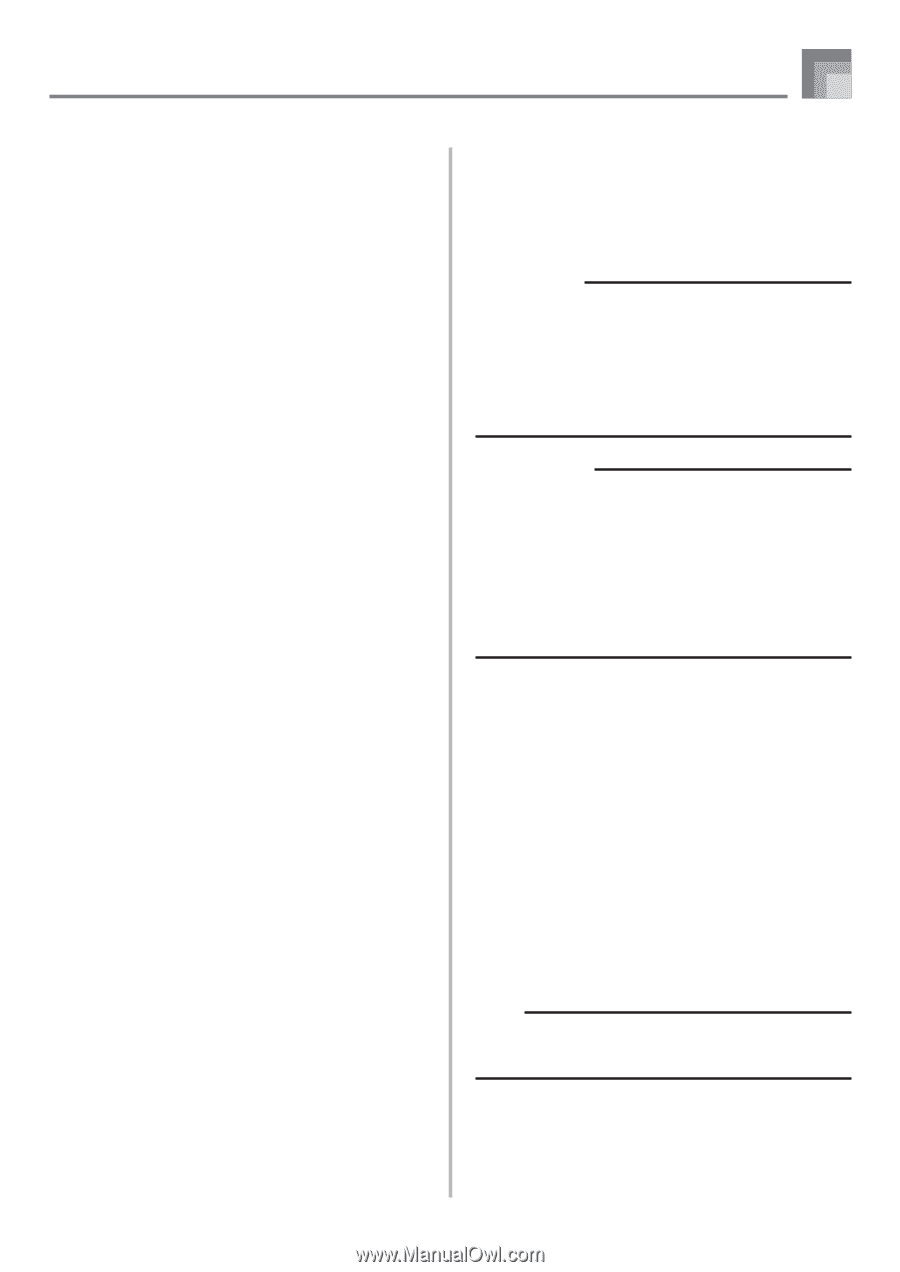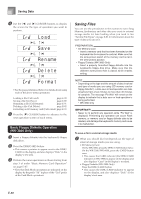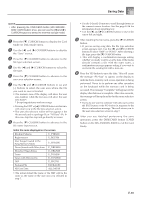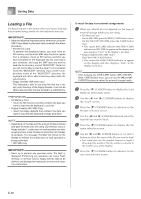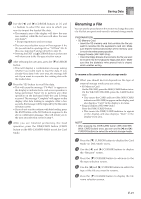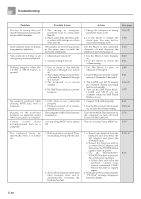Casio WK3800 User Guide - Page 95
Formatting External Storage Media
 |
View all Casio WK3800 manuals
Add to My Manuals
Save this manual to your list of manuals |
Page 95 highlights
Saving Data 4 Press the [̄] CURSOR button to advance to the file type selection screen. 5 Use the [̇] and [̈] CURSOR buttons to select the type of the file you want to delete. 6 Press the [̄] CURSOR button to display the file name selection screen. 7 Use the [̇] and [̈] CURSOR buttons or [+] and [-] buttons to select the name of the file you want to delete. • You could also use the number buttons to input a three-digit file number. The file number is shown in the number area of the display. 8 After selecting the file, press the [̄] CURSOR button. • This will display a confirmation message asking whether you really want to delete the file. 9 Press the YES button to delete the file. • This will cause the message "Pls Wait" to appear on the display to indicate that a card access operation is being performed. Never try to perform any other operation on the keyboard while the card is being accessed. The message "Complete" will appear on the display after file deletion is complete. After a few seconds, the message will be replaced by the file name selection screen. • If you do not want to continue with file deletion, press the EXIT button or the NO button in response to the above confirmation message. This will return you to the file name selection screen. 0 After you are finished performing the delete operation, press the DISK/CARD button (CARD button on the WK-3300/WK-8000) to exit the Card Mode. Formatting External Storage Media Use the procedures in this section to format external storage media before using it for the first time, or when you want to delete all of the contents on an SD memory card or floppy diskette. IMPORTANT! • Before performing the procedure below, check to make sure that the media does not contain any data you might need. • Formatting an SD Memory Card The SD memory card format operation performed by your keyboard is a "quick format". If you want to completely delete all of the data on the card, format it on you computer or using some other device. PREPARATION • SD Memory Card • Insert the SD memory card you want to format into the keyboard's card slot. Make sure that the writeprotect switch of the memory card is not in the writeprotect position. • Floppy Diskette (WK-3800 Only) • Insert the floppy diskette you want to format into the keyboard's floppy disk drive. Make sure that the diskette's write protect hole is closed, which enables writing. To format external storage media 1 What you should do first depends on the type of storage media you are using. • SD Memory Card On the WK-3800, press the DISK/CARD button twice. On the WK-3300/WK-8000, press the CARD button once. • This causes the CARD indicator (the DISK/CARD indicator on WK-3800) to appear on the display, and also displays "Card" in the display's text area. • Floppy Diskette (WK-3800 Only) Press the DISK/CARD button. • This causes the DISK/CARD indicator to appear on the display, and also displays "Disk" in the display's text area. NOTE • After pressing the DISK/CARD button (WK-3300/WK8000: CARD button) once, you can use the [̇] and [̈] CURSOR buttons to select the external storage media. E-93