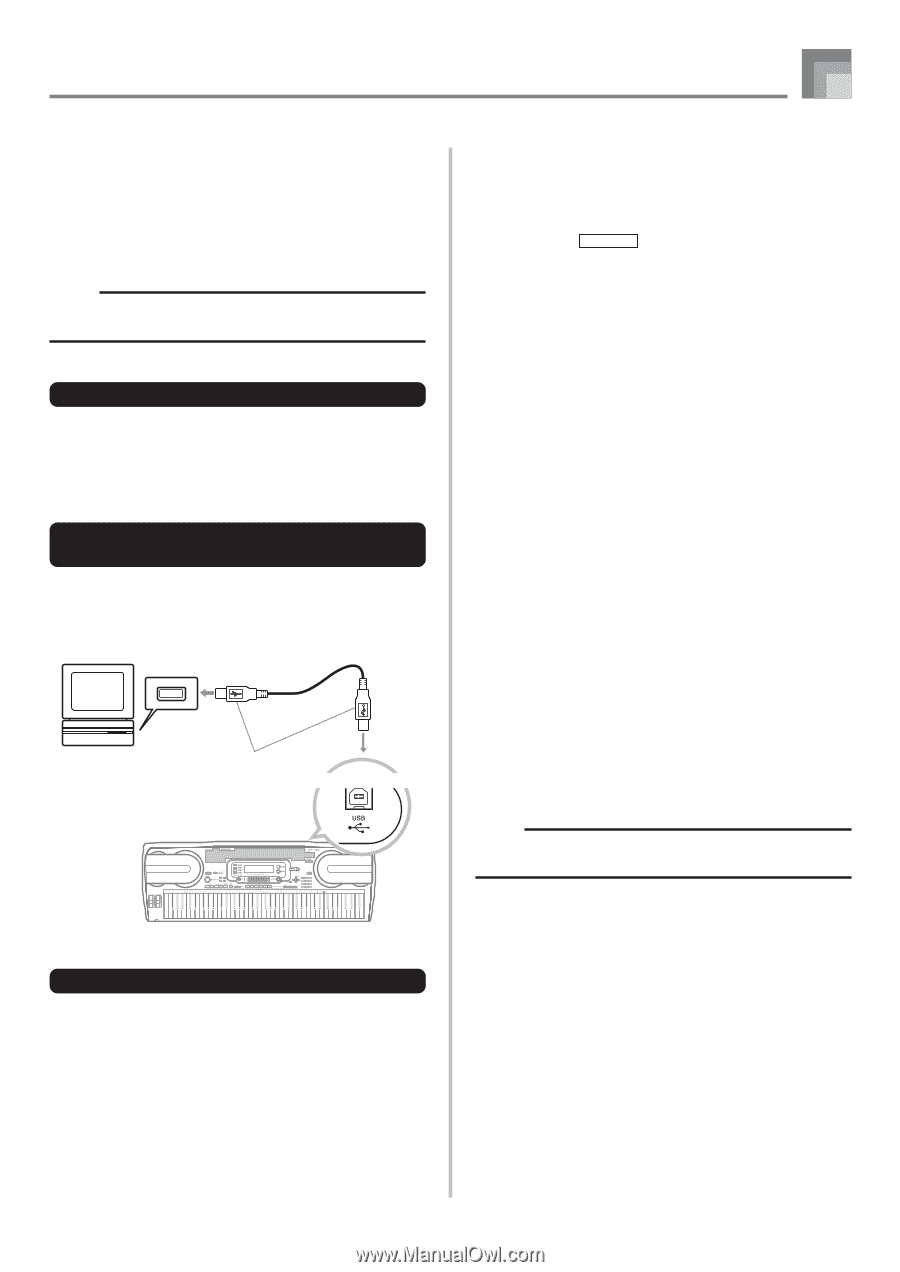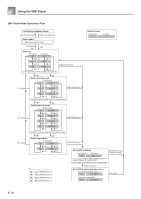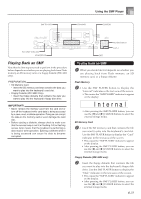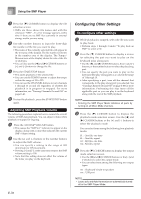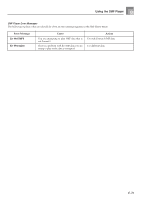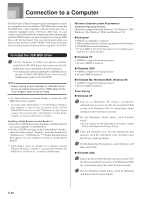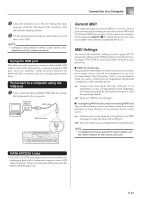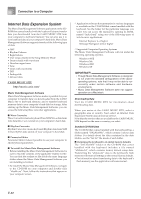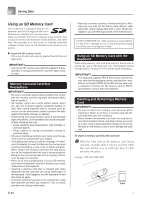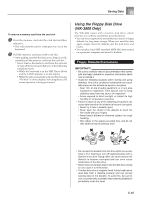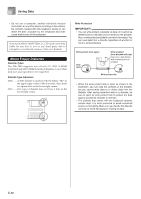Casio WK3800 User Guide - Page 83
General MIDI, MIDI Settings - drivers
 |
View all Casio WK3800 manuals
Add to My Manuals
Save this manual to your list of manuals |
Page 83 highlights
Connection to a Computer 3 Click the [System] icon. On the dialog box that appears, click the [Hardware] tab, and then click the [Driver Signing] button. 4 On the dialog box that appears, select [Ignore], and then click [OK]. NOTE • Company and product names used herein are trademarks of their respective owners. Using the USB port Note that you need to purchase a commercially available USB cable to connect the keyboard to a computer using the USB port. Once you establish a USB connection between the keyboard and a computer, you can exchange data between them. To connect to a computer using the USB port 1 Use a commercially available USB cable to connect the keyboard to the computer. Computer USB port USB cable USB connector Keyboard USB port General MIDI This keyboard supports General MIDI, so it can be used to play commercially available pre-recorded General MIDI data and General MIDI data send to it from a personal computer. See the separate Appendix A for details about the tones that are available with GM tones numbered 000 to 127. MIDI Settings You can use the parameter setting procedure (page E-72) to change the settings of the MIDI parameters described below. See pages E-73 to E-74 for details about the setting menu and procedure. I MIDI In Chord Judge This parameter determines whether note data received from an external device should be interpreted as an auto accompaniment chord fingering. Turn on this parameter when you want to control auto accompaniment chords from a computer or other external device. on: Causes note data input through USB port to be interpreted as auto accompaniment chord fingerings. The channel specified by the keyboard channel is used for specifying chords. oFF: Turns off "MIDI In Chord Judge". I Accomp/Song MIDI Out (Accompaniment/Song MIDI Out) Turn on this parameter when you want sound auto accompaniment or Song Memory on an external devices sound source. on: Outputs auto accompaniment or Song Memory as MIDI messages through the keyboard's USB port. oFF: Does not output auto accompaniment or Song Memory. NOTE • For detailed information about MIDI Implementation, visit the CASIO website at: http://world.casio.com/. DATA ACCESS Lamp • The DATA ACCESS lamp lights whenever the keyboard is exchanging data with a connected computer over a USB cable connection. Never disconnect the USB cable while the DATA ACCESS lamp is lit. E-81