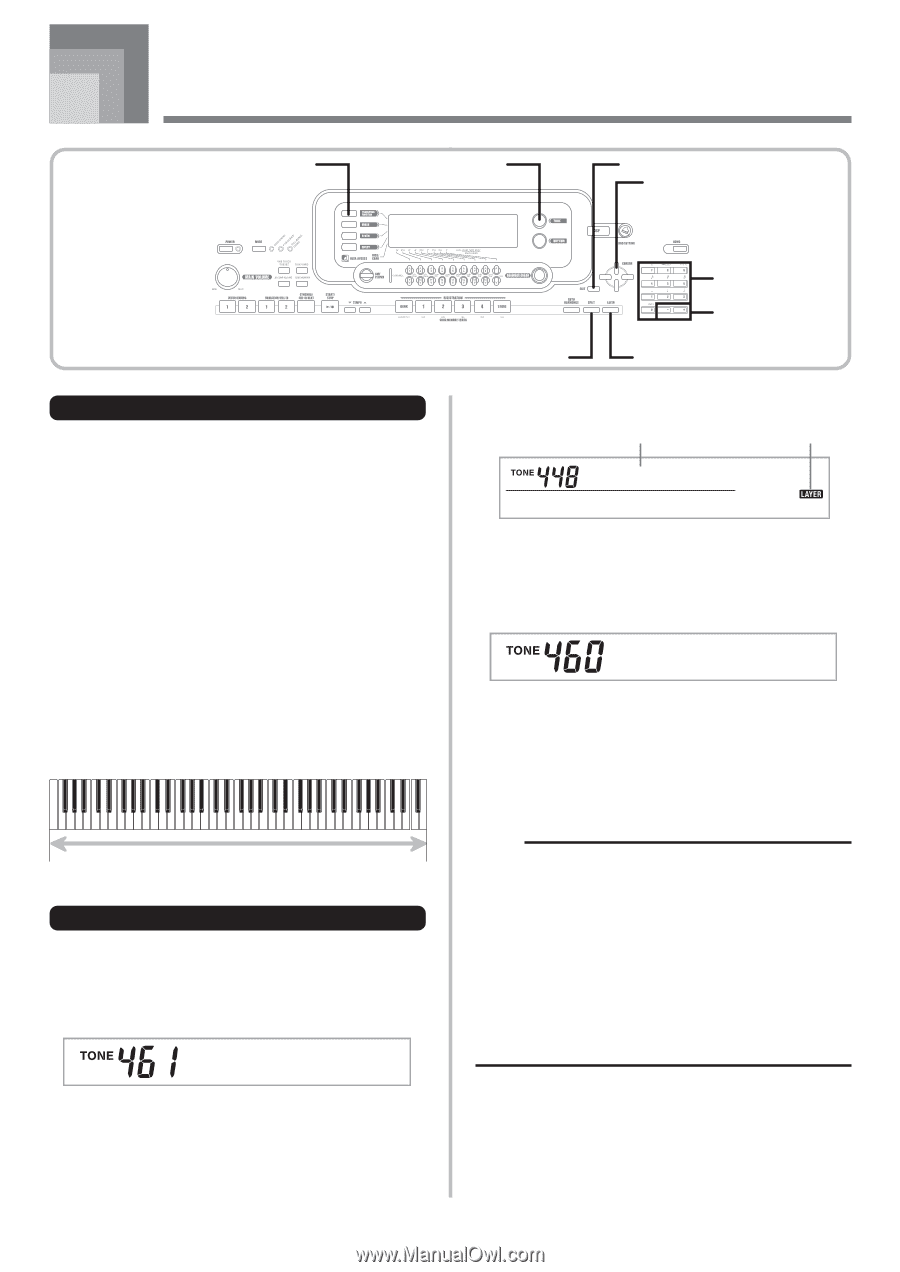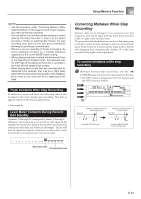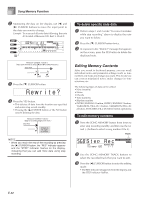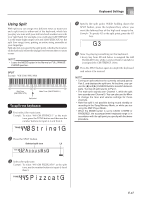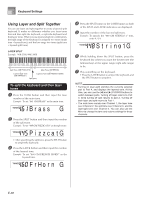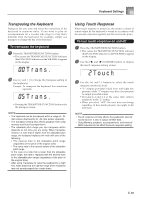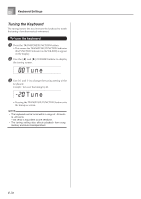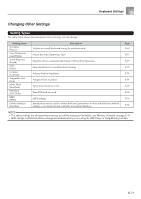Casio WK3800 User Guide - Page 68
Keyboard Settings
 |
View all Casio WK3800 manuals
Add to My Manuals
Save this manual to your list of manuals |
Page 68 highlights
Keyboard Settings TRANSPOSE/FUNCTION TONE EXIT CURSOR Parts Up to four parts (numbered 1 through 4) can be used simultaneously during keyboard play. These parts can be used by the layer and split functions explained below. Part 1: Main tone part Part 2: Layered tone part Part 3: Split tone part Part 4: Layered and split tone part Using Layer Layer lets you assign two different tones (a main tone and a layered tone) to the keyboard, both of which play whenever you press a key. For example, you could layer the GM FRENCH HORN tone on the GM BRASS tone to produce a rich and brassy sound. LAYER Example: WK-3300/WK-3800 Main Tone (GM BRASS) + Layered Tone (GM FRENCH HORN) To layer tones 1 First select the main tone. Example: To select "461 GM BRASS" as the main tone, press the TONE button and then use the number buttons to input 4, 6 and then 1. Brass G SPLIT LAYER Number buttons [+]/[-] YES/NO 2 Press the LAYER button. Selected layer tone Lit S t r i ng1G 3 Select the layered tone. Example: To select "460 GM FRENCH HORN" as the layered tone, use the number buttons to input 4, 6 and then 0. F rHo r n G 4 Now try playing something on the keyboard. • Both tones are played at the same time. 5 Press the LAYER button again to unlayer the tones and return the keyboard to normal. NOTE • Turning on layering switches the currently selected part from Part 1 to Part 2, and displays the layered tone. At that time, you can use the [̇] and [̈] CURSOR buttons to switch between parts. Turning off layering returns to Part 1. • The main tone sounds over Channel 1, while the layered tone sounds over Channel 2. You can also use the Mixer to change the tone and volume settings for these channels. • Note that layering is not possible during record standby or recording in the Song Memory Mode, or while you are using the SMF Player Mode. E-66