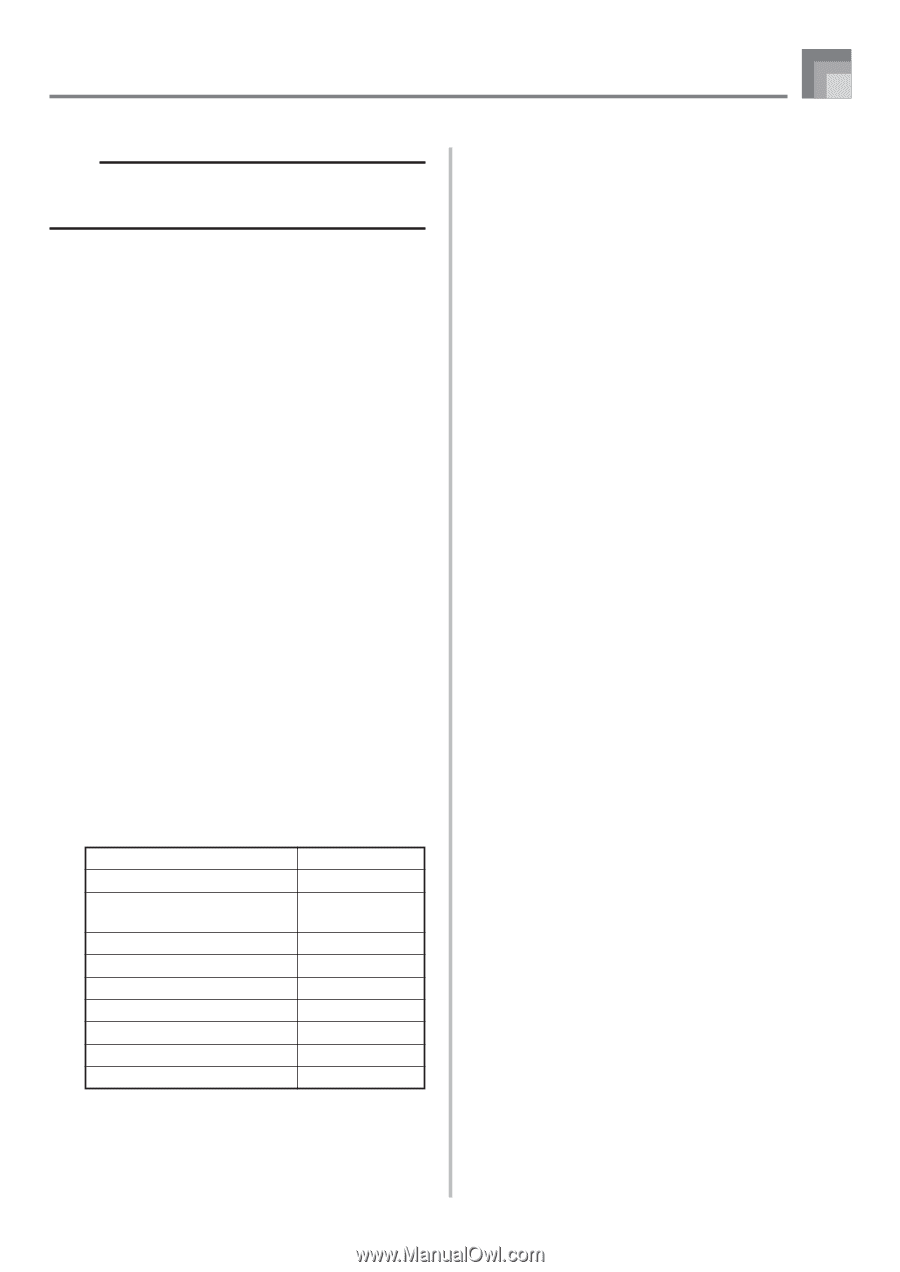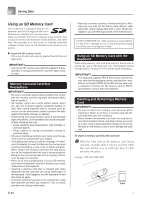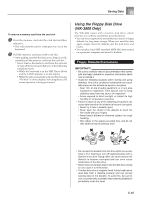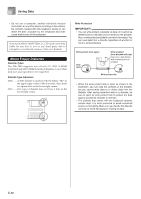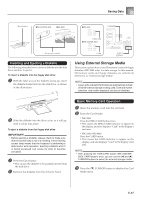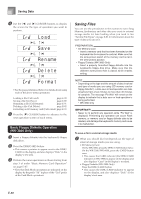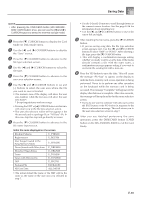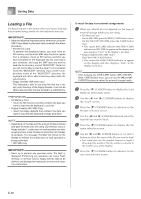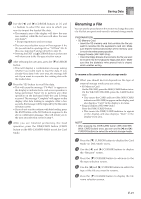Casio WK3800 User Guide - Page 91
Mode or Disk Mode menu.
 |
View all Casio WK3800 manuals
Add to My Manuals
Save this manual to your list of manuals |
Page 91 highlights
Saving Data NOTE • After pressing the DISK/CARD button (WK-3300/WK8000: CARD button) once, you can use the [̇] and [̈] CURSOR buttons to select the external storage media. 2 Press the [̄] CURSOR button to display the Card Mode (or Disk Mode) menu. 3 Use the [̇] and [̈] CURSOR buttons to display the "Save" screen. 4 Press the [̄] CURSOR button to advance to the file type selection screen. 5 Use the [̇] and [̈] CURSOR buttons to select the file type. 6 Press the [̄] CURSOR button to advance to the user area selection screen. 7 Use the [̇] and [̈] CURSOR buttons or [+] and [-] buttons to select the user area where the file you want to save is located. • The numeric area of the display will show the user area number, while the text area will show the user area name*. * Except registrations and user songs • Pressing the EXIT or [̆] CURSOR button at this time will return you to the file type selection screen. • The user area selection screen will not appear if the file you selected is a package file or "All Data" file. In this case, skip this step and go directly to screen. 8 Press the [̄] CURSOR button to advance to the file name input screen. Initial file name displayed on the screen Rhythm Patterns Registrations User Songs Created in the Song Memory Mode Drum Sounds with Waveform Drawbar Organ Tones Tones Tones with Waveforms DSP Package File All User Data U_PTRN00 U_RGST00 U_SONG00 U_DRUM00 U_ORGN00 U_TONE00 U_TONW00 U_EFCT00 PACKAGE0 ALLDATA0 • The initial default file name of the SMF will be the same as the name of the user area you selected in step 7. • Use the [+] and [-] buttons to scroll through letters at the current cursor location. See the page E-94 for information about inputting text. • Use the [̇] and [̈] CURSOR buttons to move the cursor left and right. 9 After inputting the file name, press the [̄] CURSOR button. • If you are saving song data, the file type selection screen appears next. Use the [̇] and [̈] CURSOR buttons to select "SMF" or "SONG". After selecting a file type, press the [̄] CURSOR button. • This will display a confirmation message asking whether you really want to save the data. If the media already contains a file with the same name, a confirmation message appears asking if you want to overwrite the existing file with a new one. 0 Press the YES button to save the data. This will cause the message "Pls Wait" to appear on the display to indicate that a memory card access operation is being performed. Never try to perform any other operation on the keyboard while the memory card is being accessed. The message "Complete" will appear on the display after data save is complete. After a few seconds, the message will be replaced by the file name selection screen. • If you do not want to continue with data save, press the EXIT button or the NO button in response to the above confirmation message. This will return you to the user area selection screen in step 7. A After you are finished performing the save operation, press the DISK/CARD button (CARD button on the WK-3300/WK-8000) to exit the Card Mode. E-89