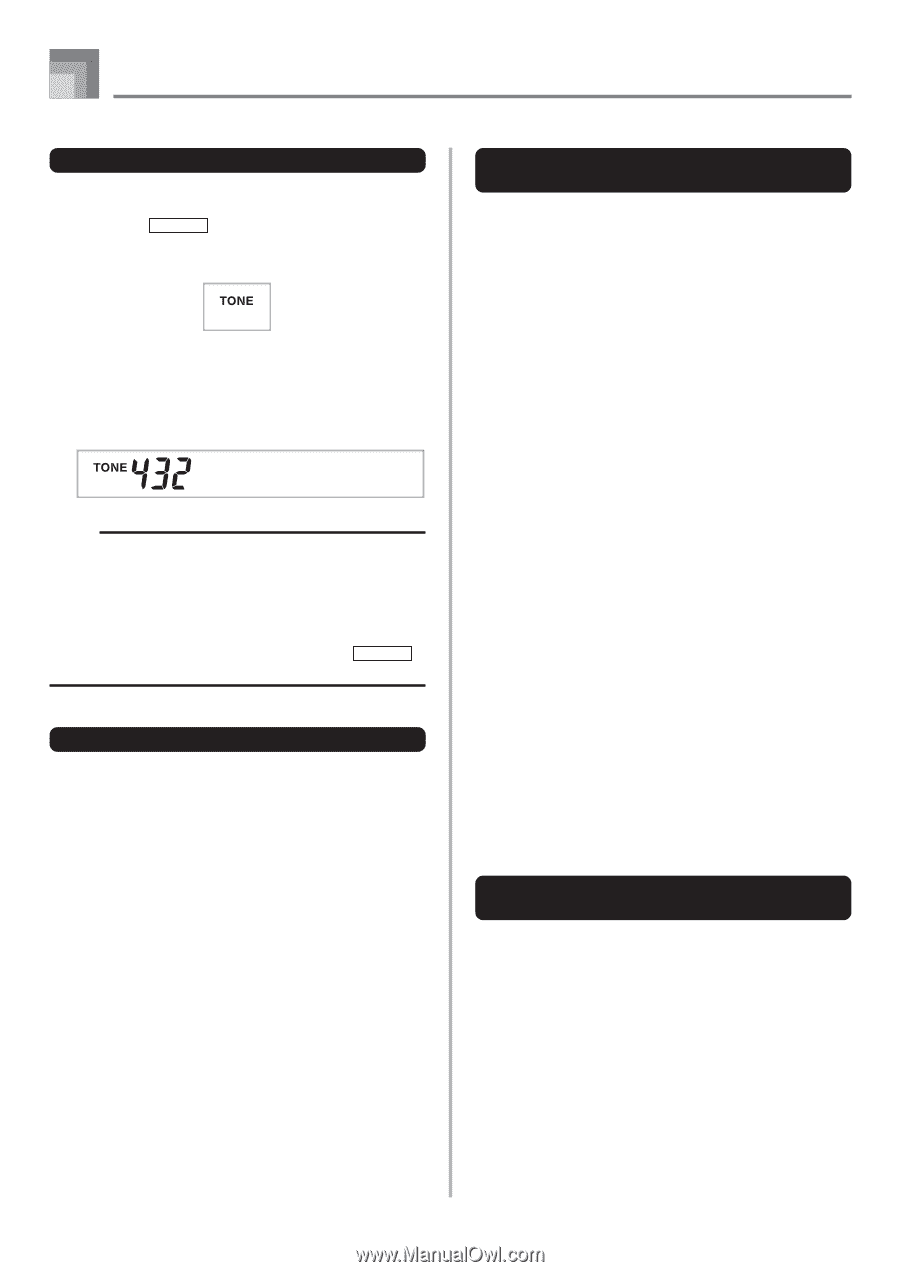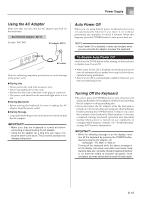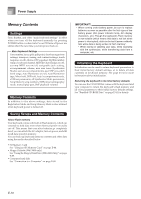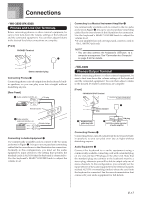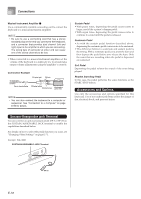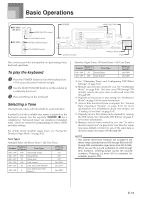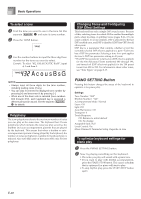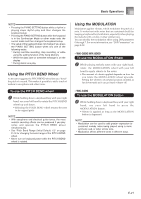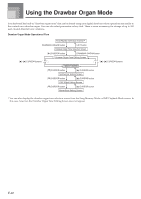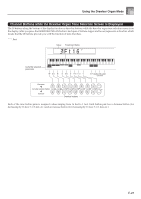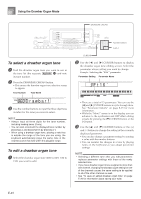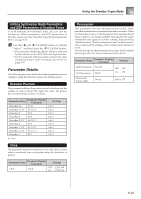Casio WK3800 User Guide - Page 22
PIANO SETTING Button - parts
 |
View all Casio WK3800 manuals
Add to My Manuals
Save this manual to your list of manuals |
Page 22 highlights
Basic Operations To select a tone 1 Find the tone you want to use in the tone list (the separate Appendix A) and note its tone number. 2 Press the TONE button. 3 Use the number buttons to input the three digit tone number for the tone you want to select. Example: To select "432 GM ACOUSTIC BASS", input 4, 3 and then 2. Ac o u sBsG NOTE • Always input all three digits for the tone number, including leading zeros (if any). • You can also increment the displayed tone number by pressing [+] and decrement it by pressing [-]. • When one of the drum sets is selected (tone numbers 600 through 619), each keyboard key is assigned a different percussion sound. See the separate Appendix B for details. Polyphony The term polyphony refers to the maximum number of notes you can play at the same time. The keyboard has 32-note polyphony, which includes the notes you play as well as the rhythms and auto-accompaniment patterns that are played by the keyboard. This means that when a rhythm or autoaccompaniment pattern is being played by the keyboard, the number of notes (polyphony) available for keyboard play is reduced. Also note that some of the tones offer only 10-note polyphony. Changing Tones and Configuring DSP Effect Settings This keyboard has only a single DSP sound source. Because of this, selecting tones for which DSP is enabled for multiple parts when layering or splitting tones (pages E-66, 67) can cause conflicts. To avoid conflicts, DSP is allocated to the last DSP enabled tone, and DSP is disabled (DSP line OFF) for all other parts. DSP line is a parameter that controls whether or not the currently selected DSP effect is applied to a part.* Each tone has a DSP line parameter. Selecting a tone for a part applies the tone's DSP line parameter setting to all parts. * The DSP line parameter is turned on (DSP effect is applied) for the 400 Advanced Tones numbered 000 through 399, and turned off (DSP effect not applied) for the 200 preset tones from 400 to 599. For information about other tones, see "Tone Types" on page E-19. PIANO SETTING Button Pressing this button changes the setup of the keyboard to optimize it for piano play. Settings Tone Number: "000" Rhythm Number: "140" Accompaniment Mode: Normal Layer: Off Split: Off Auto Harmonize: Off Transpose: 0 Touch Response: Off: Returns to initial default On: No change Assignable Jack: SUS Local Control: On Mixer Channel 1 Parameter Setup: Depends on tone To optimize keyboard settings for piano play 1 Press the PIANO SETTING button. 2 Now try playing something on the keyboard. • The notes you play will sound with a piano tone. • If you want to play with rhythm accompaniment, press the START/STOP button. This causes a rhythm that is optimized for piano will start to play. • To stop rhythm play, press the START/STOP button again. E-20