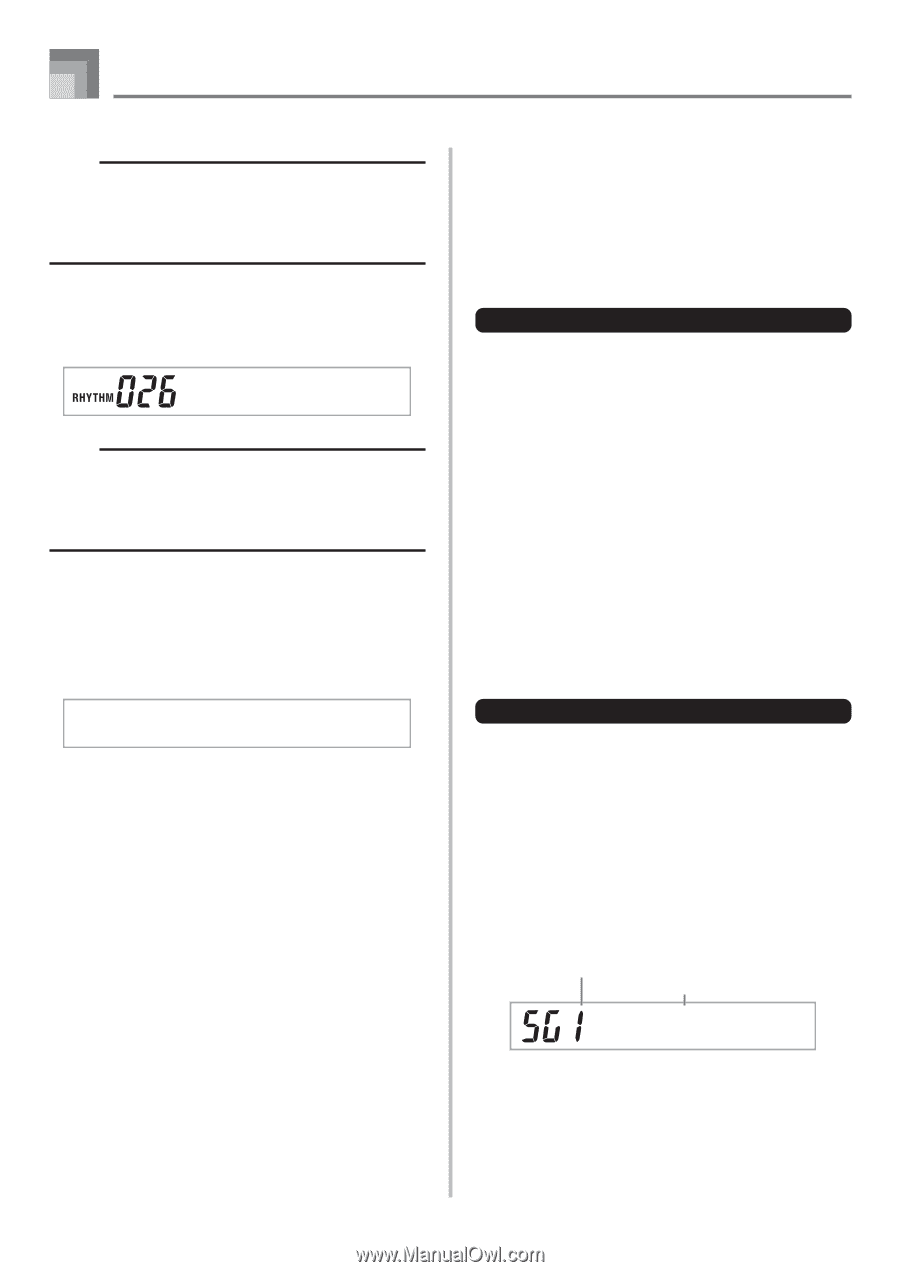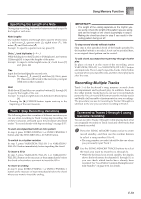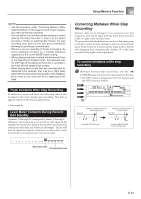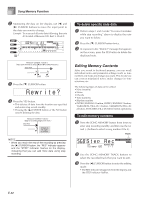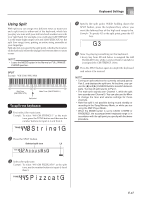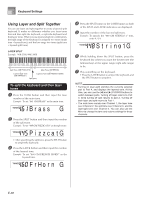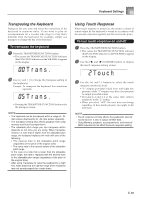Casio WK3800 User Guide - Page 66
T r . De l . ?
 |
View all Casio WK3800 manuals
Add to My Manuals
Save this manual to your list of manuals |
Page 66 highlights
Song Memory Function NOTE • In the case of real-time recording, you later can change tone numbers you specified while recording to Tracks 1 through 6 is in progress. • You can only change tone numbers that were originally set for Tracks 2 through 6 using step recording. To change a rhythm number Use the number buttons or [+] and [-] buttons to change a rhythm number. 16B t B l d2 NOTE • In the case of real-time recording, you later can change rhythm numbers you specified while recording to Track 1 is in progress. • You can only change rhythm numbers that were originally set for Track 1 using step recording. To change a rhythm controller operation* * INTRO/ENDING 1 button, INTRO/ENDING 2 button, VARIATION/FILL-IN 1 button, VARIATION/FILL-IN 2 button, SYNCHRO/FILL-IN NEXT button operations Press the rhythm controller button you want to change to. I n t / End1 Editing a Song You can perform the following operations in the song editing mode. • Delete a song • Delete a track • Song header data rewrite (Panel Record) To delete a song 1 Press the SONG MEMORY button once to enter playback standby. 2 Use the [+] and [-] buttons to select the number of the song you want to delete. 3 Press the [̄] CURSOR button. If there is no song number on the display, press the [̄] CURSOR button twice. • This displays the song delete screen. 4 Press the YES button. • This causes the message "Sure?" to appear, confirming whether you really want to delete the song. 5 Press the YES button to delete the song and return to playback standby. To delete a specific track 1 Press the SONG MEMORY button once to enter playback standby. 2 Use the [+] and [-] buttons to select the number of the song that contains the track you want to delete. 3 Press the [̄] CURSOR button twice. If there is no song number on the display, press the [̄] CURSOR button three times. • This displays the song delete screen. Number of the song that contains the track (cannot be changed) Track delete standby T r . De l . ? E-64