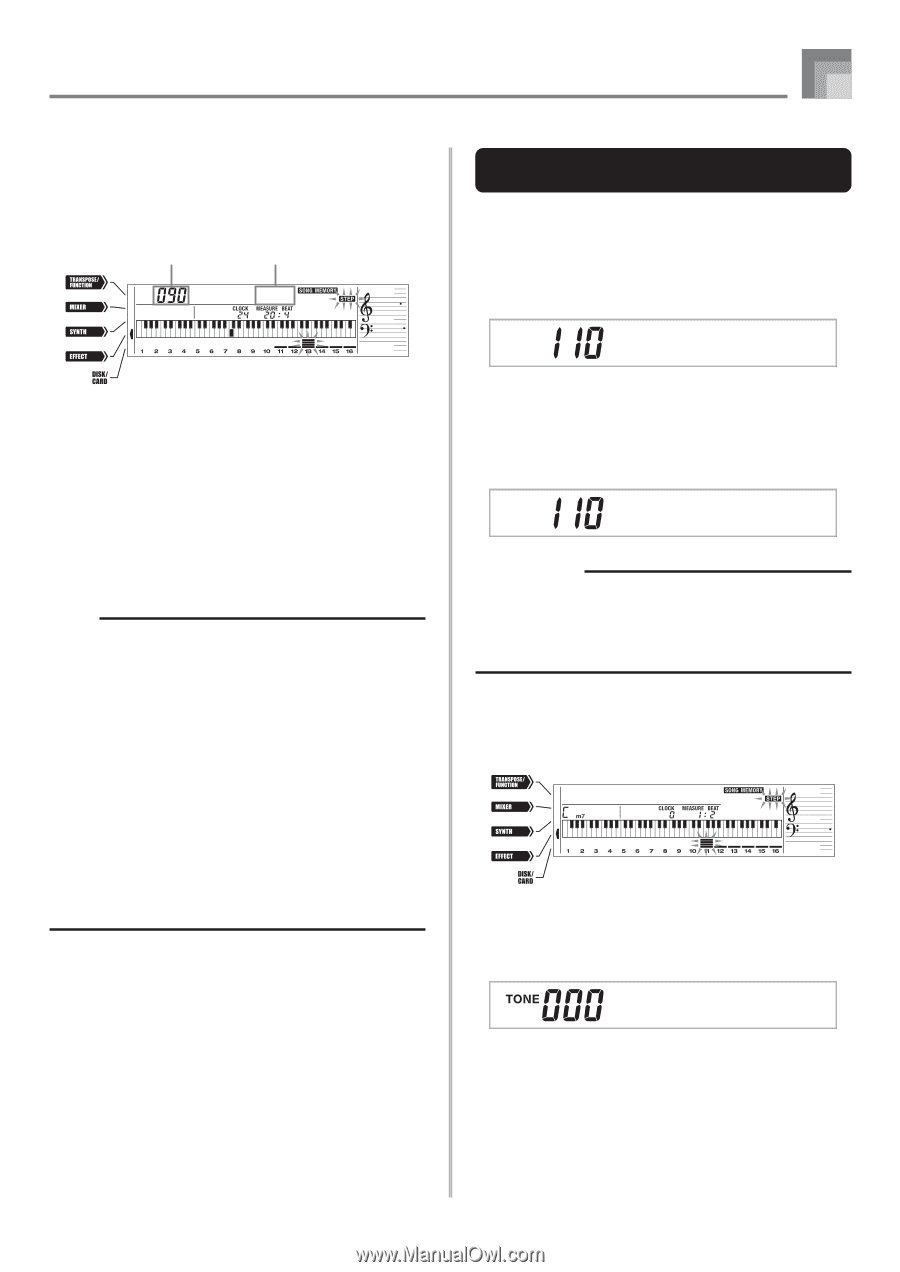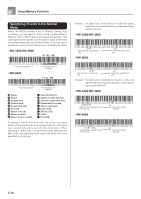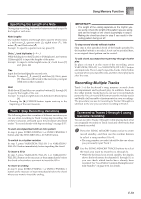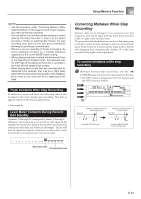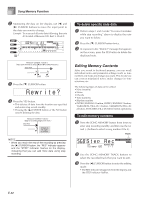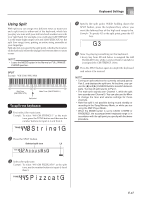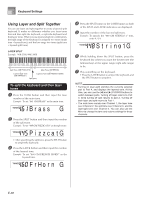Casio WK3800 User Guide - Page 65
No t e G4, St .GrPno
 |
View all Casio WK3800 manuals
Add to My Manuals
Save this manual to your list of manuals |
Page 65 highlights
Song Memory Function 4 Use the [̇] and [̈] CURSOR buttons to move to the location in track where the note or parameter you want to change is located. Note editing example Velocity Pitch No t e C4 5 Make any changes in the value that you want. • The actual procedures you use to change a parameter depend on the type of data it contains. See "Editing Techniques and Display Contents" on page E-63 for details. 6 Repeat steps 4 and 5 to edit other parameters. 7 Press the START/STOP button to end editing when you are finished. NOTE • The only parameters that can be editted for Tracks 2 through 6 are notes and tone numbers. • In the case of real-time recording, you later can change tone numbers you specified while recording to Tracks 1 through 6 is in progress. • You can only change tone numbers that were originally set for Tracks 2 through 6 using step recording. • In the case of real-time recording, you later can change rhythm numbers you specified while recording to Track 1 is in progress. • You can only change rhythm numbers that were originally set for Track 1 using step recording. • You cannot use the edit procedure to add more data to a recording. • You cannot move portions of a recording to a different location within the recording. • Note lengths cannot be changed. Editing Techniques and Display Contents The following describes the editing techniques you can use to change the various parameters stored in memory. To change the key pressure (velocity) of a note Use the number buttons or [+] and [-] to adjust the key pressure. No t e G4 To change the pitch of a note Input a new note on the keyboard or use [+] and [-] buttons to change the pitch of a note. The pitch you specify here is reflected in the keyboard and the notes shown in the staff on the display. No t e G4 IMPORTANT! • Whenever editing memory contents, never change a note so it is identical to the note before or after it. Doing so may alter the length of the changed note and the note before or after it. Should this happen, you will have to re-record the entire track. To change a chord Use the chord fingering method selected by the MODE button (FINGERED, CASIO CHORD, etc.) to input a chord. Cho r d To change a tone number Use the number buttons or [+] and [-] buttons to change a tone number. S t .GrPno E-63