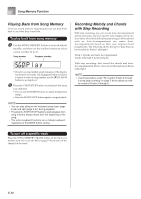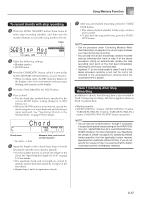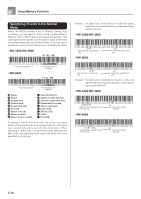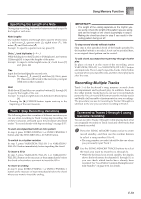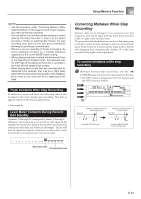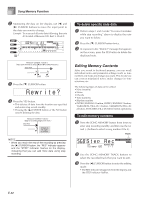Casio WK3800 User Guide - Page 63
Correcting Mistakes While Step, Recording
 |
View all Casio WK3800 manuals
Add to My Manuals
Save this manual to your list of manuals |
Page 63 highlights
Song Memory Function NOTE • Use the procedure under "Correcting Mistakes While Step Recording" on this page to correct input mistakes you make during step recording. • You can add on to a track that already contains recorded data by selecting that track in step 2 of the above procedure. Doing so automatically locates the step recording start point at the first beat immediately following the previously recorded data. • Whenever you are recording to Tracks 2 through 6, the entire keyboard functions as a melody keyboard, regardless of the current MODE button setting. • When playing back data recorded with Advanced Tones at the beginning of multiple tracks, the keyboard uses the DSP type of the Advanced Tone that is recorded in the track with the largest track number. • When playing back a track that was recorded with an Advanced Tone selected, they may be a slight delay before the first note of the track sounds. If this happens, try to insert a very short rest at the beginning of the track. Track Contents After Step Recording In addition to notes and rests, the following data is also recorded to the track during step recording. This data is applied whenever the track is played back. • Tone number Level Meter Contents During Record/ Edit Standby Channels 11 through 16 correspond to Tracks 1 through 6. Whenever the keyboard is in record or edit (page E-62) standby, the level meter display shows which tracks already contain recorded data and which are still empty. Tracks with four lit segments already contained recorded data, while tracks with one lit segment are not yet recorded. Correcting Mistakes While Step Recording Memory data can be thought of as a musical score that progresses from left to right, with the input point normally at the far right of the recorded data. The procedure described here lets you move the input point to the left in order to make changes in data you have already input. Note, however, that moving the input point to the left and changing data automatically deletes all of the data recorded to the right of the input point. To correct mistakes while step recording 1 Without exiting step recording, use the [̇] CURSOR button to move the input point to the left. • The REC indicator disappears from the display, and the STEP indicator flashes. No t e C#4 Data flow Measure 126/Beat 3/Clock 48 (Normal input point) Measure 126/Beat 3/Clock 0 (Previous data) Data flow C 4 Press [̇] CURSOR button. C 4 Use [̇] and [̈] CURSOR to move left and right. Recorded track Not recorded track E-61