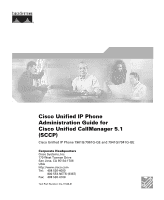Cisco 7961G Administration Guide
Cisco 7961G - IP Phone VoIP Manual
 |
UPC - 746320949147
View all Cisco 7961G manuals
Add to My Manuals
Save this manual to your list of manuals |
Cisco 7961G manual content summary:
- Cisco 7961G | Administration Guide - Page 1
Cisco Unified IP Phone Administration Guide for Cisco Unified CallManager 5.1 (SCCP) Cisco Unified IP Phone 7961G/7961G-GE and 7941G/7941G-GE Corporate Headquarters Cisco Systems, Inc. 170 West Tasman Drive San Jose, CA 95134-1706 USA http://www.cisco.com Tel: 408 526-4000 800 553-NETS (6387) Fax: - Cisco 7961G | Administration Guide - Page 2
USERS MUST TAKE FULL RESPONSIBILITY FOR THEIR APPLICATION OF ANY PRODUCTS. THE SOFTWARE LICENSE AND LIMITED WARRANTY FOR THE ACCOMPANYING PRODUCT ARE SET in this manual generates and may radiate radio-frequency energy. If it is not installed in accordance with Cisco's installation instructions, it - Cisco 7961G | Administration Guide - Page 3
is a trademark or registered trademark of Sun Microsystems, Inc. in the U.S. or other countries. Cisco Unified IP Phone Administration Guide for Cisco Unified CallManager 5.1 (SCCP), Cisco Unified IP Phone 7961G/7961G-GE and 7941G/7941G-GE Copyright © 2006 Cisco Systems, Inc. All rights reserved. - Cisco 7961G | Administration Guide - Page 4
- Cisco 7961G | Administration Guide - Page 5
xxiii An Overview of the Cisco Unified IP Phone 1-1 Understanding the Cisco Unified IP Phone 7961G/7961G-GE and 7941G/7941G-GE 1-2 What Networking Protocols are Used? 1-5 Cisco Unified IP Phone 7961G/7961G-GE and 7941G/7941G-GE Administration Guide for Cisco Unified CallManager OL-11528-01 - Cisco 7961G | Administration Guide - Page 6
What Features are Supported on the Cisco Unified IP Phone 7961G/7961G-GE and 7941G/7941G-GE? 1-7 Feature Overview 1-8 Configuring Telephony Features 1-9 Configuring Network Parameters Using the Cisco Unified IP Phone 1-9 Providing Users with Feature Information 1-10 Understanding Security Features - Cisco 7961G | Administration Guide - Page 7
the User 3-7 Connecting a Headset 3-7 Disabling a Headset 3-8 Using External Devices with Your Cisco Unified IP Phone 3-8 Installing the Cisco Unified IP Phone 3-9 Attaching the Cisco Unified IP Phone Expansion Module 7914 3-12 Cisco Unified IP Phone 7961G/7961G-GE and 7941G/7941G-GE Administration - Cisco 7961G | Administration Guide - Page 8
Configuration 4-23 5 C H A P T E R Configuring Features, Templates, Services, and Users 5-1 Telephony Features Available for the Cisco Unified IP Phone 5-2 Configuring Corporate and Personal Directories 5-15 Cisco Unified IP Phone 7961G/7961G-GE and 7941G/7941G-GE Administration Guide for Cisco - Cisco 7961G | Administration Guide - Page 9
Statistics on the Cisco Unified IP Phone 7-1 Security Configuration Menu 7-2 CTL File Menu 7-3 Trust List Menu 7-4 Model Information Screen 7-5 Status Menu 7-6 Status Messages Screen 7-6 Cisco Unified IP Phone 7961G/7961G-GE and 7941G/7941G-GE Administration Guide for Cisco Unified CallManager OL - Cisco 7961G | Administration Guide - Page 10
Screen 7-15 Firmware Versions Screen 7-17 Expansion Module Status Screen 7-18 Call Statistics Screen 7-19 Monitoring the Cisco Unified IP Phone Remotely 8-1 Accessing the Web Page for a Phone 8-2 Disabling and Enabling Web Page Access 8-3 Device Information 8-4 Network Configuration 8-5 Network - Cisco 7961G | Administration Guide - Page 11
of Cisco Unified IP Phone Manuals A-3 How Users Subscribe to Services and Configure Phone Features A-3 How Users Access a Voice Messaging System A-4 How Users Configure Personal Directory Entries A-5 Cisco Unified IP Phone 7961G/7961G-GE and 7941G/7941G-GE Administration Guide for Cisco Unified - Cisco 7961G | Administration Guide - Page 12
Buttons B-1 Installing the Cisco Unified CallManager Locale Installer B-2 Technical Specifications C-1 Physical and Operating Environment Specifications C-1 Cable Specifications C-2 Network and Access Port Pinouts C-2 Cisco Unified IP Phone 7961G/7961G-GE and 7941G/7941G-GE Administration Guide - Cisco 7961G | Administration Guide - Page 13
Overview The Cisco Unified IP Phone Administration Guide for Cisco Unified CallManager 5.1 (SCCP), Cisco Unified IP Phone 7961G, 7961G-GE and 7941G, 7941G-GE provides the information you need to understand, install, configure, manage, and troubleshoot the phones on a Voice-over-IP (VoIP) network - Cisco 7961G | Administration Guide - Page 14
IP Phone and the Cisco Unified IP Phone Expansion Module 7914 Appendix A, "Providing Information to Users Via a Website" Provides suggestions for setting up a website for providing users with important information about their Cisco Unified IP Phones Cisco Unified IP Phone 7961G/7961G-GE and 7941G - Cisco 7961G | Administration Guide - Page 15
.htm • Cisco Unified IP Phone 7961G/7961G-GE and 7941G/7941G-GE Phone Guide • Cisco Unified IP Phone 7941G and 7941G-GE Installation Guide • Cisco Unified IP Phone 7961G and 7961G-GE Installation Guide • Cisco Unified IP Phone Features A-Z • Cisco Unified IP Phone Expansion Module 7914 Phone Guide - Cisco 7961G | Administration Guide - Page 16
www.cisco.com/techsupport You can access the Cisco website at this URL: http://www.cisco.com You can access international Cisco websites at this URL: http://www.cisco.com/public/countries_languages.shtml Cisco Unified IP Phone 7961G/7961G-GE and 7941G/7941G-GE Administration Guide for Cisco Unified - Cisco 7961G | Administration Guide - Page 17
feedback about Cisco technical documentation on the Cisco Technical Support & Documentation site area by entering your comments in the feedback form available in every online document. Cisco Unified IP Phone 7961G/7961G-GE and 7941G/7941G-GE Administration Guide for Cisco Unified CallManager - Cisco 7961G | Administration Guide - Page 18
conditions are considered nonemergencies. • For nonemergencies - [email protected] In an emergency, you can also reach PSIRT by telephone: • 1 877 228-7302 • 1 408 525-6532 xviii Cisco Unified IP Phone 7961G/7961G-GE and 7941G/7941G-GE Administration Guide for Cisco Unified CallManager OL-11528-01 - Cisco 7961G | Administration Guide - Page 19
to this URL: http://tools.cisco.com/RPF/register/register.do) Registered users can access the tool at this URL: http://tools.cisco.com/Support/PAT/do/ViewMyProfiles.do?local=en Cisco Unified IP Phone 7961G/7961G-GE and 7941G/7941G-GE Administration Guide for Cisco Unified CallManager OL-11528-01 - Cisco 7961G | Administration Guide - Page 20
of your product with the serial number label location highlighted. Locate the serial number label on your product and record the information before placing a service call. Cisco Unified IP Phone 7961G/7961G-GE and 7941G/7941G-GE Administration Guide for Cisco Unified CallManager xx OL-11528-01 - Cisco 7961G | Administration Guide - Page 21
7411 Australia: 1 800 805 227 EMEA: +32 2 704 55 55 USA: 1 800 553 2447 For a complete list of Cisco TAC contacts, go to this URL: http://www.cisco.com/techsupport/contacts Cisco Unified IP Phone 7961G/7961G-GE and 7941G/7941G-GE Administration Guide for Cisco Unified CallManager OL-11528-01 xxi - Cisco 7961G | Administration Guide - Page 22
. It is updated twice a year and includes the latest Cisco channel product offerings. To order and find out more about the Cisco Product Quick Reference Guide, go to this URL: http://www.cisco.com/go/guide xxii Cisco Unified IP Phone 7961G/7961G-GE and 7941G/7941G-GE Administration Guide for Cisco - Cisco 7961G | Administration Guide - Page 23
/abtunicd/136957.htm • World-class networking training is available from Cisco. You can view current offerings at this URL: http://www.cisco.com/en/US/learning/index.html Cisco Unified IP Phone 7961G/7961G-GE and 7941G/7941G-GE Administration Guide for Cisco Unified CallManager OL-11528-01 xxiii - Cisco 7961G | Administration Guide - Page 24
note. Notes contain helpful suggestions or references to material not covered in the Warnings use the following conventions: Warning IMPORTANT SAFETY INSTRUCTIONS This warning symbol means danger. You are in Cisco Unified IP Phone 7961G/7961G-GE and 7941G/7941G-GE Administration Guide for Cisco Unified - Cisco 7961G | Administration Guide - Page 25
qui accompagnent cet appareil, référez-vous au numéro de l'instruction situé à la fin de chaque avertissement. CONSERVEZ CES INFORMATIONS Warnung SIE DIESE HINWEISE GUT AUF. Cisco Unified IP Phone 7961G/7961G-GE and 7941G/7941G-GE Administration Guide for Cisco Unified CallManager OL-11528-01 - Cisco 7961G | Administration Guide - Page 26
instrução fornecido ao final de cada aviso para localizar sua tradução nos avisos de segurança traduzidos que acompanham este dispositivo. GUARDE ESTAS INSTRUÇÕES xxvi Cisco Unified IP Phone 7961G/7961G-GE and 7941G/7941G-GE Administration Guide for Cisco Unified CallManager OL-11528-01 - Cisco 7961G | Administration Guide - Page 27
änd det nummer som finns i slutet av varje varning för att hitta dess översättning i de översatta säkerhetsvarningar som medföljer denna anordning. SPARA DESSA ANVISNINGAR Cisco Unified IP Phone 7961G/7961G-GE and 7941G/7941G-GE Administration Guide for Cisco Unified CallManager OL-11528-01 xxvii - Cisco 7961G | Administration Guide - Page 28
Document Conventions Preface xxviii Cisco Unified IP Phone 7961G/7961G-GE and 7941G/7941G-GE Administration Guide for Cisco Unified CallManager OL-11528-01 - Cisco 7961G | Administration Guide - Page 29
åelse af ulykker. Brug erklæringsnummeret efter hver advarsel for at finde oversættelsen i de oversatte advarsler, der fulgte med denne enhed. GEM DISSE ANVISNINGER Cisco Unified IP Phone 7961G/7961G-GE and 7941G/7941G-GE Administration Guide for Cisco Unified CallManager OL-11528-01 xxix - Cisco 7961G | Administration Guide - Page 30
Document Conventions Preface Cisco Unified IP Phone 7961G/7961G-GE and 7941G/7941G-GE Administration Guide for Cisco Unified CallManager xxx OL-11528-01 - Cisco 7961G | Administration Guide - Page 31
Preface Document Conventions Cisco Unified IP Phone 7961G/7961G-GE and 7941G/7941G-GE Administration Guide for Cisco Unified CallManager OL-11528-01 xxxi - Cisco 7961G | Administration Guide - Page 32
Document Conventions Preface xxxii Cisco Unified IP Phone 7961G/7961G-GE and 7941G/7941G-GE Administration Guide for Cisco Unified CallManager OL-11528-01 - Cisco 7961G | Administration Guide - Page 33
gigabit Ethernet Cisco Unified IP Phone 7961G-GE and 7941G-GE deliver the latest technology and advancements in Gigabit Ethernet VoIP telephony. The Cisco Unified IP Phone functions much like a digital business phone, allowing you to place and receive phone calls and to access features such as mute - Cisco 7961G | Administration Guide - Page 34
Chapter 1 An Overview of the Cisco Unified IP Phone Understanding the Cisco Unified IP Phone 7961G/7961G-GE and 7941G/7941G-GE • Understanding Security Features for Cisco Unified IP Phones, page 1-11 • Overview of Configuring and Installing Cisco Unified IP Phones, page 1-21 Caution Using a cell, - Cisco 7961G | Administration Guide - Page 35
Cisco Unified IP Phone Understanding the Cisco Unified IP Phone 7961G/7961G-GE and 7941G/7941G-GE Figure 1-2 16 Cisco Unified IP Phone 7941G and 7941G-GE 2 1 3 1 4 5 6 7 8 9 137504 15 14 13 12 11 10 1 Programmable buttons Depending on configuration, programmable buttons provide access - Cisco 7961G | Administration Guide - Page 36
Unified IP Phone Understanding the Cisco Unified IP Phone 7961G/7961G-GE and 7941G/7941G-GE 2 Phone screen 3 Footstand button 4 Messages button Shows phone features. Allows you to adjust the angle of the phone base. Auto-dials your voice message service (varies by service). 5 Directories button - Cisco 7961G | Administration Guide - Page 37
. With this method, you configure the TFTP server IP address as the option value. For additional supported DCHP configurations, refer to Cisco Unified CallManager System Guide. Cisco Unified IP Phone 7961G/7961G-GE and 7941G/7941G-GE Administration Guide for Cisco Unified CallManager OL-11528-01 - Cisco 7961G | Administration Guide - Page 38
information and moving documents across the Internet and the web. Cisco Unified IP Phones use HTTP for the XML services and for troubleshooting purposes. The IEEE 802.1X standard defines a client-server-based access control and authentication protocol that restricts unauthorized clients from - Cisco 7961G | Administration Guide - Page 39
a TFTP server other than the one specified by the DHCP server, you must manually assign the IP address of the TFTP server using the Network Configuration menu on the phone. Cisco Unified IP Phone 7961G/7961G-GE and 7941G/7941G-GE Administration Guide for Cisco Unified CallManager OL-11528-01 1-7 - Cisco 7961G | Administration Guide - Page 40
Cisco Unified IP Phone What Features are Supported on the Cisco Unified IP Phone 7961G/7961G-GE and 7941G/7941G-GE? Table 1-1 Supported Networking Protocols on the Cisco Unified IP Phone (continued) Networking Protocol Purpose Usage Notes User Datagram Protocol UDP is a connectionless messaging - Cisco 7961G | Administration Guide - Page 41
Related Topics • Configuring Settings on the Cisco Unified IP Phone, page 4-1 • Configuring Features, Templates, Services, and Users, page 5-1 • Troubleshooting and Maintenance, page 9-1 Cisco Unified IP Phone 7961G/7961G-GE and 7941G/7941G-GE Administration Guide for Cisco Unified CallManager OL - Cisco 7961G | Administration Guide - Page 42
the Cisco Unified IP Phone What Features are Supported on the Cisco Unified IP Phone 7961G/7961G-GE and 7941G/7941G-GE? Configuring Telephony Features You can modify additional settings for the Cisco Unified IP Phone from the Cisco Unified CallManager Administration application. Use this web-based - Cisco 7961G | Administration Guide - Page 43
encrypts media streams and call signaling between Cisco Unified IP phones. Table 1-2 shows where you can find additional information about security in this and other documents. Cisco Unified IP Phone 7961G/7961G-GE and 7941G/7941G-GE Administration Guide for Cisco Unified CallManager OL-11528-01 - Cisco 7961G | Administration Guide - Page 44
, including set up, configuration, and troubleshooting information for Cisco Unified CallManager and Cisco Unified IP Phones Refer to Cisco Unified CallManager Security Guide Security features supported on the Cisco Unified See the "Overview of Supported Security IP Phone Features" section - Cisco 7961G | Administration Guide - Page 45
Cisco Unified IP Phone 7961G/7961G-GE and 7941G/7941G-GE support. For more information about these features and about Cisco Unified CallManager and Cisco Unified IP Phone security, refer to Cisco Unified CallManager Security Guide. For information about current security settings on a phone, choose - Cisco 7961G | Administration Guide - Page 46
memory on the phone. The phone rejects such files without further processing. Uses the TLS protocol to validate that no tampering has occurred to signaling packets during transmission. 1-14 Cisco Unified IP Phone 7961G/7961G-GE and 7941G/7941G-GE Administration Guide for Cisco Unified CallManager - Cisco 7961G | Administration Guide - Page 47
. Lets you ensure the privacy of phone configuration files. You can prevent access to a phone's web page, which displays a variety of operational statistics for the phone. Cisco Unified IP Phone 7961G/7961G-GE and 7941G/7941G-GE Administration Guide for Cisco Unified CallManager OL-11528-01 1-15 - Cisco 7961G | Administration Guide - Page 48
Security Profiles, page 1-17 • Identifying Encrypted and Authenticated Phone Calls, page 1-17 • Security Restrictions, page 1-18 • Device Configuration Menu, page 4-15 1-16 Cisco Unified IP Phone 7961G/7961G-GE and 7941G/7941G-GE Administration Guide for Cisco Unified CallManager OL-11528-01 - Cisco 7961G | Administration Guide - Page 49
Note If the call is routed through non-IP call legs, for example, PSTN, the call may be nonsecure even though it is encrypted within the IP network and has a lock icon associated with it. Cisco Unified IP Phone 7961G/7961G-GE and 7941G/7941G-GE Administration Guide for Cisco Unified CallManager OL - Cisco 7961G | Administration Guide - Page 50
about 802.1X support on the Cisco Unified IP Phones: • Overview, page 1-19 • Required Network Components, page 1-19 • Best Practices-Requirements and Recommendations, page 1-20 1-18 Cisco Unified IP Phone 7961G/7961G-GE and 7941G/7941G-GE Administration Guide for Cisco Unified CallManager OL - Cisco 7961G | Administration Guide - Page 51
support 802.1X so it can act as the authenticator and pass the messages between the phone and the authentication server. When the exchange is completed, the switch then grants or denies the phone access to the network. Cisco Unified IP Phone 7961G/7961G-GE and 7941G/7941G-GE Administration Guide - Cisco 7961G | Administration Guide - Page 52
or perform a factory reset on the phone, the previously configured MD5 shared secret is deleted. See the "802.1X Authentication and Status" section on page 4-40 for more information. 1-20 Cisco Unified IP Phone 7961G/7961G-GE and 7941G/7941G-GE Administration Guide for Cisco Unified CallManager OL - Cisco 7961G | Administration Guide - Page 53
2-12. For general information about configuring phones in Cisco Unified CallManager, refer to the "Cisco Unified IP Phone" chapter in Cisco Unified CallManager System Guide. Cisco Unified IP Phone 7961G/7961G-GE and 7941G/7941G-GE Administration Guide for Cisco Unified CallManager OL-11528-01 1-21 - Cisco 7961G | Administration Guide - Page 54
phone • Cisco Unified CallManager user to associate with the phone • Phone usage information that affects phone button template, softkey template, phone features, IP Phone services, or phone applications 1-22 Cisco Unified IP Phone 7961G/7961G-GE and 7941G/7941G-GE Administration Guide for Cisco - Cisco 7961G | Administration Guide - Page 55
CallManager Administration Guide, "Cisco Unified IP Phone Configuration" chapter. For information about Product Specific Configuration fields, refer to "?" Button Help in the Phone Configuration window. Cisco Unified IP Phone 7961G/7961G-GE and 7941G/7941G-GE Administration Guide for Cisco Unified - Cisco 7961G | Administration Guide - Page 56
settings on their phones by using Cisco Unified IP Phone User Options. Refer to Cisco Unified CallManager Administration Guide, "Cisco Unified IP Phone Configuration" chapter, "Configuring Speed-Dial Buttons" section. 1-24 Cisco Unified IP Phone 7961G/7961G-GE and 7941G/7941G-GE Administration - Cisco 7961G | Administration Guide - Page 57
Unified IP Phone User Options. Refer to Cisco Unified CallManager Administration Guide, "Cisco Unified IP Phone Services Configuration" chapter. See the "Setting Up Services" section on page 5-18. 8. Assign services to phone buttons (optional). Provides single button access to an IP phone service - Cisco 7961G | Administration Guide - Page 58
registration, you need to update the specific configuration information for the phone such as associating the phone with a user, changing the button table, or directory number. 1-26 Cisco Unified IP Phone 7961G/7961G-GE and 7941G/7941G-GE Administration Guide for Cisco Unified CallManager OL-11528 - Cisco 7961G | Administration Guide - Page 59
of installation tasks for the Cisco Unified IP Phone 7961G/7961G-GE and 7941G/7941G-GE. The list presents a suggested order to guide you through the phone installation. Some tasks are optional, depending on your system and user needs. For detailed procedures and information, refer to the sources in - Cisco 7961G | Administration Guide - Page 60
"Configuring Security on the Cisco Unified IP Phone" section on page 3-19. 7. Make calls with the Cisco Unified IP Verifies that the phone and Phone. features work correctly. Refer to Cisco Unified IP Phone 7961G/7961G-GE and 7941G/7941G-GE Phone Guide. 8. Provide information to end users about - Cisco 7961G | Administration Guide - Page 61
Cisco Unified IP Telephony Products, page 2-2 • Providing Power to the Cisco Unified IP Phone, page 2-4 • Understanding Phone Configuration Files, page 2-8 • Understanding the Phone Startup Process, page 2-9 Cisco Unified IP Phone 7961G/7961G-GE and 7941G/7941G-GE Administration Guide for Cisco - Cisco 7961G | Administration Guide - Page 62
also provides: • Firmware for phones • Authentication and encryption (if configured for the telephony system) • Configuration file and CTL file, via TFTP service • Phone registration Cisco Unified IP Phone 7961G/7961G-GE and 7941G/7941G-GE Administration Guide for Cisco Unified CallManager 2-2 OL - Cisco 7961G | Administration Guide - Page 63
version of Cisco Unified CallManager: http://www.cisco.com/kobayashi/sw-center/sw-voice.shtml Related Topic • Telephony Features Available for the Cisco Unified IP Phone, page 5-2 Understanding How the Cisco Unified IP Phone Interacts with the VLAN The Cisco Unified IP Phone 7961G/7961G-GE and 7941G - Cisco 7961G | Administration Guide - Page 64
Ethernet cable to the phone. When you remove a phone that is powered with external power, disconnect the Ethernet cable from the phone before you disconnect the power supply. Cisco Unified IP Phone 7961G/7961G-GE and 7941G/7941G-GE Administration Guide for Cisco Unified CallManager 2-4 OL-11528 - Cisco 7961G | Administration Guide - Page 65
inline power to the attached phone. The Cisco Unified IP Phone Power Injector is connected between a switch port and the IP Phone, and supports a maximum cable length of 100m between the unpowered switch and the IP Phone. Cisco Unified IP Phone 7961G/7961G-GE and 7941G/7941G-GE Administration Guide - Cisco 7961G | Administration Guide - Page 66
7961G and 7941G support Cisco inline PoE. • The Cisco Unified IP Phone 7961G and 7941G support IEEE 802.3af power on signal pairs and spare pairs. • To ensure uninterruptible operation of the phone, make sure that the switch has a backup power supply. • Make sure that the CatOS or IOS version - Cisco 7961G | Administration Guide - Page 67
is restored. In the case of a power failure or disruption, you may need to reset or reconfigure equipment before using the Service or Emergency Calling Service dialing. Cisco Unified IP Phone 7961G/7961G-GE and 7941G/7941G-GE Administration Guide for Cisco Unified CallManager OL-11528-01 2-7 - Cisco 7961G | Administration Guide - Page 68
information about power, refer to the documents shown in Table 2-3. These documents provide information about the following topics: • Cisco switches that work with the Cisco Unified IP Phone 7961G/7961G-GE and 7941G/7941G-GE • The Cisco IOS releases that support bidirectional power negotiation - Cisco 7961G | Administration Guide - Page 69
the phone has registered before, the phone will access the configuration file named SEPmac_address.cnf.xml, where mac_address is the MAC address of the phone. Understanding the Phone Startup Process When connecting to the VoIP network, the Cisco Unified IP Phone 7961G/7961G-GE and 7941G/7941G-GE go - Cisco 7961G | Administration Guide - Page 70
not using DHCP in your network, you must assign static IP addresses to each phone locally. • Network Configuration Menu, page 4-7. • Resolving Startup Problems, page 9-2. 2-10 Cisco Unified IP Phone 7961G/7961G-GE and 7941G/7941G-GE Administration Guide for Cisco Unified CallManager OL-11528-01 - Cisco 7961G | Administration Guide - Page 71
Unified CallManager and other information for the phone. • Adding Phones to the Cisco Unified CallManag er Database, page 2-12 • Resolving Startup Problems, page 9-2. Cisco Unified IP Phone 7961G/7961G-GE and 7941G/7941G-GE Administration Guide for Cisco Unified CallManager OL-11528-01 2-11 - Cisco 7961G | Administration Guide - Page 72
, page 2-13 • Adding Phones with Auto-Registration and TAPS, page 2-14 • Adding Phones with Cisco Unified CallManager Administration, page 2-15 • Adding Phones with BAT, page 2-16 2-12 Cisco Unified IP Phone 7961G/7961G-GE and 7941G/7941G-GE Administration Guide for Cisco Unified CallManager OL - Cisco 7961G | Administration Guide - Page 73
any settings, such as the directory numbers, from Cisco Unified CallManager. • Move auto-registered phones to new locations and assign them to different device pools without affecting their directory numbers. Cisco Unified IP Phone 7961G/7961G-GE and 7941G/7941G-GE Administration Guide for Cisco - Cisco 7961G | Administration Guide - Page 74
were already added to the Cisco Unified CallManager database with dummy MAC addresses. You use TAPS to update MAC addresses and download pre-defined configurations for phones. 2-14 Cisco Unified IP Phone 7961G/7961G-GE and 7941G/7941G-GE Administration Guide for Cisco Unified CallManager OL-11528 - Cisco 7961G | Administration Guide - Page 75
to obtain the MAC address for each phone. For information about determining a MAC address, see the "Determining the MAC Address for a Cisco Unified IP Phone" section on page 2-19. Cisco Unified IP Phone 7961G/7961G-GE and 7941G/7941G-GE Administration Guide for Cisco Unified CallManager OL-11528-01 - Cisco 7961G | Administration Guide - Page 76
Guide. Related Topics • Adding Phones with Auto-Registration, page 2-13 • Adding Phones with Auto-Registration and TAPS, page 2-14 • Adding Phones with Cisco Unified CallManager Administration, page 2-15 2-16 Cisco Unified IP Phone 7961G/7961G-GE and 7941G/7941G-GE Administration Guide for Cisco - Cisco 7961G | Administration Guide - Page 77
for detailed information about Cisco Unified CallManager configuration. Refer to Cisco Unified CallManager Bulk Administration Guide for detailed information about using the BAT. Cisco Unified IP Phone 7961G/7961G-GE and 7941G/7941G-GE Administration Guide for Cisco Unified CallManager OL-11528 - Cisco 7961G | Administration Guide - Page 78
, delete the existing SIP phone from the Cisco Unified CallManager database. In Cisco Unified CallManager Administration, create the phone as an SCCP phone. Power cycle the phone. 2-18 Cisco Unified IP Phone 7961G/7961G-GE and 7941G/7941G-GE Administration Guide for Cisco Unified CallManager OL - Cisco 7961G | Administration Guide - Page 79
the phone. • Display the web page for the phone and click the Device Information hyperlink. For information about accessing the web page, see the "Accessing the Web Page for a Phone" section on page 8-2. Cisco Unified IP Phone 7961G/7961G-GE and 7941G/7941G-GE Administration Guide for Cisco Unified - Cisco 7961G | Administration Guide - Page 80
Chapter 2 Preparing to Install the Cisco Unified IP Phone on Your Network Determining the MAC Address for a Cisco Unified IP Phone 2-20 Cisco Unified IP Phone 7961G/7961G-GE and 7941G/7941G-GE Administration Guide for Cisco Unified CallManager OL-11528-01 - Cisco 7961G | Administration Guide - Page 81
7961G-GE and 7941G/7941G-GE Components, page 3-5 • Installing the Cisco Unified IP Phone, page 3-9 • Attaching the Cisco Unified IP Phone Expansion Module 7914, page 3-12 • Adjusting the Placement of the Cisco Unified IP Phone, page 3-14 • Verifying the Phone Startup Process, page 3-17 • Configuring - Cisco 7961G | Administration Guide - Page 82
Refer to Cisco Unified CallManager Administration Guide or to context-sensitive help in the Cisco Unified CallManager application to ensure that Cisco Unified CallManager is set up properly to manage the phone and to properly route and process calls. Cisco Unified IP Phone 7961G/7961G-GE and 7941G - Cisco 7961G | Administration Guide - Page 83
Cisco Unified IP Phone" section on page 5-2 for details. In Cisco Unified CallManager, you can add users to the database and associate them with specific phones. In this way, users gain access to web pages that allow them to configure items such as call forwarding, speed dialing, and voice messaging - Cisco 7961G | Administration Guide - Page 84
is designed to work with TN power systems. Warning The plug-socket combination must be accessible at all times because it serves as the main disconnecting device. #331 Cisco Unified IP Phone 7961G/7961G-GE and 7941G/7941G-GE Administration Guide for Cisco Unified CallManager 3-4 OL-11528-01 - Cisco 7961G | Administration Guide - Page 85
the Cisco Unified IP Phone 7961G/7961G-GE and 7941G/7941G-GE Components The Cisco Unified IP Phone 7961G/7961G-GE and 7941G/7941G-GE includes these components on the phone or as accessories for the phone: • Network and Access Ports, page 3-5 • Handset, page 3-6 • Speakerphone, page 3-6 • Headset - Cisco 7961G | Administration Guide - Page 86
Chapter 3 Setting Up the Cisco Unified IP Phone Understanding the Cisco Unified IP Phone 7961G/7961G-GE and 7941G/7941G-GE Components Handset The handset is designed especially for use with a Cisco Unified IP Phone. It includes a light strip that indicates incoming calls and voice messages waiting - Cisco 7961G | Administration Guide - Page 87
headset with all of the features on the Cisco Unified IP Phone, including the Volume and Mute buttons. Use these buttons to adjust the ear piece volume and to mute the speech path from the headset microphone. Cisco Unified IP Phone 7961G/7961G-GE and 7941G/7941G-GE Administration Guide for Cisco - Cisco 7961G | Administration Guide - Page 88
Chapter 3 Setting Up the Cisco Unified IP Phone Understanding the Cisco Unified IP Phone 7961G/7961G-GE and 7941G/7941G-GE Components Disabling a Headset You can disable the headset through the Cisco Unified CallManager Administration application. If you do so, you also will disable the speakerphone - Cisco 7961G | Administration Guide - Page 89
Adapter port. Reference - See the "Headset" section on page 3-6 for supported headsets. See the "Adding Phones to the Cisco Unified CallManager Database" section on page 2-12 for guidelines. Cisco Unified IP Phone 7961G/7961G-GE and 7941G/7941G-GE Administration Guide for Cisco Unified CallManager - Cisco 7961G | Administration Guide - Page 90
the Cisco Unified IP Phone 7961G-GE/7941G-GE. Optional. You can connect another network device later if you do not connect one now. See the "Network and Access Ports" section on page 3-5 for guidelines. 3-10 Cisco Unified IP Phone 7961G/7961G-GE and 7941G/7941G-GE Administration Guide for Cisco - Cisco 7961G | Administration Guide - Page 91
power supply 6 Handset port 3 AC power cord 7 Headset port 4 Network port (10/100 SW on the 7961G/7941G; 8 Footstand adjustment button 10/100/1000 SW on the 7961G-GE/7941G-GE) for connecting to the network Cisco Unified IP Phone 7961G/7961G-GE and 7941G/7941G-GE Administration Guide for Cisco - Cisco 7961G | Administration Guide - Page 92
Cisco Unified IP Phone Expansion Module 7914 to the Cisco Unified IP Phone 7961G and 7961G-GE: • When you initially add the phone to Cisco Unified CallManager by selecting 7914 14-Button Line Expansion Module in the Module 1 or Module 2 fields and selecting the appropriate expansion module firmware - Cisco 7961G | Administration Guide - Page 93
buttons to access phone services on the Cisco Unified IP Phone Expansion Module 7914. See the "How Users Subscribe to Services and Configure Phone Features" section on page A-4 for more details. Related Topic • Configuring Softkey Templates, page 5-18 Cisco Unified IP Phone 7961G/7961G-GE and 7941G - Cisco 7961G | Administration Guide - Page 94
include the Kensington® laptop cable lock and laptop cable locks from other manufacturers that can fit into the security slot on the back of the phone. See Figure 3-2. 3-14 Cisco Unified IP Phone 7961G/7961G-GE and 7941G/7941G-GE Administration Guide for Cisco Unified CallManager OL-11528-01 - Cisco 7961G | Administration Guide - Page 95
you need to supply the following tools and parts: • Screwdriver • Screws to secure the Cisco Unified IP phone to the wall See Figure 3-3 for a graphical overview of the phone parts. Cisco Unified IP Phone 7961G/7961G-GE and 7941G/7941G-GE Administration Guide for Cisco Unified CallManager OL-11528 - Cisco 7961G | Administration Guide - Page 96
two screws into a wall stud, matching them to the two screw holes on the back of the footstand. The keyholes fit standard phone jack mounts. Hang the phone on the wall. 3-16 Cisco Unified IP Phone 7961G/7961G-GE and 7941G/7941G-GE Administration Guide for Cisco Unified CallManager OL-11528-01 - Cisco 7961G | Administration Guide - Page 97
: - Headset (only of the handset is off-hook when the phone powers up. In this case, hang up the handset within 3 seconds or the phone launches its secondary load instead of its primary load.) - Mute - Speaker Cisco Unified IP Phone 7961G/7961G-GE and 7941G/7941G-GE Administration Guide for Cisco - Cisco 7961G | Administration Guide - Page 98
Updating Locale - Configuring CM List - Registering 6. The main LCD screen displays: - Current date and time - Primary directory number - Additional directory numbers and speed dial numbers, if configured - Softkeys 3-18 Cisco Unified IP Phone 7961G/7961G-GE and 7941G/7941G-GE Administration Guide - Cisco 7961G | Administration Guide - Page 99
tasks that are associated with the CAPF. You can use Cisco Unified CallManager Administration to configure an LSC, as described in Cisco Unified CallManager Security Guide. Cisco Unified IP Phone 7961G/7961G-GE and 7941G/7941G-GE Administration Guide for Cisco Unified CallManager OL-11528-01 3-19 - Cisco 7961G | Administration Guide - Page 100
Step 3 Step 4 Press **# to unlock settings on the Security Configuration menu. Scroll to LSC and press the Update softkey. The phone prompts for an authentication string. 3-20 Cisco Unified IP Phone 7961G/7961G-GE and 7941G/7941G-GE Administration Guide for Cisco Unified CallManager OL-11528-01 - Cisco 7961G | Administration Guide - Page 101
on the phone by choosing Settings > Model Information and ensuring that the LSC setting shows Yes. Related Topic • Understanding Security Features for Cisco Unified IP Phones, page 1-11 Cisco Unified IP Phone 7961G/7961G-GE and 7941G/7941G-GE Administration Guide for Cisco Unified CallManager - Cisco 7961G | Administration Guide - Page 102
Configuring Security on the Cisco Unified IP Phone Chapter 3 Setting Up the Cisco Unified IP Phone 3-22 Cisco Unified IP Phone 7961G/7961G-GE and 7941G/7941G-GE Administration Guide for Cisco Unified CallManager OL-11528-01 - Cisco 7961G | Administration Guide - Page 103
• Device Configuration menu-Provides access to sub-menus from which you can view a variety of non network-related settings. For more information, see the "Device Configuration Menu" section on page 4-15. Cisco Unified IP Phone 7961G/7961G-GE and 7941G/7941G-GE Administration Guide for Cisco Unified - Cisco 7961G | Administration Guide - Page 104
, page 4-15 Displaying a Configuration Menu To display a configuration menu, perform the following steps. Procedure Step 1 Press the Applications Menu button. Step 2 Choose Settings. Cisco Unified IP Phone 7961G/7961G-GE and 7941G/7941G-GE Administration Guide for Cisco Unified CallManager 4-2 OL - Cisco 7961G | Administration Guide - Page 105
Unlocking and Locking Options, page 4-4 • Editing Values, page 4-4 • Overview of Options Configurable from a Phone, page 4-5 • Network Configuration Menu, page 4-7 • Device Configuration Menu, page 4-15 Cisco Unified IP Phone 7961G/7961G-GE and 7941G/7941G-GE Administration Guide for Cisco Unified - Cisco 7961G | Administration Guide - Page 106
4-7 • Device Configuration Menu, page 4-15 Editing Values When you edit the value of an option setting, follow these guidelines: • Use the keys on the keypad to enter numbers and letters. Cisco Unified IP Phone 7961G/7961G-GE and 7941G/7941G-GE Administration Guide for Cisco Unified CallManager - Cisco 7961G | Administration Guide - Page 107
categories, as shown in Table 4-1. For a detailed explanation of each setting and instructions for changing them, see the "Network Configuration Menu" section on page 4-7. Cisco Unified IP Phone 7961G/7961G-GE and 7941G/7941G-GE Administration Guide for Cisco Unified CallManager OL-11528-01 4-5 - Cisco 7961G | Administration Guide - Page 108
not support a voice VLAN. Admin. VLAN ID PC VLAN Port settings Allow you to set the speed and duplex of the network and access ports. SW Port Configuration PC Port Configuration Related Topics • Displaying a Configuration Menu, page 4-2 Cisco Unified IP Phone 7961G/7961G-GE and 7941G/7941G-GE - Cisco 7961G | Administration Guide - Page 109
-cannot configure. Unique Media Access Control (MAC) address of the phone. Display only-cannot configure. Unique host name that the DHCP server assigned to the phone. Display only-cannot configure. Cisco Unified IP Phone 7961G/7961G-GE and 7941G/7941G-GE Administration Guide for Cisco Unified - Cisco 7961G | Administration Guide - Page 110
. 1. Unlock network configuration options. 2. Set the DHCP Enabled option to No. 3. Scroll to the Subnet Mask option, press the Edit softkey, and then enter a new subnet mask. 4. Press the Validate softkey and then press the Save softkey. Cisco Unified IP Phone 7961G/7961G-GE and 7941G/7941G-GE - Cisco 7961G | Administration Guide - Page 111
about the CTL file, refer to Cisco Unified CallManager Security Guide. For information about unlocking the CTL file, see the "Security Configuration Menu" section on page 4-25. Cisco Unified IP Phone 7961G/7961G-GE and 7941G/7941G-GE Administration Guide for Cisco Unified CallManager OL-11528-01 - Cisco 7961G | Administration Guide - Page 112
4 Default Router 5 option, press the Edit softkey, and then enter a new router IP address. 4. Press the Validate softkey. 5. Repeat Steps 3 and 4 as needed to assign backup routers. 6. Press the Save softkey. 4-10 Cisco Unified IP Phone 7961G/7961G-GE and 7941G/7941G-GE Administration Guide for - Cisco 7961G | Administration Guide - Page 113
by the phone. 1. Unlock network configuration options. 2. Scroll to the DHCP Enabled option and press the No softkey to disable DHCP, or press the Yes softkey to enable DHCP. 3. Press the Save softkey. Cisco Unified IP Phone 7961G/7961G-GE and 7941G/7941G-GE Administration Guide for Cisco Unified - Cisco 7961G | Administration Guide - Page 114
Unlock network configuration options. 2. Scroll to the Alternate TFTP option and press the Yes softkey if the phone should use an alternative TFTP server. Press the No softkey otherwise. 3. Press the Save softkey. 4-12 Cisco Unified IP Phone 7961G/7961G-GE and 7941G/7941G-GE Administration Guide - Cisco 7961G | Administration Guide - Page 115
same speed/duplex as the phone, or configure both to auto-negotiate. If you change the setting of this option, you must change the PC Port Configuration option to the same setting. Cisco Unified IP Phone 7961G/7961G-GE and 7941G/7941G-GE Administration Guide for Cisco Unified CallManager OL-11528 - Cisco 7961G | Administration Guide - Page 116
Configuring Settings on the Cisco Unified IP Phone Table 4-2 Network Configuration Menu Options (continued) Option PC Port Configuration PC VLAN Description To Change Speed and duplex of the access port (labeled 10/100 PC on the 7961G and 7941G; labeled 10/100/100 PC on the 7961G-GE and 7941G - Cisco 7961G | Administration Guide - Page 117
3, CallManager 4, and CallManager 5. These options show Cisco Unified CallManager servers that are available for processing calls from the phone, in prioritized order. Cisco Unified IP Phone 7961G/7961G-GE and 7941G/7941G-GE Administration Guide for Cisco Unified CallManager OL-11528-01 4-15 - Cisco 7961G | Administration Guide - Page 118
to the Cisco Unified CallManager is authenticated and encrypted. For more information about authentication and encryption, refer to Cisco Unified CallManager Security Guide. 4-16 Cisco Unified IP Phone 7961G/7961G-GE and 7941G/7941G-GE Administration Guide for Cisco Unified CallManager - Cisco 7961G | Administration Guide - Page 119
and provides responses from the non-local host to the phone HTTP client. Use Cisco Unified CallManager Administration to modify > Device > Phone > Phone Configuration. Cisco Unified IP Phone 7961G/7961G-GE and 7941G/7941G-GE Administration Guide for Cisco Unified CallManager OL-11528-01 4-17 - Cisco 7961G | Administration Guide - Page 120
Locale Version Version of the user locale loaded on the Display only-cannot configure. phone. User Locale Char Character set that the phone uses for the Display only-cannot configure. Set user locale. 4-18 Cisco Unified IP Phone 7961G/7961G-GE and 7941G/7941G-GE Administration Guide for Cisco - Cisco 7961G | Administration Guide - Page 121
with the most recent incoming call. You can change this option on the Cisco Unified CallManager Administration Phone Configuration page. Table 4-5 describes the options on this menu. Cisco Unified IP Phone 7961G/7961G-GE and 7941G/7941G-GE Administration Guide for Cisco Unified CallManager OL-11528 - Cisco 7961G | Administration Guide - Page 122
Configuration. only shifts the call focus to incoming calls on the line that is in use. When this option is enabled, the phone shifts the call focus to the line with the most recent incoming call. Default: Disabled 4-20 Cisco Unified IP Phone 7961G/7961G-GE and 7941G/7941G-GE Administration Guide - Cisco 7961G | Administration Guide - Page 123
whether the phone can participate in video calls when connected to an appropriately equipped computer. Use Cisco Unified CallManager Administration > Device > Phone > Phone Configuration. Cisco Unified IP Phone 7961G/7961G-GE and 7941G/7941G-GE Administration Guide for Cisco Unified CallManager - Cisco 7961G | Administration Guide - Page 124
the beep tone plays (called interval)-are defined on a per-Network Locale basis in the xml file that defines tones. This xml file is usually named tones.xml or g3-tones.xml. 4-22 Cisco Unified IP Phone 7961G/7961G-GE and 7941G/7941G-GE Administration Guide for Cisco Unified CallManager OL-11528 - Cisco 7961G | Administration Guide - Page 125
level as current volume setting on the phone). Default: 100 See also: Recording Tone To Change Use Cisco Unified CallManager Administration > Device > Phone > Phone Configuration. Cisco Unified IP Phone 7961G/7961G-GE and 7941G/7941G-GE Administration Guide for Cisco Unified CallManager OL-11528 - Cisco 7961G | Administration Guide - Page 126
The Ethernet Configuration menu includes the Span to PC Port option. This option indicates whether the phone will forward packets transmitted and received on the network port to the access port. 4-24 Cisco Unified IP Phone 7961G/7961G-GE and 7941G/7941G-GE Administration Guide for Cisco Unified - Cisco 7961G | Administration Guide - Page 127
from working. If voice monitoring is not desired, set this option to No (disabled). Use Cisco Unified CallManager Administration > Device > Phone > Phone Configuration. Cisco Unified IP Phone 7961G/7961G-GE and 7941G/7941G-GE Administration Guide for Cisco Unified CallManager OL-11528-01 4-25 - Cisco 7961G | Administration Guide - Page 128
mode that is set Use Cisco Unified CallManager for the phone. Administration to modify. Logging Display For use by the Cisco Technical Assistance Center (TAC), if necessary. 4-26 Cisco Unified IP Phone 7961G/7961G-GE and 7941G/7941G-GE Administration Guide for Cisco Unified CallManager OL - Cisco 7961G | Administration Guide - Page 129
, page 4-7 Network Configuration Menu The Network Configuration menu displays device-specific network configuration settings on the phone. Table 4-9 describes the options in this menu. Cisco Unified IP Phone 7961G/7961G-GE and 7941G/7941G-GE Administration Guide for Cisco Unified CallManager OL - Cisco 7961G | Administration Guide - Page 130
Device Configuration Menu Chapter 4 Configuring Settings on the Cisco Unified IP Phone Table 4-9 Network Configuration Menu Options Option Load Server Description To Change Used to optimize installation time for phone firmware upgrades and offload the WAN by storing images locally, negating - Cisco 7961G | Administration Guide - Page 131
The phone also has a Security Configuration menu that you access from the Device menu. For information about the security options on that menu, see the "Security Configuration Menu" section on page 4-25. Cisco Unified IP Phone 7961G/7961G-GE and 7941G/7941G-GE Administration Guide for Cisco Unified - Cisco 7961G | Administration Guide - Page 132
CAPF that the phone uses. For more information about this server, refer to the "Using the Certificate Authority Proxy Function" section in Cisco Unified CallManager Security Guide. 4-30 Cisco Unified IP Phone 7961G/7961G-GE and 7941G/7941G-GE Administration Guide for Cisco Unified CallManager OL - Cisco 7961G | Administration Guide - Page 133
installed on the phone, you can access the CTL File menu by pressing the Settings button and choosing Security Configuration > CTL File. To exit the CTL File menu, press the Exit softkey. Cisco Unified IP Phone 7961G/7961G-GE and 7941G/7941G-GE Administration Guide for Cisco Unified CallManager OL - Cisco 7961G | Administration Guide - Page 134
CTL file, you must unlock the CTL file before you can save changes that you make to the TFTP Server 1 option or to the TFTP Server 2 option on the Network Configuration menu. 4-32 Cisco Unified IP Phone 7961G/7961G-GE and 7941G/7941G-GE Administration Guide for Cisco Unified CallManager OL-11528 - Cisco 7961G | Administration Guide - Page 135
on the phone, you can access the Trust List menu by pressing the Settings button and choosing Security Configuration > Trust List. To exit the Trust List menu, press the Exit softkey. Cisco Unified IP Phone 7961G/7961G-GE and 7941G/7941G-GE Administration Guide for Cisco Unified CallManager - Cisco 7961G | Administration Guide - Page 136
can access the 802.1X Authentication settings by pressing the Settings button and choosing Security Configuration > 802.1X Authentication. To exit these menus, press the Exit softkey. 4-34 Cisco Unified IP Phone 7961G/7961G-GE and 7941G/7941G-GE Administration Guide for Cisco Unified CallManager - Cisco 7961G | Administration Guide - Page 137
"Troubleshooting Cisco Unified IP Phone Security" section on page 9-12 for assistance in recovering from a deleted shared secret. Realm-Indicates the user network Display only-Cannot configure. domain, always set as Network. Cisco Unified IP Phone 7961G/7961G-GE and 7941G/7941G-GE Administration - Cisco 7961G | Administration Guide - Page 138
• Authenticated-Authentication successful or implicit authentication due to timeouts • Held-Authentication failed, waiting before next attempt (approximately 60 seconds) 4-36 Cisco Unified IP Phone 7961G/7961G-GE and 7941G/7941G-GE Administration Guide for Cisco Unified CallManager OL-11528-01 - Cisco 7961G | Administration Guide - Page 139
Features Available for the Cisco Unified IP Phone, page 5-2 • Configuring Corporate and Personal Directories, page 5-16 • Modifying Phone Button Templates, page 5-17 • Configuring Softkey Templates, page 5-18 Cisco Unified IP Phone 7961G/7961G-GE and 7941G/7941G-GE Administration Guide for Cisco - Cisco 7961G | Administration Guide - Page 140
codes from the User Options web pages. For more information, refer to: • Cisco Unified CallManager Administration Guide, "Cisco Unified IP Phone Configuration" chapter. • Cisco Unified CallManager System Guide, "Cisco Unified IP Phone" chapter. Cisco Unified IP Phone 7961G/7961G-GE and 7941G - Cisco 7961G | Administration Guide - Page 141
to access con- • Cisco Unified CallManager ference features. System Guide, "Cisco Unified • Barge adds a user to a call but does not IP Phones" chapter. convert the call into a conference. • Cisco Unified CallManager The phones support Barge in two confer- Features and Services Guide, ence - Cisco 7961G | Administration Guide - Page 142
, refer to: • Cisco Unified CallManager Administration Guide, "Cisco Unified IP Phone Configuration" chapter. • Cisco Unified CallManager System Guide, "Understanding Route Plans" chapter. • Cisco Unified CallManager Features and Services Guide, "Call Display Restrictions" chapter. Call forward - Cisco 7961G | Administration Guide - Page 143
Chapter 5 Configuring Features, Templates, Services, and Users Telephony Features Available for the Cisco Unified IP Phone Table 5-1 Telephony Features for the Cisco Unified IP Phone (continued) Feature Description Configuration Reference Call forward configurable display Allows you to specify - Cisco 7961G | Administration Guide - Page 144
more information, refer to: • Cisco Unified CallManager System Guide, "Cisco Unified IP Phones" chapter. • Cisco Unified CallManager Features and Services Guide, "Cisco Call Back" chapter. Cisco Unified IP Phone 7961G/7961G-GE and 7941G/7941G-GE Administration Guide for Cisco Unified CallManager - Cisco 7961G | Administration Guide - Page 145
by calling each participant individually. Conference features include Conference, Join, cBarge, and Meet-Me. For more information, refer to Cisco Unified CallManager System Guide, "Cisco Unified IP Phones" chapter. Cisco Unified IP Phone 7961G/7961G-GE and 7941G/7941G-GE Administration Guide for - Cisco 7961G | Administration Guide - Page 146
Chapter 5 Configuring Features, Templates, Services, and Users Telephony Features Available for the Cisco Unified IP Phone Table 5-1 Telephony Features for the Cisco Unified IP Phone (continued) Feature Description Configuration Reference Configurable call forward display Allows you to specify - Cisco 7961G | Administration Guide - Page 147
calls directly to the voice messaging system. For more information, refer to: • Cisco Unified CallManager System Guide, "Cisco Unified IP Phones" chapter. • Cisco Unified CallManager Features and Services Guide, "Immediate Diver" chapter. Cisco Unified IP Phone 7961G/7961G-GE and 7941G/7941G-GE - Cisco 7961G | Administration Guide - Page 148
a user to host a Meet-Me conference in which other participants call a predetermined number at a scheduled time. For more information refer to Cisco Unified CallManager Administration Guide, "Meet-Me Number/Pattern Configuration" chapter. 5-10 Cisco Unified IP Phone 7961G/7961G-GE and 7941G/7941G - Cisco 7961G | Administration Guide - Page 149
Allows a user to press a single Transfer softkey and then go onhook to complete a call transfer. For more information refer to Cisco Unified CallManager System Guide, "Cisco Unified IP Phones" chapter. Cisco Unified IP Phone 7961G/7961G-GE and 7941G/7941G-GE Administration Guide for Cisco Unified - Cisco 7961G | Administration Guide - Page 150
of user interaction desired with QRT. For more information refer to: • Cisco Unified CallManager System Guide, "Cisco Unified IP Phones" chapter. • Cisco Unified CallManager Features and Services Guide, "Quality Report Tool" chapter. 5-12 Cisco Unified IP Phone 7961G/7961G-GE and 7941G/7941G-GE - Cisco 7961G | Administration Guide - Page 151
Features, Templates, Services, and Users Telephony Features Available for the Cisco Unified IP Phone Table 5-1 Telephony Features for the Cisco Unified IP Phone (continued) Feature Redial Ring setting Services Services URL button Description Configuration Reference Allows users to call - Cisco 7961G | Administration Guide - Page 152
Configuration" chapter. • Cisco Unified CallManager System Guide, "Time-of-Day Routing" chapter. Allows users to redirect connected calls from their phones to another number. Requires no configuration. 5-14 Cisco Unified IP Phone 7961G/7961G-GE and 7941G/7941G-GE Administration Guide for Cisco - Cisco 7961G | Administration Guide - Page 153
Services, and Users Telephony Features Available for the Cisco Unified IP Phone Table 5-1 Telephony Features for the Cisco Unified IP Phone (continued) Feature Video mode Video Support Voice messaging system Description Allows a user to select the video display mode for viewing a video conference - Cisco 7961G | Administration Guide - Page 154
Corporate and Personal Directories Chapter 5 Configuring Features, Templates, Services, and Users Configuring Corporate and Personal Directories The Directories button on the Cisco Unified IP Phone 7961G/7961G-GE and 7941G/7941G-GE gives users access to several directories. These directories can - Cisco 7961G | Administration Guide - Page 155
phone, use the Phone Button template field in the Cisco Unified CallManager Administration Phone Configuration page. Refer to the Cisco Unified CallManager Administration Guide and the Cisco Unified CallManager System Guide for more information. Cisco Unified IP Phone 7961G/7961G-GE and 7941G/7941G - Cisco 7961G | Administration Guide - Page 156
Phone Configuration page. Refer to the Cisco Unified CallManager Administration Guide and the Cisco Unified CallManager System Guide for more information. Setting Up Services The Services button on the Cisco Unified IP Phone 7961G/7961G-GE and 7941G/7941G-GE gives users access to Cisco Unified IP - Cisco 7961G | Administration Guide - Page 157
each user to perform these tasks: • Access the corporate directory and other customized directories from a Cisco Unified IP Phone. • Create a personal directory. • Set up speed dial and call forwarding numbers. Cisco Unified IP Phone 7961G/7961G-GE and 7941G/7941G-GE Administration Guide for Cisco - Cisco 7961G | Administration Guide - Page 158
and control several phone features and settings. For detailed information about the User Options web pages, refer to Cisco Unified IP Phone 7961G/7961G-GE and 7941G/7941G-GE Phone Guide. Giving Users Access to the User Options Web Pages Before a user can access the User Options web pages, you must - Cisco 7961G | Administration Guide - Page 159
Parameter Value drop-down list for the parameter: True-Option appears on the User Options web pages (default). False-Option does not appear on the User Options web pages. Cisco Unified IP Phone 7961G/7961G-GE and 7941G/7941G-GE Administration Guide for Cisco Unified CallManager OL-11528-01 5-21 - Cisco 7961G | Administration Guide - Page 160
Managing the User Options Web Pages Chapter 5 Configuring Features, Templates, Services, and Users 5-22 Cisco Unified IP Phone 7961G/7961G-GE and 7941G/7941G-GE Administration Guide for Cisco Unified CallManager OL-11528-01 - Cisco 7961G | Administration Guide - Page 161
of the Ringlist.xml and List.xml files from the system using the following admin command-line interface (CLI) "file" commands: • admin:file - file list* Cisco Unified IP Phone 7961G/7961G-GE and 7941G/7941G-GE Administration Guide for Cisco Unified CallManager OL-11528-01 6-1 - Cisco 7961G | Administration Guide - Page 162
* Creating Custom Phone Rings The Cisco Unified IP Phone ships with two default ring types that are implemented in hardware: Chirp1 and Chirp2. Cisco Unified CallManager also provides a default set of additional phone ring sounds that are implemented in software as pulse code modulation (PCM) files - Cisco 7961G | Administration Guide - Page 163
files for the rings must meet the following requirements for proper playback on Cisco Unified IP Phones: • Raw PCM (no header) • 8000 samples per second • 8 bits per sample Cisco Unified IP Phone 7961G/7961G-GE and 7941G/7941G-GE Administration Guide for Cisco Unified CallManager OL-11528-01 6-3 - Cisco 7961G | Administration Guide - Page 164
service by using Cisco Unified CallManager Serviceability or disable and re-enable the "Enable Caching of Constant and Bin Files at Startup" TFTP service parameter (located in the Advanced Service Parameters). Cisco Unified IP Phone 7961G/7961G-GE and 7941G/7941G-GE Administration Guide for Cisco - Cisco 7961G | Administration Guide - Page 165
that specifies where the phone obtains the thumbnail image that will appear on the Background Images menu on a phone. • URL-URI that specifies where the phone obtains the full size image. Cisco Unified IP Phone 7961G/7961G-GE and 7941G/7941G-GE Administration Guide for Cisco Unified CallManager OL - Cisco 7961G | Administration Guide - Page 166
for proper display on the Cisco Unified IP Phone: • Full size image-320 pixels (width) X 196 pixels (height). • Thumbnail image-80 pixels (width) X 49 pixels (height). Cisco Unified IP Phone 7961G/7961G-GE and 7941G/7941G-GE Administration Guide for Cisco Unified CallManager 6-6 OL-11528-01 - Cisco 7961G | Administration Guide - Page 167
using a graphics program that supports a posterize feature for grayscale, set the number of tonal levels per channel to 16, and the image will posterize to 16 shades of grayscale. Configuring a Background Image To create custom background images for the Cisco Unified IP Phone, follow these steps - Cisco 7961G | Administration Guide - Page 168
This setting is Disabled by default, and should be enabled only if the user's headset supports wideband. If Cisco Unified CallManager has been configured to use G.722 (G.722 is enabled by default for Cisco Unified IP Phone Models 7941G, 7941G-GE, 7961G, 7961G-GE, 7970G, and 7971G-GE; other phone - Cisco 7961G | Administration Guide - Page 169
Unified IP Phone Configuring Wideband Headset Codec • Advertise G.722 Codec-Choose Cisco Unified CallManager Administration > System > Enterprise Parameters. The default value of this enterprise parameter is True, which means that all Cisco Unified IP Phone Models 7941G, 7941G-GE, 7961G, 7961G-GE - Cisco 7961G | Administration Guide - Page 170
Configuring Wideband Headset Codec Chapter 6 Customizing the Cisco Unified IP Phone 6-10 Cisco Unified IP Phone 7961G/7961G-GE and 7941G/7941G-GE Administration Guide for Cisco Unified CallManager OL-11528-01 - Cisco 7961G | Administration Guide - Page 171
about troubleshooting the Cisco Unified IP Phone 7961G/7961G-GE and 7941G/7941G-GE, see Chapter 9, "Troubleshooting and Maintenance." This chapter includes these topics: • Model Information Screen, page 7-2 Cisco Unified IP Phone 7961G/7961G-GE and 7941G/7941G-GE Administration Guide for Cisco - Cisco 7961G | Administration Guide - Page 172
features) is installed on the phone or is not installed on the phone. For more information about how to manage the MIC for your phone, refer to the "Using the Certificate Authority Proxy Function" section in Cisco Unified CallManager Security Guide. Cisco Unified IP Phone 7961G/7961G-GE and 7941G - Cisco 7961G | Administration Guide - Page 173
"Supporting 802.1X Authentication on Cisco Unified IP Phones" section on page 1-18. To display the Status menu, press the Settings button and then select Status. To exit the Status menu, press the Exit softkey. Cisco Unified IP Phone 7961G/7961G-GE and 7941G/7941G-GE Administration Guide for Cisco - Cisco 7961G | Administration Guide - Page 174
Cisco Unified IP Phone Message BootP server used Description The phone obtained its IP address from a BootP server rather than a DHCP server. Possible Explanation and Action None. This message is informational only. Cisco Unified IP Phone 7961G/7961G-GE and 7941G/7941G-GE Administration Guide - Cisco 7961G | Administration Guide - Page 175
on the Cisco Unified IP Phone (continued) Message CFG file not found Description The name-based and default configuration file was not found on the TFTP Server. CFG TFTP Size Error The configuration file is too large for file system on the phone. Checksum Error Downloaded software file is - Cisco 7961G | Administration Guide - Page 176
802.1X using the Settings > Security Configuration > 802.1X Authentication option on the phone. For more information, see the "802.1X Authentication and Status" section on page 4-34. Cisco Unified IP Phone 7961G/7961G-GE and 7941G/7941G-GE Administration Guide for Cisco Unified CallManager 7-6 OL - Cisco 7961G | Administration Guide - Page 177
not assigned a duplicate IP address. See the "Network Configuration Menu" section on page 4-7 section for details. • If you are using DHCP, check the DHCP server configuration. Cisco Unified IP Phone 7961G/7961G-GE and 7941G/7941G-GE Administration Guide for Cisco Unified CallManager OL-11528 - Cisco 7961G | Administration Guide - Page 178
7 Viewing Model Information, Status, and Statistics on the Cisco Unified IP Phone Table 7-2 Status Messages on the Cisco Unified IP Phone (continued) Message Error update locale Failed Description Possible Explanation and Action One or more localization files could not be found in the TFTPPath - Cisco 7961G | Administration Guide - Page 179
Information, Status, and Statistics on the Cisco Unified IP Phone Status Menu Table 7-2 Status Messages on the Cisco Unified IP Phone (continued) Message File auth error File not found IP address released Load auth failed Load auth failed Load ID incorrect Description Possible Explanation and - Cisco 7961G | Administration Guide - Page 180
the "Network Configuration Menu" section on page 4-7 section for details. • If you are using DHCP, the DHCP server has not provided a DNS server. Check the DHCP server configuration. 7-10 Cisco Unified IP Phone 7961G/7961G-GE and 7941G/7941G-GE Administration Guide for Cisco Unified CallManager - Cisco 7961G | Administration Guide - Page 181
the TFTPPath directory contains a .bin file with this load ID as the name. The phone does not recognize Contact the Cisco TAC. an error code provided by the TFTP server. Cisco Unified IP Phone 7961G/7961G-GE and 7941G/7941G-GE Administration Guide for Cisco Unified CallManager OL-11528-01 7-11 - Cisco 7961G | Administration Guide - Page 182
is down-Check configuration of TFTP server. Authentication typically times out if 802.1X is not configured on the switch. Make sure that the phone load file has the correct name. 7-12 Cisco Unified IP Phone 7961G/7961G-GE and 7941G/7941G-GE Administration Guide for Cisco Unified CallManager OL - Cisco 7961G | Administration Guide - Page 183
Statistics Message Information Item Rx Frames Tx Frames Rx Broadcasts Description Number of packets received by the phone Number of packets sent by the phone Number of broadcast packets received by the phone Cisco Unified IP Phone 7961G/7961G-GE and 7941G/7941G-GE Administration Guide for Cisco - Cisco 7961G | Administration Guide - Page 184
connection) Link state and connection of the Network port Phone is bound to the DHCP server, DHCP parameters are acceptable, and the phone has received a DHCPACK message. 7-14 Cisco Unified IP Phone 7961G/7961G-GE and 7941G/7941G-GE Administration Guide for Cisco Unified CallManager OL-11528-01 - Cisco 7961G | Administration Guide - Page 185
the factory-installed load running on the phone Identifies the digital signal processor (DSP) software version used Identifies the load running on the Expansion Module(s), if connected to the phone Cisco Unified IP Phone 7961G/7961G-GE and 7941G/7941G-GE Administration Guide for Cisco Unified - Cisco 7961G | Administration Guide - Page 186
Number of packets that have been retransmitted to the expansion module Number of packets discarded because the expansion module was not able to accept new messages 7-16 Cisco Unified IP Phone 7961G/7961G-GE and 7941G/7941G-GE Administration Guide for Cisco Unified CallManager OL-11528-01 - Cisco 7961G | Administration Guide - Page 187
the Settings button. Select Status. Select Call Statistics. To exit the Call Statistics screen, press the Exit softkey. The Call Statistics Screen displays the items shown in Table 7-6. Cisco Unified IP Phone 7961G/7961G-GE and 7941G/7941G-GE Administration Guide for Cisco Unified CallManager - Cisco 7961G | Administration Guide - Page 188
phone since starting receiving data on this connection. Includes packets received from different sources if this is a multicast call. The value displays as 0 if the connection was set 7-18 Cisco Unified IP Phone 7961G/7961G-GE and 7941G/7941G-GE Administration Guide for Cisco Unified CallManager OL- - Cisco 7961G | Administration Guide - Page 189
Cisco Unified IP Phone Call Statistics Screen Table 7-6 Call Statistics (continued) Item Description MOS LQK Version Version of the Cisco but discarded from jitter buffers. Cisco Unified IP Phone 7961G/7961G-GE and 7941G/7941G-GE Administration Guide for Cisco Unified CallManager OL-11528-01 - Cisco 7961G | Administration Guide - Page 190
Call Statistics Screen Chapter 7 Viewing Model Information, Status, and Statistics on the Cisco Unified IP Phone 7-20 Cisco Unified IP Phone 7961G/7961G-GE and 7941G/7941G-GE Administration Guide for Cisco Unified CallManager OL-11528-01 - Cisco 7961G | Administration Guide - Page 191
9, "Troubleshooting and Maintenance." This chapter includes these topics: • Accessing the Web Page for a Phone, page 8-2 • Disabling and Enabling Web Page Access, page 8-3 • Device Information, page 8-4 • Network Configuration, page 8-6 Cisco Unified IP Phone 7961G/7961G-GE and 7941G/7941G-GE - Cisco 7961G | Administration Guide - Page 192
8-4. • Network Configuration-Displays network configuration information and information about other phone settings. For more information, see the "Network Configuration" section on page 8-6. Cisco Unified IP Phone 7961G/7961G-GE and 7941G/7941G-GE Administration Guide for Cisco Unified CallManager - Cisco 7961G | Administration Guide - Page 193
to prevent access to the web pages for a phone. If you do so, you will prevent access to the web pages that are described in this chapter and to the Cisco Unified CallManager User Options web pages. Cisco Unified IP Phone 7961G/7961G-GE and 7941G/7941G-GE Administration Guide for Cisco Unified - Cisco 7961G | Administration Guide - Page 194
Information area, access the web page for the phone as described in the "Accessing the Web Page for a Phone" section on page 8-2, and then click the Device Information hyperlink. Cisco Unified IP Phone 7961G/7961G-GE and 7941G/7941G-GE Administration Guide for Cisco Unified CallManager 8-4 OL - Cisco 7961G | Administration Guide - Page 195
on the phone Identifier of the factory-installed load running on the phone Version of the firmware running on the phone Phone load ID for the first Cisco Unified IP Phone Expansion Module 7914, if connected to the phone Phone load ID for the second Cisco Unified IP Phone Expansion Module 7914, if - Cisco 7961G | Administration Guide - Page 196
can view and set many of these items from the Network Configuration Menu and the Device Configuration Menu on the Cisco Unified IP Phone. For more information, see Chapter 5, "Configuring Features, Templates, Services, and Users." To display the Network Configuration area, access the web page for - Cisco 7961G | Administration Guide - Page 197
CallManager. Information URL URL of the help text that appears on the phone. Directories URL URL of the server from which the phone obtains directory information. Cisco Unified IP Phone 7961G/7961G-GE and 7941G/7941G-GE Administration Guide for Cisco Unified CallManager OL-11528-01 8-7 - Cisco 7961G | Administration Guide - Page 198
• 100H-100-BaseT/half duplex • 100F-100-BaseT/full duplex • 1000H-1000-BaseT/half duplex • 1000F-1000-BaseT/full duplex • No Link-No connection to the switch port Cisco Unified IP Phone 7961G/7961G-GE and 7941G/7941G-GE Administration Guide for Cisco Unified CallManager 8-8 OL-11528-01 - Cisco 7961G | Administration Guide - Page 199
the phone can participate in video calls when connected to an appropriately equipped PC. Voice VLAN Enabled Indicates whether the phone allows a device attached to the PC port to access the Voice VLAN. Cisco Unified IP Phone 7961G/7961G-GE and 7941G/7941G-GE Administration Guide for Cisco Unified - Cisco 7961G | Administration Guide - Page 200
Call Control DSCP IP classification for call control signaling. DSCP for Configuration DSCP IP classification for any phone configuration transfer. DSCP for Services DSCP IP classification for phone-based services. Security Mode Displays the security mode that is set for the phone. Web Access - Cisco 7961G | Administration Guide - Page 201
of FCS error packets or Align error packets received that are greater than 1522 bytes in size Total number of packets received, including bad packets, that are between 0 and 64 bytes in size Cisco Unified IP Phone 7961G/7961G-GE and 7941G/7941G-GE Administration Guide for Cisco Unified CallManager - Cisco 7961G | Administration Guide - Page 202
the Cisco Unified IP Phone Remotely Table 8-4 Access Area phone Identifier of a device connected to this port IP address of the neighbor device Neighbor device port to which the phone is connected 8-12 Cisco Unified IP Phone 7961G/7961G-GE and 7941G/7941G-GE Administration Guide for Cisco - Cisco 7961G | Administration Guide - Page 203
in the "Accessing the Web Page for a Phone" section on page 8-2, and then click the Stream 1, the Stream 2, or the Stream 3 hyperlink. Table 8-5 describes the items in the Streaming Statistics areas. Cisco Unified IP Phone 7961G/7961G-GE and 7941G/7941G-GE Administration Guide for Cisco Unified - Cisco 7961G | Administration Guide - Page 204
set to send-only mode. Type of audio encoding used for the received stream. Number of times the RTCP Receiver Reports have been sent. Internal time stamp indication when a RTCP Receiver Report was sent. 8-14 Cisco Unified IP Phone 7961G/7961G-GE and 7941G/7941G-GE Administration Guide for Cisco - Cisco 7961G | Administration Guide - Page 205
this is a multicast call. The value displays as 0 if the connection was set to send-only mode A /AB gives 3.7 MOS LQK Version Version of the Cisco proprietary algorithm used to calculate MOS LQK stream. Cisco Unified IP Phone 7961G/7961G-GE and 7941G/7941G-GE Administration Guide for Cisco Unified - Cisco 7961G | Administration Guide - Page 206
Streaming Statistics Chapter 8 Monitoring the Cisco Unified IP Phone Remotely Table 8-5 Streaming Statistics Area Items (continued) for this field and thus displays as 0. 8-16 Cisco Unified IP Phone 7961G/7961G-GE and 7941G/7941G-GE Administration Guide for Cisco Unified CallManager OL-11528-01 - Cisco 7961G | Administration Guide - Page 207
, page 9-21 • Monitoring the Voice Quality of Calls, page 9-21 • Where to Go for More Troubleshooting Information, page 9-24 • Cleaning the Cisco Unified IP Phone, page 9-24 Cisco Unified IP Phone 7961G/7961G-GE and 7941G/7941G-GE Administration Guide for Cisco Unified CallManager OL-11528-01 9-1 - Cisco 7961G | Administration Guide - Page 208
is known to be good. - Connect the Cisco Unified IP Phone that will not start up directly to the port on the switch, eliminating the patch panel connection in the office. Cisco Unified IP Phone 7961G/7961G-GE and 7941G/7941G-GE Administration Guide for Cisco Unified CallManager 9-2 OL-11528-01 - Cisco 7961G | Administration Guide - Page 209
Routing, page 9-5 • Verifying DNS Settings, page 9-5 • Verifying Cisco Unified CallManager Settings, page 9-5 • Cisco Unified CallManager and TFTP Services Are Not Running, page 9-6 Cisco Unified IP Phone 7961G/7961G-GE and 7941G/7941G-GE Administration Guide for Cisco Unified CallManager OL-11528 - Cisco 7961G | Administration Guide - Page 210
server. Such a setting is particularly useful if the phone was recently moved from a from one location to another. See the "Network Configuration Menu" section on page 4-7 for instructions. Cisco Unified IP Phone 7961G/7961G-GE and 7941G/7941G-GE Administration Guide for Cisco Unified CallManager - Cisco 7961G | Administration Guide - Page 211
VLAN configuration. Refer to the Troubleshooting Switch Port and Interface Problems document, available at this URL: http://www.cisco.com/warp/customer/473/53.shtml • IP Address, Subnet Mask, Default Router-If you have assigned a static IP address to the phone, you must manually enter settings for - Cisco 7961G | Administration Guide - Page 212
services, and a service control panel to start or stop a service. If a service has stopped, click its radio button and then click the Start button. The Service Status symbol changes from a square to an arrow. Cisco Unified IP Phone 7961G/7961G-GE and 7941G/7941G-GE Administration Guide for Cisco - Cisco 7961G | Administration Guide - Page 213
database, but there is no button on the phone with which calls can be answered. These directory numbers should be removed from the phone and deleted if necessary. Cisco Unified IP Phone 7961G/7961G-GE and 7941G/7941G-GE Administration Guide for Cisco Unified CallManager OL-11528-01 9-7 - Cisco 7961G | Administration Guide - Page 214
can help you identify the cause of a phone resetting in your network: • Verifying the Physical Connection, page 9-9 • Identifying Intermittent Network Outages, page 9-9 Cisco Unified IP Phone 7961G/7961G-GE and 7941G/7941G-GE Administration Guide for Cisco Unified CallManager 9-8 OL-11528-01 - Cisco 7961G | Administration Guide - Page 215
you have properly configured the phone to use DHCP. See the "Network Configuration Menu" section on page 4-7 for more information. 2. Verify that the DHCP server has been set up properly. Cisco Unified IP Phone 7961G/7961G-GE and 7941G/7941G-GE Administration Guide for Cisco Unified CallManager OL - Cisco 7961G | Administration Guide - Page 216
messages appears: • Reset-Reset-Phone closed due to receiving a Reset/Reset from Cisco Unified CallManager Administration. • Reset-Restart-Phone closed due to receiving a Reset/Restart from Cisco Unified CallManager Administration. 9-10 Cisco Unified IP Phone 7961G/7961G-GE and 7941G/7941G-GE - Cisco 7961G | Administration Guide - Page 217
reset phone settings to their default values. See the "Resetting or Restoring the Cisco Unified IP Phone" section on page 9-17 for details. Modify DHCP and IP settings: a. Disable DHCP. See the "Network Configuration Menu" section on page 4-7 for instructions. b. Assign static IP values to the phone - Cisco 7961G | Administration Guide - Page 218
for any of these issues, and for additional troubleshooting information about security and encryption, refer to Cisco Unified CallManager Security Guide. Table 9-1 Cisco Unified IP Phone Security Troubleshooting Problem Possible Cause Device authentication error. CTL file does not have - Cisco 7961G | Administration Guide - Page 219
" (see the "802.1X Authentication and Status" section on page 4-34). Status menu displays DHCP status as timing out (see the "Call Statistics Screen" section on page 7-17). Cisco Unified IP Phone 7961G/7961G-GE and 7941G/7941G-GE Administration Guide for Cisco Unified CallManager OL-11528-01 9-13 - Cisco 7961G | Administration Guide - Page 220
729 protocol (the default is G.711). When using G.729, calls between an IP phone and a digital cellular phone will have poor voice quality. Use G.729 only when absolutely necessary. 9-14 Cisco Unified IP Phone 7961G/7961G-GE and 7941G/7941G-GE Administration Guide for Cisco Unified CallManager OL - Cisco 7961G | Administration Guide - Page 221
replacing the lights, should resolve the problem. When you are on a call that requires keypad input, if you press the keys too quickly, some of them might not be recognized. Cisco Unified IP Phone 7961G/7961G-GE and 7941G/7941G-GE Administration Guide for Cisco Unified CallManager OL-11528-01 9-15 - Cisco 7961G | Administration Guide - Page 222
disabled and the following message will appear in the switch console log: HALF_DUX_COLLISION_EXCEED_THRESHOLD To resolve this problem, re-enable the port from the switch. 9-16 Cisco Unified IP Phone 7961G/7961G-GE and 7941G/7941G-GE Administration Guide for Cisco Unified CallManager OL-11528 - Cisco 7961G | Administration Guide - Page 223
the Cisco Unified IP Phone There are two general methods for resetting or restoring the Cisco Unified IP Phone: • Performing a Basic Reset, page 9-18 • Performing a Factory Reset, page 9-19 Cisco Unified IP Phone 7961G/7961G-GE and 7941G/7941G-GE Administration Guide for Cisco Unified CallManager - Cisco 7961G | Administration Guide - Page 224
Security Configuration menu, unlock phone options (see the "Unlocking and Locking Options" section on page 4-4). Then press the Erase softkey. Deletes the CTL file from the phone and restarts the phone. 9-18 Cisco Unified IP Phone 7961G/7961G-GE and 7941G/7941G-GE Administration Guide for Cisco - Cisco 7961G | Administration Guide - Page 225
value: • CTL file-Erased • LSC-Erased • User configuration settings-Reset to default values • Network configuration settings-Reset to default values • Call histories-Erased Cisco Unified IP Phone 7961G/7961G-GE and 7941G/7941G-GE Administration Guide for Cisco Unified CallManager OL-11528-01 9-19 - Cisco 7961G | Administration Guide - Page 226
, the line buttons on the phone flash red and the phone goes through the factory reset process. Do not power down the phone until it completes the factory reset process and the main screen appears. 9-20 Cisco Unified IP Phone 7961G/7961G-GE and 7941G/7941G-GE Administration Guide for Cisco Unified - Cisco 7961G | Administration Guide - Page 227
device is a Cisco Unified IP Phone. For more information about using QRT, refer to Cisco Unified CallManager Serviceability Administration Guide, Cisco Unified CallManager Serviceability System Guide, and Cicso CallManager Features and Services Guide. Monitoring the Voice Quality of Calls To measure - Cisco 7961G | Administration Guide - Page 228
. For information about configuring voice quality metrics for phones, refer to the "Phone Features" section in the "Cisco Unified IP Phone" chapter in the Cisco Unified CallManager System Guide. You can access voice quality metrics from the Cisco Unified IP Phone by using the Call Statistics screen - Cisco 7961G | Administration Guide - Page 229
and packets on time with no loss. Troubleshooting Tips When you observe significant and persistent changes to metrics, use Table 9-5 for general troubleshooting information: Cisco Unified IP Phone 7961G/7961G-GE and 7941G/7941G-GE Administration Guide for Cisco Unified CallManager OL-11528-01 9-23 - Cisco 7961G | Administration Guide - Page 230
phone or wireless headset. Check packet transmit (TxCnt) and packet receive (RxCnt) counters to verify that voice packets are flowing. Voice quality metrics do not account for noise or distortion, only frame loss. 9-24 Cisco Unified IP Phone 7961G/7961G-GE and 7941G/7941G-GE Administration Guide - Cisco 7961G | Administration Guide - Page 231
Cisco.com web sites can provide you with more tips. Choose from the sites available for your access level. • Cisco Unified IP Phone Troubleshooting Resources: http://www.cisco.com/en/US/products/hw/phones/ps379/tsd_products_ support_series_home.html • Cisco Products and Services (Technical Support - Cisco 7961G | Administration Guide - Page 232
Cleaning the Cisco Unified IP Phone Chapter 9 Troubleshooting and Maintenance 9-26 Cisco Unified IP Phone 7961G/7961G-GE and 7941G/7941G-GE Administration Guide for Cisco Unified CallManager OL-11528-01 - Cisco 7961G | Administration Guide - Page 233
Unified IP Phone Manuals, page A-3 • How Users Subscribe to Services and Configure Phone Features, page A-4 • How Users Access a Voice Messaging System, page A-4 • How Users Configure Personal Directory Entries, page A-5 Cisco Unified IP Phone 7961G/7961G-GE and 7941G/7941G-GE Administration Guide - Cisco 7961G | Administration Guide - Page 234
refer to: • Cisco Unified CallManager Administration Guide, "User Group Configuration" chapter • Cisco Unified CallManager System Guide, "Roles and User Groups" chapter" How Users Access the Online Help System on the Cisco Unified IP Phone The Cisco Unified IP Phone 7961G/7961G-GE and 7941G/7941G-GE - Cisco 7961G | Administration Guide - Page 235
for using calling features, such as conference and transfer • Help-Tips on using and accessing Help You can also use the ? button to obtain information about softkeys, menu items, and the help system itself. Refer to Cisco Unified IP Phone 7961G/7961G-GE and 7941G/7941G-GE Phone Guide for more - Cisco 7961G | Administration Guide - Page 236
to Services and Configure Phone Features How Users Subscribe to Services and Configure Phone Features End users can perform a variety of activities using the Cisco Unified CallManager User Options web pages. These activities include subscribing to services, setting up speed dial and call forwarding - Cisco 7961G | Administration Guide - Page 237
used Cisco Unified CallManager to configure the Messages button on the Cisco Unified IP Phone. • Initial password for accessing the voice messaging system. Make sure that you have configured a default voice messaging system password for all users. • How the phone indicates that voice messages are - Cisco 7961G | Administration Guide - Page 238
the Cisco Unified IP Phone user name and password and click OK. To configure synchronization rules, click the Rules Options button. Choose the synchronization method that you want to use and click OK. Cisco Unified IP Phone 7961G/7961G-GE and 7941G/7941G-GE Administration Guide for Cisco Unified - Cisco 7961G | Administration Guide - Page 239
you want to include in your Personal Address Book and click OK. When synchronization completes, click Exit to close the Cisco Unified IP Phone Address Book Synchronizer. Cisco Unified IP Phone 7961G/7961G-GE and 7941G/7941G-GE Administration Guide for Cisco Unified CallManager OL-11528-01 A-7 - Cisco 7961G | Administration Guide - Page 240
How Users Configure Personal Directory Entries Appendix A Providing Information to Users Via a Website Cisco Unified IP Phone 7961G/7961G-GE and 7941G/7941G-GE Administration Guide for Cisco Unified CallManager A-8 OL-11528-01 - Cisco 7961G | Administration Guide - Page 241
only for languages in which the Cisco Unified IP Phone software has been localized. All languages may not be immediately available, so continue to check the website for updates. Cisco Unified IP Phone 7961G/7961G-GE and 7941G/7941G-GE Administration Guide for Cisco Unified CallManager OL-11528-01 - Cisco 7961G | Administration Guide - Page 242
, refer to the "Locale Installation" section in the Cisco IP Telephonty Platform Administration Guide. Note All languages may not be immediately available, so continue to check the website for updates. Cisco Unified IP Phone 7961G/7961G-GE and 7941G/7941G-GE Administration Guide for Cisco Unified - Cisco 7961G | Administration Guide - Page 243
Cisco Unified IP Phone 7961G/7961G-GE and 7941G/7941G-GE. • Physical and Operating Environment Specifications, page C-1 • Cable Specifications, page C-2 • Network and Access Cisco Unified IP Phone 7961G/7961G-GE and 7941G/7941G-GE Administration Guide for Cisco Unified CallManager OL-11528-01 C-1 - Cisco 7961G | Administration Guide - Page 244
7941G-GE). • 48-volt power connector. Network and Access Port Pinouts Although both the network and access ports are used for network connectivity, they serve different purposes and have different port pinouts. Cisco Unified IP Phone 7961G/7961G-GE and 7941G/7941G-GE Administration Guide for Cisco - Cisco 7961G | Administration Guide - Page 245
Table C-3 describes the access port connector pinouts. Table C-3 Access Port Connector Pinouts Pin Number 1 2 3 4 5 6 7 8 Function RD+ RD- TD+ Not Used Not Used TD- Not Used Not Used Cisco Unified IP Phone 7961G/7961G-GE and 7941G/7941G-GE Administration Guide for Cisco Unified CallManager OL - Cisco 7961G | Administration Guide - Page 246
Network and Access Port Pinouts Appendix C Technical Specifications Cisco Unified IP Phone 7961G/7961G-GE and 7941G/7941G-GE Administration Guide for Cisco Unified CallManager C-4 OL-11528-01 - Cisco 7961G | Administration Guide - Page 247
settings 3-20, 4-3 access port configuring 4-14 connecting 3-10 disabled 4-25 forwarding packets to 4-24, 8-10 purpose 3-5 access to phone settings 4-2 Access web page 8-3, 8-10 adding Cisco Unified IP Phones manually 2-15 Cisco Unified IP Phones using auto-registration 2-13 Cisco Unified IP Phones - Cisco 7961G | Administration Guide - Page 248
file Cisco Call Back 5-6 Cisco Discovery Protocol See CDP Cisco IP Manager Assistant (Cisco IPMA) 5-7 Cisco Unified CallManager adding phone to database of 2-12 interactions with 2-2 IN-2 Cisco Unified IP Phone 7961G/7961G-GE and 7941G/7941G-GE Administration Guide for Cisco Unified CallManager - Cisco 7961G | Administration Guide - Page 249
LDAP directories 5-16 web page 8-1 Cisco Unified IP Phone Expansion Module 7914 attaching to phone 3-12 troubleshooting 9-17 cleaning the Cisco Unified IP Phone 9-24 Clear softkey 7-4, 7-13 client matter codes 5-7 conference 5-7 configurable call forward display 5-5, 5-8 configuration file creating - Cisco 7961G | Administration Guide - Page 250
9-18 error messages, used for troubleshooting 9-4 Ethernet Configuration menu about 4-24 options Span to PC Port 4-24 Ethernet Information web page 8-3, 8-10 extension mobility 5-8 external power 2-5, 2-6 IN-4 Cisco Unified IP Phone 7961G/7961G-GE and 7941G/7941G-GE Administration Guide for Cisco - Cisco 7961G | Administration Guide - Page 251
, adjusting 3-14 help button, description of 1-4 hold 5-9 Host Name 4-7 HTTP, description 1-6 HTTP Configuration menu about 4-17 options Authentication URL 4-17 Directories URL 4-17 Cisco Unified IP Phone 7961G/7961G-GE and 7941G/7941G-GE Administration Guide for Cisco Unified CallManager OL-11528 - Cisco 7961G | Administration Guide - Page 252
User Locale 4-18 User Locale Char Set 4-18 User Locale Version 4-18 Locale Installer B-2 localization Installing the Cisco Unified CallManager Locale Installer B-2 phone button overlays for B-1 Logging Display 4-26 IN-6 Cisco Unified IP Phone 7961G/7961G-GE and 7941G/7941G-GE Administration Guide - Cisco 7961G | Administration Guide - Page 253
Address 4-8 MAC Address 4-7 Operational VLAN ID 4-11 PC Port Configuration 4-14 Subnet Mask 4-8 SW Port Configuration 4-13 TFTP Server 1 4-9 TFTP Server 2 4-10 overview 4-1 Cisco Unified IP Phone 7961G/7961G-GE and 7941G/7941G-GE Administration Guide for Cisco Unified CallManager OL-11528-01 IN-7 - Cisco 7961G | Administration Guide - Page 254
, buttons for 1-3 phone settings access 4-2 physical connection, verifying 9-9 PNG file 6-5, 6-6 PoE 2-6, 2-7 ports access 3-5 network 3-5 power external 2-4, 2-5, 2-6 for the phone 2-4 outage 2-7 PoE 2-6, 2-7 IN-8 Cisco Unified IP Phone 7961G/7961G-GE and 7941G/7941G-GE Administration Guide for - Cisco 7961G | Administration Guide - Page 255
1-14 encrypted configuration file 1-15 file authentication 1-14 image authentication 1-14 Locally Significant Certificate (LSC) 3-19 media encryption 1-15 phone hardening 1-16 secure SRST reference 1-15 Cisco Unified IP Phone 7961G/7961G-GE and 7941G/7941G-GE Administration Guide for Cisco Unified - Cisco 7961G | Administration Guide - Page 256
stored phone image 2-10 obtaining IP address 2-10 obtaining power 2-10 requesting configuration file 2-11 requesting CTL file 2-11 understanding 2-9 statistics call 7-17 network 8-10 IN-10 Cisco Unified IP Phone 7961G/7961G-GE and 7941G/7941G-GE Administration Guide for Cisco Unified CallManager - Cisco 7961G | Administration Guide - Page 257
service 5-8 forced authorization codes 5-9 group call pickup 5-9 hold 5-9 immediate divert 5-9 join 5-10 malicious caller identification (MCID) 5-10 meet-me conference 5-10 multilevel precedence and preemption (MLPP) 5-11 music-on-hold 5-11 Cisco Unified IP Phone 7961G/7961G-GE and 7941G/7941G-GE - Cisco 7961G | Administration Guide - Page 258
10 U UI Configuration menu description 4-19 options Auto Call Select 4-20 Auto Line Select 4-20 BLF for Call Lists 4-21 uncompressed wideband 1-1 Unlock softkey 4-33 User Datagram Protocol See UDP IN-12 Cisco Unified IP Phone 7961G/7961G-GE and 7941G/7941G-GE Administration Guide for Cisco Unified - Cisco 7961G | Administration Guide - Page 259
Network Configuration 8-6 Network Configuration web page 8-2 preventing access to 8-3 Status Messages 8-3, 8-13 Stream 0 8-13 Stream 1 8-3, 8-13 Stream 2 8-3, 8-13 Stream 3 8-3, 8-13 Wideband Headset setting 6-8 Cisco Unified IP Phone 7961G/7961G-GE and 7941G/7941G-GE Administration Guide for Cisco - Cisco 7961G | Administration Guide - Page 260
Index X XmlDefault.cnf.xml 2-9 IN-14 Cisco Unified IP Phone 7961G/7961G-GE and 7941G/7941G-GE Administration Guide for Cisco Unified CallManager OL-11528-01

Corporate Headquarters
Cisco Systems, Inc.
170 West Tasman Drive
San Jose, CA 95134-1706
USA
Tel:
408 526-4000
800 553-NETS (6387)
Fax:
408 526-4100
Cisco Unified IP Phone
Administration Guide for
Cisco Unified CallManager 5.1
(SCCP)
Cisco Unified IP Phone 7961G/7961G-GE and 7941G/7941G-GE
Text Part Number: OL-11528-01