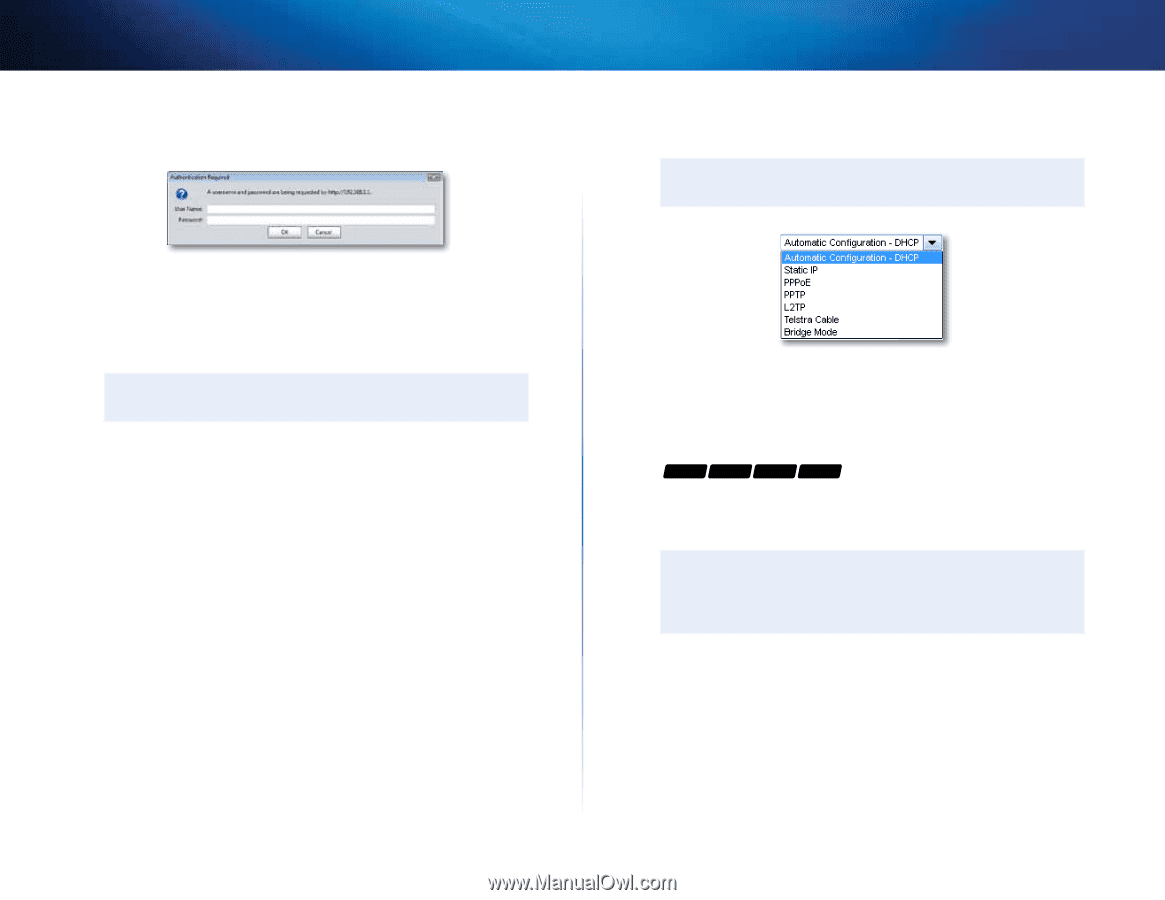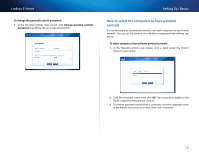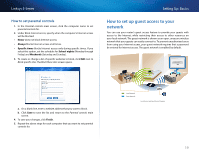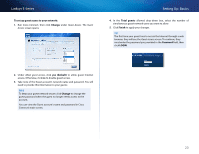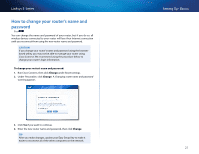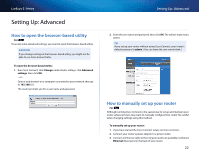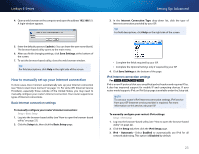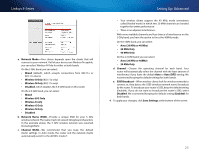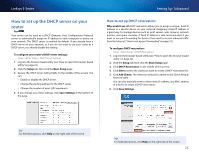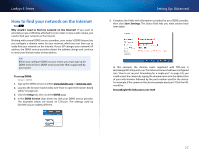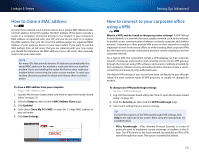Cisco E4200V2 User Manual - Page 33
How to manually set up your Internet connection, Setting Up: Advanced, Linksys E-Series
 |
View all Cisco E4200V2 manuals
Add to My Manuals
Save this manual to your list of manuals |
Page 33 highlights
Linksys E-Series 4. Open a web browser on the computer and open the address 192.168.1.1. A login window appears. 5. Enter the default password (admin). (You can leave the user name blank.) The browser-based utility opens to the main menu. 6. After you finish changing settings, click Save Settings at the bottom of the screen. 7. To exit the browser-based utility, close the web browser window. Tip For field descriptions, click Help in the right side of the screen. How to manually set up your Internet connection In most cases, Cisco Connect automatically sets up your Internet connection (see "How to start Cisco Connect" on page 11). For some ISPs (Internet Service Providers), especially those outside of the United States, you may need to manually configure your router's Internet connection. Your router supports six types of Internet connections. Basic Internet connection settings To manually configure your router's Internet connection: Setup > Basic Setup 1. Log into the browser-based utility (see "How to open the browser-based utility" on page 22). 2. Click the Setup tab, then click the Basic Setup page. Setting Up: Advanced 3. In the Internet Connection Type drop-down list, click the type of Internet connection provided by your ISP. Tip For field descriptions, click Help on the right side of the screen. •• Complete the fields required by your ISP. •• Complete the Optional Settings only if required by your ISP. 4. Click Save Settings at the bottom of the page. IPv6 Internet connection settings For E1500 E2500 E3200 E4200 IPv6 is a new IP protocol that uses simplified packet headers and requires IPSec. It also has improved support for mobile IP and computing devices. If your router model supports IPv6, an IPv6 Setup page is available under the Setup tab. Note To use your router's IPv6 Internet connection settings, IPv6 service from your ISP (Internet service provider) is required. For more information on this service, ask your ISP. To manually configure your router's IPv6 settings: Setup > IPv6 Setup 1. Log into the browser-based utility (see "How to open the browser-based utility" on page 22). 2. Click the Setup tab, then click the IPv6 Setup page. 3. IPv6 - Automatic-Select Enabled to automatically use IPv6 for all network addressing. This option is Disabled by default. 23