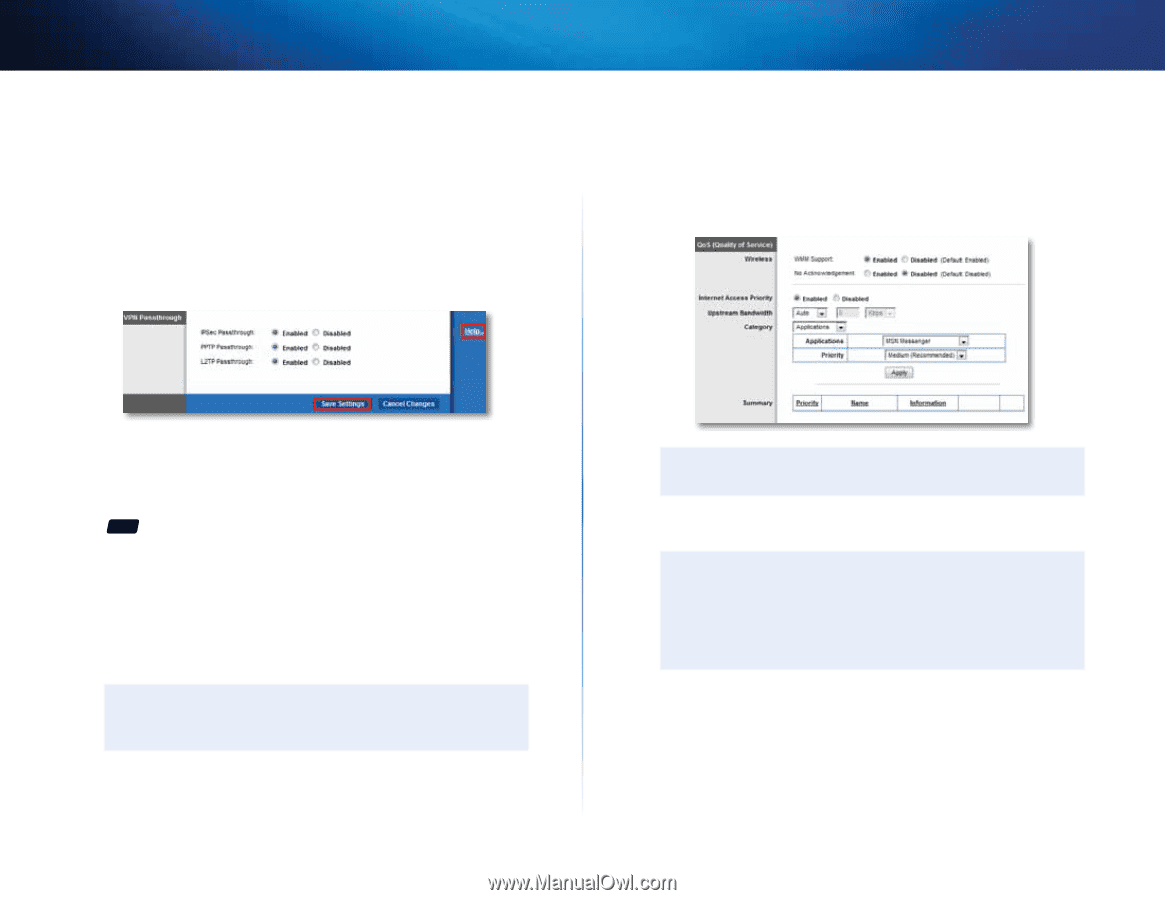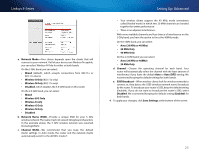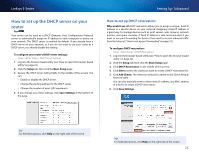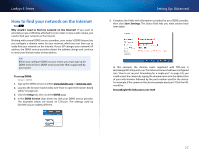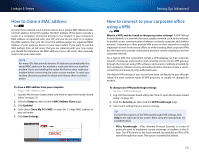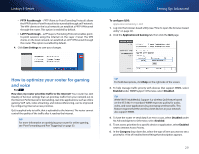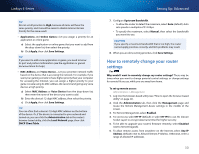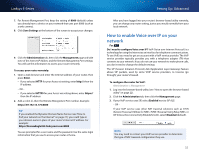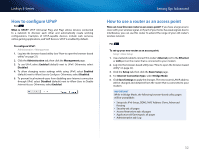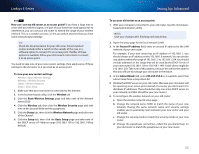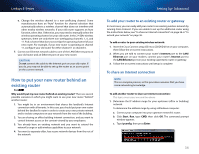Cisco E4200V2 User Manual - Page 39
How to optimize your router for gaming and voice, To con QOS - as access point
 |
View all Cisco E4200V2 manuals
Add to My Manuals
Save this manual to your list of manuals |
Page 39 highlights
Linksys E-Series •• PPTP Passthrough - PPTP (Point-to-Point Tunneling Protocol) allows the PPP (Point-to-Point Protocol) to be tunneled through an IP network. The VPN clients on the local network can establish a PPTP VPN tunnel through the router. This option is enabled by default. •• L2TP Passthrough - L2TP (Layer 2 Tunneling Protocol) enables pointto-point sessions using the Internet on the Layer 2 level. The VPN clients on the local network can establish an L2TP VPN tunnel through the router. This option is enabled by default. 4. Click Save Settings to save your changes. Setting Up: Advanced To configure QOS: Applications & Gaming > QoS 1. Log into the browser-based utility (see "How to open the browser-based utility" on page 22). 2. Click the Applications & Gaming tab, then click the QoS page. How to optimize your router for gaming and voice For ALL How does my router prioritize traffic to the Internet? Your router has QoS (Quality of Service) settings that can prioritize traffic from your network out to the Internet. Performance for demanding, real-time applications, such as online gaming, VoIP calls, video streaming, and videoconferencing, can be improved by configuring Internet access priorities. QoS is applied only to traffic that is uploaded to the Internet. The router cannot control the quality of the traffic after it reaches the Internet. Tip For more information on optimizing your router for online gaming, see "Port Forwarding and Port Triggering" on page 53. Tip For field descriptions, click Help on the right side of the screen. 3. To help manage traffic priority with devices that support WMM, select Enabled under WMM Support. Otherwise, select Disabled. Tip WMM (Wi-Fi MultiMedia) Support is a wireless QoS feature based on the IEEE 802.11e standard. WMM improves quality for audio, video, and voice applications by prioritizing wireless traffic. This feature requires that the wireless client devices in your network also support WMM. 4. To have the router re-send data if an error occurs, select Disabled under No Acknowledgement. Otherwise, select Enabled. 5. To set access priorities for a specific device or application, select Enabled next to Internet Access Priority. 6. In the Category drop-down list, select the type of item you want to set a priority for. A list of installed items fitting that description appears. 29