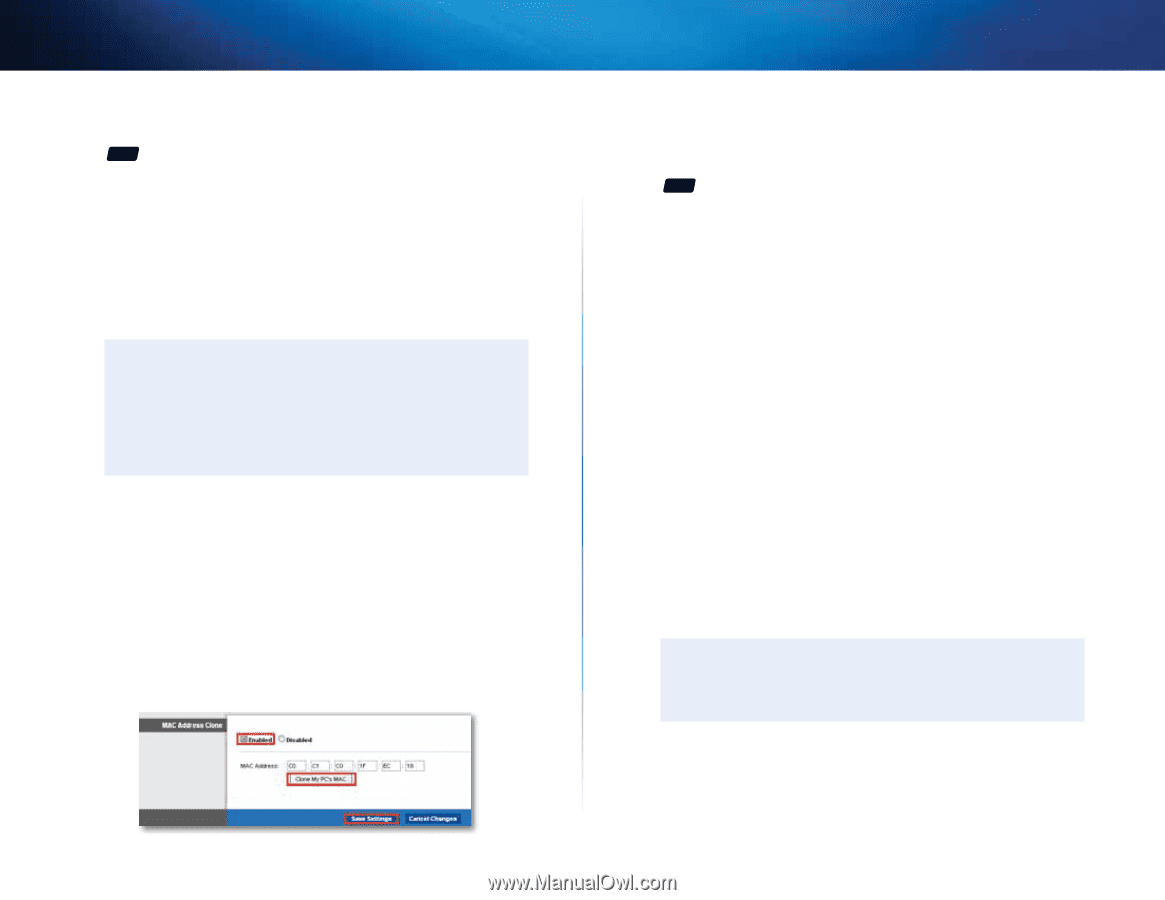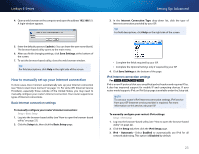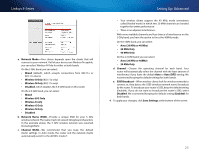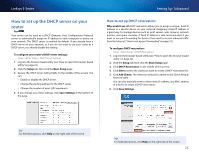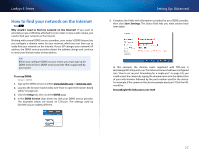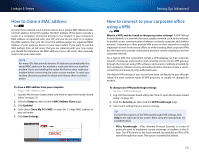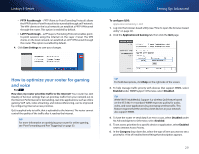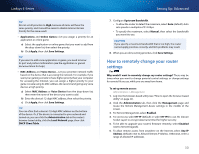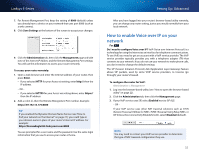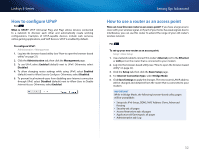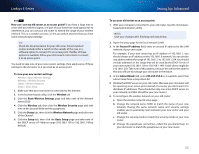Cisco E4200V2 User Manual - Page 38
How to clone a MAC address, How to connect to your corporate office using a VPN, Clone My PC's MAC - software
 |
View all Cisco E4200V2 manuals
Add to My Manuals
Save this manual to your list of manuals |
Page 38 highlights
Linksys E-Series How to clone a MAC address For ALL On any home network, each network device has a unique MAC (Media Access Control) address. Some ISPs register the MAC address of the device (usually a router or a computer) connected directly to the modem. If your computer's MAC address is registered with your ISP and you do not want to re-register the MAC address, then you can clone the address (assign the registered MAC address of your previous device to your new router). If you want to use the MAC address from an old router that you are replacing with your new router, you should first determine the MAC address of your old router, then manually enter it into your new router. Note For many ISPs that provide dynamic IP addresses automatically, the stored MAC address in the modem is reset each time you reset the modem. If you are installing this router for the first time, reset your modem before connecting the router to your modem. To reset your modem, disconnect power for about one minute, then reconnect power. To clone a MAC address from your computer: Setup > MAC Address Clone 1. Log into the browser-based utility (see "How to open the browser-based utility" on page 22). 2. Click the Setup tab, then click the MAC Address Clone page. 3. Click Enabled. 4. Click either Clone My PC's MAC or enter the 12-digit MAC address of your old router. 5. Click Save Settings. Setting Up: Advanced How to connect to your corporate office using a VPN For ALL What is a VPN, and do I need to change my router settings? A VPN (Virtual Private Network) is a network that uses a public network, such as the Internet, to provide secure communications between a remote computer and another network. Corporations often provide VPN access to their networks to enable employees to work from remote offices or while traveling. Most corporate VPNs use the Internet to provide connectivity between remote employees and the corporate network. For a typical VPN, the corporation installs a VPN gateway on their corporate network. Employees authorized to work remotely connect to the VPN gateway through the Internet using VPN software and security methods provided by their employers. Robust security and authentication schemes ensure a secure connection and access by only authorized users. The default VPN settings in your router have been configured to pass through (allow) the most common types of VPN protocols, so usually no changes are needed. To change your VPN passthrough settings: Security > VPN Passthrough 1. Log into the browser-based utility (see "How to open the browser-based utility" on page 22). 2. Click the Security tab, then click the VPN Passthrough page. 3. Select each setting that you want to change. Tip For brief descriptions of the VPN passthrough field settings, click Help in the right side of the screen. More complete descriptions are provided below. •• IPSec Passthrough - IPSec (Internet Protocol Security) is a suite of protocols used to implement secure exchange of packets at the IP layer. The VPN clients on the local network can establish an IPSec VPN tunnel through the router. This option is enabled by default. 28