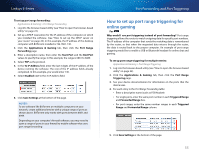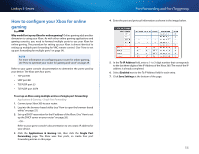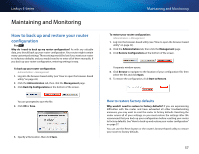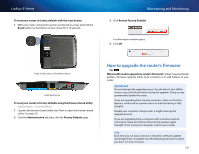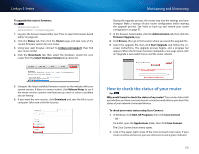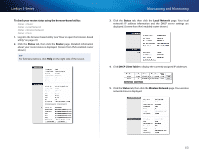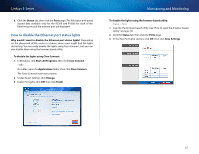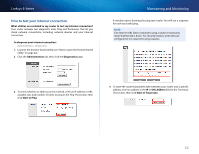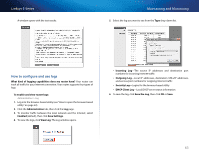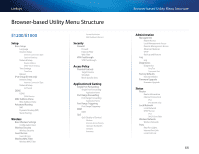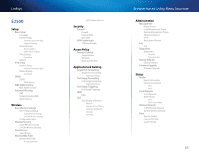Cisco E4200V2 User Manual - Page 70
Maintaining and Monitoring, Linksys E-Series
 |
View all Cisco E4200V2 manuals
Add to My Manuals
Save this manual to your list of manuals |
Page 70 highlights
Linksys E-Series To check your router status using the browser-based utility: Status > Router Status > Local Network Status > Wireless Network Status > Ports 1. Log into the browser-based utility (see "How to open the browser-based utility" on page 22). 2. Click the Status tab, then click the Router page. Detailed information about your router status is displayed. (Screen from IPv6-enabled router shown.) Tip For field descriptions, click Help on the right side of the screen. Maintaining and Monitoring 3. Click the Status tab, then click the Local Network page. Your local network's IP address information and the DHCP server settings are displayed. (Screen from IPv6-enabled router shown.) 4. Click DHCP Client Table to display the currently assigned IP addresses. 5. Click the Status tab, then click the Wireless Network page. Your wireless network status is displayed. 60