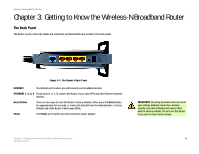Cisco WRT300N User Manual - Page 12
Getting to Know the Wireless-N Broadband Router - reset
 |
View all Cisco WRT300N manuals
Add to My Manuals
Save this manual to your list of manuals |
Page 12 highlights
Wireless-N Broadband Router Chapter 3: Getting to Know the Wireless-N Broadband Router The Back Panel The Router's ports, where the cables are connected, and Reset button are located on the back panel. Figure 3-1: The Router's Back Panel INTERNET The Internet port is where you will connect your broadband modem. ETHERNET 1, 2, 3, 4 These ports (1, 2, 3, 4) connect the Router to your wired PCs and other Ethernet network devices. Reset Button There are two ways to reset the Router's factory defaults. Either press the Reset button, for approximately five seconds, or restore the defaults from the Administration - Factory Defaults tab of the Router's Web-based Utility. Power The Power port is where you will connect the power adapter. IMPORTANT: Resetting the Router will erase all of your settings (Internet connection, wireless security, and other settings) and replace them with the factory defaults. Do not reset the Router if you want to retain these settings. Chapter 3: Getting to Know the Wireless-N Broadband Router 6 The Back Panel