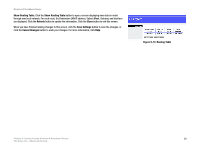Cisco WRT300N User Manual - Page 24
E-mail Address, TZO Password, and Domain Name, Internet IP Address, Status, Update, Save Settings
 |
View all Cisco WRT300N manuals
Add to My Manuals
Save this manual to your list of manuals |
Page 24 highlights
Wireless-N Broadband Router TZO.com E-mail Address, TZO Password, and Domain Name. Enter the settings of the account you set up with TZO. Internet IP Address. The Router's Internet IP address is displayed here. Because it is dynamic, it will change. Status. The status of the DDNS service connection is displayed here. Update. To manually trigger an update, click this button. When you have finished making changes to this screen, click the Save Settings button to save the changes, or click the Cancel Changes button to undo your changes. For more information, click Help. Figure 5-10: Setup Tab - DDNS (TZO.com) Chapter 5: Configuring the Wireless-N Broadband Router 18 The Setup Tab - DDNS

18
Chapter 5: Configuring the Wireless-N Broadband Router
The Setup Tab - DDNS
Wireless-N Broadband Router
TZO.com
E-mail Address, TZO Password, and Domain Name
. Enter the settings of the account you set up with TZO.
Internet IP Address
. The Router’s Internet IP address is displayed here. Because it is dynamic, it will change.
Status
. The status of the DDNS service connection is displayed here.
Update
. To manually trigger an update, click this button.
When you have finished making changes to this screen, click the
Save Settings
button to save the changes, or
click the
Cancel Changes
button to undo your changes. For more information, click
Help
.
Figure 5-10: Setup Tab - DDNS (TZO.com)