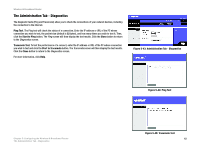Cisco WRT300N User Manual - Page 46
The Administration Tab - Management, Management
 |
View all Cisco WRT300N manuals
Add to My Manuals
Save this manual to your list of manuals |
Page 46 highlights
Wireless-N Broadband Router The Administration Tab - Management When you click the Administration tab, you will see the Management screen. This screen allows you to change the Router's access settings and configure the UPnP (Universal Plug and Play) features. You can also back up and restore the Router's configuration file. Management Router Access To ensure the Router's security, you will be asked for your password when you access the Router's Web-based Utility. The default password is admin. Router Password. Router Password and Re-enter to Confirm. It is recommended that you change the default password to one of your choice. Enter a new Router password and then enter it again in the Re-enter to Confirm field. Web Access Web Utility Access. HTTP (HyperText Transport Protocol) is the communications protocol used to connect to servers on the World Wide Web. HTTPS uses SSL (Secured Socket Layer) to encrypt data transmitted for higher security. Select HTTP or HTTPS. Web Utility Access via Wireless. If you are using the Router in a public domain where you are giving wireless access to your guests, you can disable wireless access to the Router's Web-based Utility. You will only be able to access the Utility via a wired connection if you disable the setting. Select Enabled to allow wireless access to the Utility, or select Disabled to block wireless access to the Utility. Remote Access Remote Management. To permit remote access of the Router, from outside the local network, select Enabled. Otherwise, keep the default setting, Disabled. Web Utility Access. HTTP (HyperText Transport Protocol) is the communications protocol used to connect to servers on the World Wide Web. HTTPS uses SSL (Secured Socket Layer) to encrypt data transmitted for higher security. Select HTTP or HTTPS. Remote Upgrade. If you want to be able to upgrade the Router remotely, from outside the local network, select Enabled. (You must have the Remote Management feature enabled as well.) Otherwise, keep the default setting, Disabled. Chapter 5: Configuring the Wireless-N Broadband Router The Administration Tab - Management Figure 5-40: Administration Tab - Management 40