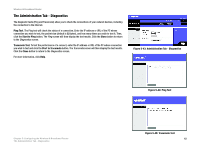Cisco WRT300N User Manual - Page 49
The Administration Tab - Diagnostics
 |
View all Cisco WRT300N manuals
Add to My Manuals
Save this manual to your list of manuals |
Page 49 highlights
Wireless-N Broadband Router The Administration Tab - Diagnostics The diagnostic tests (Ping and Traceroute) allow you to check the connections of your network devices, including the connection to the Internet. Ping Test. The Ping test will check the status of a connection. Enter the IP address or URL of the PC whose connection you wish to test, the packet size (default is 32 bytes), and how many times you wish to test it. Then, click the Start to Ping button. The Ping screen will then display the test results. Click the Close button to return to the Diagnostics screen. Traceroute Test. To test the performance of a connect, enter the IP address or URL of the PC whose connection you wish to test and click the Start to Traceroute button. The Traceroute screen will then display the test results. Click the Close button to return to the Diagnostics screen. For more information, click Help. Figure 5-43: Administration Tab - Diagnostics Figure 5-44: Ping Test Chapter 5: Configuring the Wireless-N Broadband Router The Administration Tab - Diagnostics Figure 5-45: Traceroute Test 43