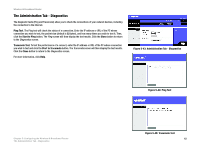Cisco WRT300N User Manual - Page 53
The Status Tab - Local Network, Local Network
 |
View all Cisco WRT300N manuals
Add to My Manuals
Save this manual to your list of manuals |
Page 53 highlights
Wireless-N Broadband Router The Status Tab - Local Network The Local Network screen displays information about the local network. Local Network MAC Address. The MAC Address of the Router's local interface is displayed here. Router IP Address. This shows the Router's IP address, as it appears on your local network. Subnet Mask. The Router's Subnet Mask is shown here. DHCP Server. The status of the Router's DHCP server function is displayed here. Start IP Address. For the range of IP addresses used by devices on your local network, the beginning IP address is shown here. End IP Address. For the range of IP addresses used by devices on your local network, the ending IP address is shown here. DHCP Client Table. Click the DHCP Clients Table button to view the DHCP Client Table. It lists computers and other devices that have been assigned IP addresses by the Router. The list can be sorted by Client Name, Interface, IP Address, MAC Address, and Expired Time (how much time is left for the current IP address). To remove a DHCP client, click the Delete button. To retrieve the most up-to-date information, click the Refresh button. To exit this screen and return to the Local Network screen, click the Close button. For more information, click Help. Figure 5-49: Status Tab - Local Network Figure 5-50: Status Tab - Local Network Chapter 5: Configuring the Wireless-N Broadband Router 47 The Status Tab - Local Network