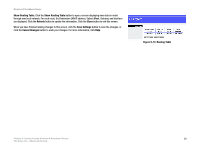Cisco WRT300N User Manual - Page 30
PSK-Enterprise, Wireless Security - PSK2-Enterprise
 |
View all Cisco WRT300N manuals
Add to My Manuals
Save this manual to your list of manuals |
Page 30 highlights
Wireless-N Broadband Router PSK-Enterprise This option features PSK used in coordination with a RADIUS server. (This should only be used when a RADIUS server is connected to the Router.) Encryption. Select the algorithm(s) you want to use, TKIP or AES. (AES is a stronger encryption method than TKIP.) RADIUS Server. Enter the IP address of your RADIUS server. RADIUS Port. Enter the port number of your RADIUS server. Shared Key. Enter the key shared by the Router and RADIUS server. Key Renewal. Enter the Key Renewal period, which tells the Router how often it should change encryption keys. When you have finished making changes to this screen, click the Save Settings button to save the changes, or click the Cancel Changes button to undo your changes. For more information, click Help. PSK2-Enterprise This option features PSK2 used in coordination with a RADIUS server. (This should only be used when a RADIUS server is connected to the Router.) Encryption. Select the algorithm(s) you want to use, AES or TKIP or AES. (AES is a stronger encryption method than TKIP.) RADIUS Server. Enter the IP address of your RADIUS server. RADIUS Port. Enter the port number of your RADIUS server. Shared Key. Enter the key shared by the Router and RADIUS server. Key Renewal. Enter the Key Renewal period, which tells the Router how often it should change encryption keys. When you have finished making changes to this screen, click the Save Settings button to save the changes, or click the Cancel Changes button to undo your changes. For more information, click Help. Figure 5-17: Wireless Security - PSK-Enterprise Figure 5-18: Wireless Security - PSK2-Enterprise Chapter 5: Configuring the Wireless-N Broadband Router 24 The Wireless Tab - Wireless Security