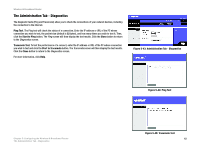Cisco WRT300N User Manual - Page 47
Backup and Restore, Allow Users to Disable Internet Access - instruction manual
 |
View all Cisco WRT300N manuals
Add to My Manuals
Save this manual to your list of manuals |
Page 47 highlights
Wireless-N Broadband Router Allowed Remote IP Address. If you want to be able to access the Router from any external IP address, select Any IP Address. If you want to specify an external IP address or range of IP addresses, then select the second option and complete the fields provided. Remote Management Port. Enter the port number that will be open to outside access. NOTE: When you are in a remote location and wish to manage the Router, enter http://: port or https://: port, depending on whether you use HTTP or HTTPS. Enter the Router's specific Internet IP address in place of , and enter the Administration Port number in place of the word port. UPnP Universal Plug and Play (UPnP) allows Windows Me and XP to automatically configure the Router for various Internet applications, such as gaming and videoconferencing. UPnP. If you want to use UPnP, keep the default setting, Enabled. Otherwise, select Disabled. Allow Users to Configure. Select Enabled, if you want to be able to make manual changes to the Router while using the UPnP feature. Otherwise, keep the default setting, Disabled. Allow Users to Disable Internet Access. Select Enabled, if you want to be able to prohibit any and all Internet connections. Otherwise, keep the default setting, Disabled. Backup and Restore Backup Configurations. To back up the Router's configuration settings, click this button and follow the onscreen instructions. Restore Configurations. To restore the Router's configuration settings, click this button and follow the onscreen instructions. (You must have previously backed up the Router's configuration settings.) When you have finished making changes to this screen, click the Save Settings button to save the changes, or click the Cancel Changes button to undo your changes. For more information, click Help. Chapter 5: Configuring the Wireless-N Broadband Router 41 The Administration Tab - Management