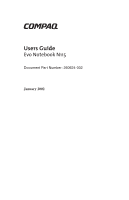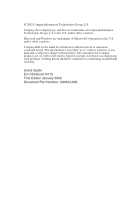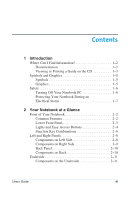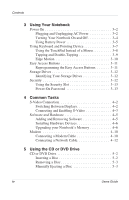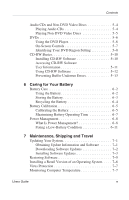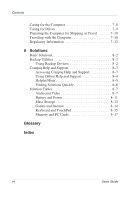Compaq Evo Notebook PC n115 Users Guide Evo Notebook N115
Compaq Evo Notebook PC n115 Manual
 |
View all Compaq Evo Notebook PC n115 manuals
Add to My Manuals
Save this manual to your list of manuals |
Compaq Evo Notebook PC n115 manual content summary:
- Compaq Evo Notebook PC n115 | Users Guide Evo Notebook N115 - Page 1
b Users Guide Evo Notebook N115 Document Part Number: 260624-002 January 2002 - Compaq Evo Notebook PC n115 | Users Guide Evo Notebook N115 - Page 2
to change without notice. The warranties for Compaq products are set forth in the express limited warranty statements accompanying such products. Nothing herein should be construed as constituting an additional warranty. Users Guide Evo Notebook N115 First Edition January 2002 Document Part Number - Compaq Evo Notebook PC n115 | Users Guide Evo Notebook N115 - Page 3
Documentation 1-2 Viewing or Printing a Guide on the CD 1-3 Symbols and Graphics 1-5 Symbols 1-5 Graphics 1-5 Safety 1-6 Turning Off Your Notebook PC 1-6 Protecting Your Notebook During an Electrical Storm 1-7 2 Your Notebook at a Glance Front of Your Notebook 2-2 Common Features 2-2 Lower - Compaq Evo Notebook PC n115 | Users Guide Evo Notebook N115 - Page 4
On 3-2 Plugging and Unplugging AC Power 3-2 Turning Your Notebook On and Off 3-4 Using Battery Power 3-5 Using Keyboard Hardware 4-5 Adding and Removing Software 4-5 Installing Hardware Devices 4-6 Upgrading your Notebook's Memory 4-6 Modem 4-10 Connecting a Modem Cable 4-10 Connecting a - Compaq Evo Notebook PC n115 | Users Guide Evo Notebook N115 - Page 5
Update Information and Software 7-1 Downloading Software Updates 7-2 Installing Software Updates 7-3 Restoring Software 7-5 Installing a Retail Version of an Operating System. . . . . 7-6 Virus Protection 7-7 Monitoring Computer Temperature 7-7 Users Guide v - Compaq Evo Notebook PC n115 | Users Guide Evo Notebook N115 - Page 6
and Support 8-3 Accessing Compaq Help and Support 8-3 Using Online Help and Support 8-4 Helpful Hints 8-5 Finding Solutions Quickly 8-6 Solution Tables 8-7 Audio and Video 8-7 Battery and Power 8-11 Mass-Storage 8-12 Games and Internet 8-14 Keyboard and TouchPad 8-15 Memory and PC Cards - Compaq Evo Notebook PC n115 | Users Guide Evo Notebook N115 - Page 7
Congratulations! As the owner of a new Compaq notebook computer, you have joined the worldwide community of mobile computer users. After your notebook is set up and connected to the Internet, you can explore vast regions of information, entertainment, and services online. To help you access the - Compaq Evo Notebook PC n115 | Users Guide Evo Notebook N115 - Page 8
view these and other documents on the Compaq Web site. See the "Using Online Help and Support" section in Chapter 8 for specific Web site information. The Warranty Statement and setup card are included in your kit. The Users Guide and Safety and Comfort Guide can be found on CD. ✎ Note Additional - Compaq Evo Notebook PC n115 | Users Guide Evo Notebook N115 - Page 9
for computer problems Compaq service and support tools S Did you know... The User's Guide and the Safety and Comfort Guide is available on the Compaq Web Site. See the "Using Online Help and Support" section in Chapter 8 for specific Web site information. Safety and Comfort Guide This document - Compaq Evo Notebook PC n115 | Users Guide Evo Notebook N115 - Page 10
3. If Adobe Acrobat Reader information is displayed and you are asked to respond, follow the instructions on the screen to accept the Adobe Acrobat Reader license agreement. (Acrobat Reader is a software CD, click the Help button near the top of the Adobe Acrobat Reader window. 1-4 Users Guide - Compaq Evo Notebook PC n115 | Users Guide Evo Notebook N115 - Page 11
following words and symbols have special meaning in this guide and in the electronic documentation: Å WARNING: Text important information that may help you solve a problem. J Tip Text set off in this manner provides helpful hints that make using your notebook easier and faster. See also Text set - Compaq Evo Notebook PC n115 | Users Guide Evo Notebook N115 - Page 12
the Safety and Comfort Guide. S Did you know... To protect your equipment from power surges, plug all power cords into a high-quality surge protector. If you have a dedicated telephone line for the modem, buy a surge protector with a telephone jack. Turning Off Your Notebook PC To shut down your - Compaq Evo Notebook PC n115 | Users Guide Evo Notebook N115 - Page 13
notebook from damage. You should immediately disconnect your notebook from the power source. J Tip After your notebook is disconnected from AC power, you can run your notebook notebook from the wall outlets. Turn off the power button on all surge protectors. If a telephone line from your notebook - Compaq Evo Notebook PC n115 | Users Guide Evo Notebook N115 - Page 14
at some of the basic components. To help you locate your notebook's components, this chapter covers the following main topics: Front of Your Notebook, 2-2 Left and Right Panels, 2-8 Back Panel, 2-10 Underside, 2-11 To open your notebook, push the Display Release Latch 1 and gently lift up the lid - Compaq Evo Notebook PC n115 | Users Guide Evo Notebook N115 - Page 15
and take a look at these components. See also "Turning Your Notebook On and Off" in Chapter 3 of this guide to learn more about how to start and shut down your notebook. Common Features 1 Display Release Tab 2 Display 3 Power Button 4 Keyboard 5 TouchPad 6 Left TouchPad Button 7 Display Release - Compaq Evo Notebook PC n115 | Users Guide Evo Notebook N115 - Page 16
Your Notebook at a Glance Lower Front Panel See also "Using Keyboard and Pointing Device" in Chapter 3 of this guide for more information on using the TouchPad. 1 Power Light 2 Battery Charge Light Users Guide 2-3 - Compaq Evo Notebook PC n115 | Users Guide Evo Notebook N115 - Page 17
Your Notebook at a Glance Lights and Easy Access Buttons 1 AC Adapter Light 2 Num Lock Light q Hard Drive Access Light See also "Reprogramming the Easy Access Buttons" in Chapter 3 of this guide to learn how to program the Easy Access buttons to suit your needs. J Tip Pressing the volume down - Compaq Evo Notebook PC n115 | Users Guide Evo Notebook N115 - Page 18
Your Notebook at a Glance Button M ∆ Button Description Digital Audio Instant Internet Access ƒ a Instant E-mail Search Default Button Action Launches Windows access to news and information on the Internet. Search for topics including shopping, images, music, and videos. Users Guide 2-5 - Compaq Evo Notebook PC n115 | Users Guide Evo Notebook N115 - Page 19
Your Notebook at a Glance Function Key Combinations Preset function key combinations use the Fn key and a function key to access or execute frequently used system functions. Keys Fn+F1 Fn+F2 Fn+F3 Fn+F4 Fn+F7 Fn+F8 Fn+F9 Description Compaq Help and Support Web site launch key* Help launch key† - Compaq Evo Notebook PC n115 | Users Guide Evo Notebook N115 - Page 20
DVD stop Fn+F11 CD or DVD previous track Fn+F12 CD or DVD next track *Connects instantly to Compaq for product information, helpful hints, performance updates, service, and more. †Launches Compaq Help and Support and provides access to Web-based service and support information. Users Guide 2-7 - Compaq Evo Notebook PC n115 | Users Guide Evo Notebook N115 - Page 21
Right Panels Take a look at the left and right sides of your notebook. The PC card slot and the removable floppy drive are located on the left side panel. Components on Left Side 1 Security Lock Slot 2 Air Vent 3 PC Card Eject Button 4 PC Card Slot 5 Floppy Drive 6 Floppy Eject Button 2-8 Users - Compaq Evo Notebook PC n115 | Users Guide Evo Notebook N115 - Page 22
Components on Right Side Your Notebook at a Glance 1 Microphone Jack 2 Headphone Jack 3 Optical Drive 4 Optical Drive Activity Light 5 Optical Drive Eject Button 6 Manual Eject Hole Users Guide 2-9 - Compaq Evo Notebook PC n115 | Users Guide Evo Notebook N115 - Page 23
back of your notebook. This is where you connect external hardware, such as a printer or external monitor. See "Installing Hardware Devices" in Chapter 4 of this guide for more information External Monitor (VGA) Port 9 Ethernet Port (1) 5 Printer/Parallel Port - Ethernet Port (2) 2-10 Users Guide - Compaq Evo Notebook PC n115 | Users Guide Evo Notebook N115 - Page 24
, the main battery, battery release switch and the pop-up feet are located. J Tip Before contacting Compaq Customer Support, you will need the serial number from the underside of your notebook. Components on the Underside 1 Pop-up Feet 2 Memory Compartment 3 Battery Release Switch 4 Main Battery - Compaq Evo Notebook PC n115 | Users Guide Evo Notebook N115 - Page 25
computer is designed for easy setup, use, and upgrading. In this chapter, you'll become familiar with your notebook features. This chapter covers the following main topics: Power On, 3-2 Using Keyboard and Pointing Device, 3-7 Easy Access Buttons, 3-11 Storage Drives, 3-12 Security, 3-12 Users - Compaq Evo Notebook PC n115 | Users Guide Evo Notebook N115 - Page 26
to power your notebook. Use only the Compaq adapter that came with your notebook or a Compaq replacement part. Ä CAUTION: High voltages can enter your notebook through the phone line disconnect AC power from your notebook. When unplugging from the electrical outlet, grasp the cord by the plug. 3-2 - Compaq Evo Notebook PC n115 | Users Guide Evo Notebook N115 - Page 27
protectors and line conditioners can substantially reduce the risk of electrical shock and aid in protecting your notebook from power-source problems. During a power surge, the voltage level of electricity coming into your notebook can increase and cause data loss or system damage. Protect your - Compaq Evo Notebook PC n115 | Users Guide Evo Notebook N115 - Page 28
enters this mode, the contents of the memory are saved to the hard disk and your notebook powers off. The settings for the Power ª button are: Press and release the Power ª button once to enter Hibernation mode. Press and hold down the Power ª button to shut down your notebook. 3-4 Users Guide - Compaq Evo Notebook PC n115 | Users Guide Evo Notebook N115 - Page 29
C). Replace only with the Compaq battery pack specified for your notebook. S Did you know... The battery charges whether your notebook is on or off. It To insert the main battery into the battery compartment: 1. Turn your notebook bottom side up. 2. Slide the Battery Release Switch outward. Lift up - Compaq Evo Notebook PC n115 | Users Guide Evo Notebook N115 - Page 30
. See also "Components on the Underside" in Chapter 2 of this guide for help in locating the Battery Release Switch. To remove the battery: 1. Save your files. 2. If the AC adapter is not connected, turn off your notebook. 3. Turn your notebook bottom side up and slide the Battery Release Switch on - Compaq Evo Notebook PC n115 | Users Guide Evo Notebook N115 - Page 31
guide. To charge the battery, insert the battery in the battery compartment and connect your notebook to AC power. Leave your notebook your notebook for an extended period of time, Compaq recommends that you unplug the electrical cord from the outlet and remove the battery while your notebook is - Compaq Evo Notebook PC n115 | Users Guide Evo Notebook N115 - Page 32
Using Your Notebook Using the TouchPad Instead of a Mouse Just like the mouse, the TouchPad lets you draw lines or point to items on the press the Easy Scroll button in the desired direction. ✎ Note The Easy Scroll button is only functional with selected software applications. 3-8 Users Guide - Compaq Evo Notebook PC n115 | Users Guide Evo Notebook N115 - Page 33
Using Your Notebook Tapping and Double-Tapping Your TouchPad has a tapping feature tapping feature: 1. Use the Windows Start menu to open the Control Panel. ✎ Note All references in this guide to Control Panel menu items will use the Classic View, not the Category View. After opening Control Panel, - Compaq Evo Notebook PC n115 | Users Guide Evo Notebook N115 - Page 34
Using Your Notebook 5. Click OK to accept the changes and close the dialog box. S Did you know... To help prevent accidental pointing while typing, drag the the Control Panel. 2. Double-click the Mouse icon z to open the Mouse Properties dialog box. 3. Click the Edge Motion tab. 3-10 Users Guide - Compaq Evo Notebook PC n115 | Users Guide Evo Notebook N115 - Page 35
above your notebook's keyboard, services are set up, each button opens your default Web browser and connects to pre-programmed applications. Reprogramming the Easy Access Buttons See also "Lights and Easy Access Buttons" in Chapter 2 of this guide instructions provided. Users Guide 3-11 - Compaq Evo Notebook PC n115 | Users Guide Evo Notebook N115 - Page 36
Using Your Notebook Storage Drives Identifying Your Storage Drives Your floppy drive, hard drive, and CD, DVD, DVD, CD-RW, or DVD/CD-RW Drive Security To protect your files and programs, your notebook provides the following security features: Using the Security Slot Power-On Password 3-12 Users - Compaq Evo Notebook PC n115 | Users Guide Evo Notebook N115 - Page 37
To use the security slot found on the side of your notebook, complete the following steps: 1. Insert a locking device (such that will secure the information you store on the hard disk. When turning on your notebook, you must enter this password before you can access your files. Setting the Password - Compaq Evo Notebook PC n115 | Users Guide Evo Notebook N115 - Page 38
down in a secure location. If you forget or lose your password, a Compaq service technician must reset your notebook for you to be able to access your files. 3. From the Main time you turn on your notebook, resume working from hibernation mode, or access F10 Setup, you must enter this password. - Compaq Evo Notebook PC n115 | Users Guide Evo Notebook N115 - Page 39
Password To remove a power-on password: 1. Press the Power ª button to turn on your notebook. 2. Access F10 Setup as described in the "Setting the Password" section, type your current Pressing the F9 key at any point within the setup returns your notebook to the default settings. Users Guide 3-15 - Compaq Evo Notebook PC n115 | Users Guide Evo Notebook N115 - Page 40
Tasks Now that your notebook computer is set up and running, you may want to explore some common tasks. To help you take advantage of your notebook's common features, this chapter covers the following main topics: S-Video Connection, 4-2 Software and Hardware, 4-5 Modem, 4-10 Users Guide 4-1 - Compaq Evo Notebook PC n115 | Users Guide Evo Notebook N115 - Page 41
on a bigger screen or watch DVD movies on TV instead of on a notebook display. S Did you know... Your TV may not have an S-Video connector Displays (Function Key method) Connecting and Enabling S-Video (Manual method) Switching Between Displays You can switch between your television 4-2 Users Guide - Compaq Evo Notebook PC n115 | Users Guide Evo Notebook N115 - Page 42
may not have an S-Video connector. See your local electronics store dealer for an S-Video adapter. To connect your notebook and your television, you need an S-Video cable to plug into your TV, VCR, or other device. These cables tab. 6. Click the TV icon to enable S-Video TV output. Users Guide 4-3 - Compaq Evo Notebook PC n115 | Users Guide Evo Notebook N115 - Page 43
to accept the changes, then click OK to exit both dialog boxes. 8. If your Notebook asks you to restart Windows, click OK for the new settings to take effect. S Did you know... The resolution of your notebook display is much greater than the resolution of your TV. Image quality on the TV - Compaq Evo Notebook PC n115 | Users Guide Evo Notebook N115 - Page 44
software, attach new hardware devices, or reinstall deleted hardware drivers. With easy-to-follow instructions, you can completely and safely install or remove software programs and hardware devices. This section open the Add or Remove Programs dialog box. 4. Click Add New Programs. Users Guide 4-5 - Compaq Evo Notebook PC n115 | Users Guide Evo Notebook N115 - Page 45
To install a new hardware device, such as a printer or gamepad, to your notebook: 1. Turn off your notebook. 2. Connect the device to your notebook according to the instructions that came with it. 3. Turn on your notebook. Most hardware devices are plug-and-play compliant. Windows will locate the - Compaq Evo Notebook PC n115 | Users Guide Evo Notebook N115 - Page 46
's memory to take full advantage of the latest applications and games. Your notebook can be upgraded to 384 MB of memory using PC 133 memory modules, available from any Compaq retailer. Ä CAUTION: Electrostatic discharge can damage many electronic components, including memory upgrade modules. Ensure - Compaq Evo Notebook PC n115 | Users Guide Evo Notebook N115 - Page 47
Common Tasks 5. Gently pry outward the tabs that hold the memory module in place. The memory module will dislodge and pop up at a 45° angle. 4-8 Users Guide - Compaq Evo Notebook PC n115 | Users Guide Evo Notebook N115 - Page 48
the retaining screw. Press down on the dimples located at both edges of the cover (nearest the retaining screw) to snap it in place. Users Guide 4-9 - Compaq Evo Notebook PC n115 | Users Guide Evo Notebook N115 - Page 49
instructions are provided that you must follow when you set up your modem. S Did you know... High-speed Internet access may be available in your area. Check with your Internet Service Provider (ISP) or local telephone company for more information. S Did you know... Your notebook . 4-10 Users Guide - Compaq Evo Notebook PC n115 | Users Guide Evo Notebook N115 - Page 50
modem cable into the country-specific modem adapter, as shown in the following figure. 4. Plug the country-specific modem adapter into the wall jack. Users Guide 4-11 - Compaq Evo Notebook PC n115 | Users Guide Evo Notebook N115 - Page 51
Common Tasks Connecting a Network Cable A network cable has an 8-pin RJ-45 connector at each end. 1. Plug the network cable into the RJ-45 port on the computer. 2. Plug the other end of the cable into a network jack. 4-12 Users Guide - Compaq Evo Notebook PC n115 | Users Guide Evo Notebook N115 - Page 52
5 Using the CD or DVD Drive Your notebook allows you to listen to music and (on selected models) watch movies. This chapter covers the following main topics: CD or DVD Drive, 5-2 Audio CDs and Non-DVD Video Discs, 5-4 DVDs, 5-6 CD-RW Basics, 5-10 Users Guide 5-1 - Compaq Evo Notebook PC n115 | Users Guide Evo Notebook N115 - Page 53
DVD Drive In this section, you will learn how to insert and remove CDs and DVDs: Inserting a Disc Removing a Disc Manually Ejecting a Disc Inserting a Disc To load a disc into the disc drive: Ä CAUTION: Improper handling of a CD spindle of the tray until the disc snaps into place. 5-2 Users Guide - Compaq Evo Notebook PC n115 | Users Guide Evo Notebook N115 - Page 54
tray. You can damage the disc and your notebook if the disc is not seated properly. 4. until it locks into place. Manually Ejecting a Disc S Did you know... If your notebook power is off, you will disc without powering up your notebook, you must eject the disc from the drive manually. If you need to - Compaq Evo Notebook PC n115 | Users Guide Evo Notebook N115 - Page 55
in diameter and at least 3/8 inch in length) into the Manual Eject Hole and push firmly. 3. Remove the disc from the to play audio and video discs with your notebook: Playing Audio CDs Playing Non-DVD Video "Function Key Combinations" in Chapter 2 of this guide. To play an audio CD, insert the disc - Compaq Evo Notebook PC n115 | Users Guide Evo Notebook N115 - Page 56
the CD movie files. 6. Select a movie file and click the Open button. A viewing window for the movie is displayed and the movie starts playing. Users Guide 5-5 - Compaq Evo Notebook PC n115 | Users Guide Evo Notebook N115 - Page 57
this section you'll learn how to play DVD discs with your notebook: Using the DVD Player On-Screen Controls Identifying Your DVD Region Setting Your notebook's DVD drive reserves the best seat in the house for you, a DVD. ✎ Note The DVD player is available only on selected models. 5-6 Users Guide - Compaq Evo Notebook PC n115 | Users Guide Evo Notebook N115 - Page 58
titles. Only the author of a title can include features. If a feature is not available with a particular title, it will be grayed out and inaccessible. Users Guide 5-7 - Compaq Evo Notebook PC n115 | Users Guide Evo Notebook N115 - Page 59
WinDVD Player. 2. Click the Properties icon on the lower left corner of the player to open the Properties dialog box. 3. Click the General tab. 5-8 Users Guide - Compaq Evo Notebook PC n115 | Users Guide Evo Notebook N115 - Page 60
the player. Each time you make a change to the drive's region setting, the remaining number of changes allowed on the DVD drive is displayed. Users Guide 5-9 - Compaq Evo Notebook PC n115 | Users Guide Evo Notebook N115 - Page 61
personal CDs or hard disk. These discs are reusable and can be erased and rewritten to numerous times. If your notebook has a CD-RW drive and the Easy CD Creator Kit, you can create your own audio and data CDs. . ✎ Note CD-RW software kit is only available on selected models. 5-10 Users Guide - Compaq Evo Notebook PC n115 | Users Guide Evo Notebook N115 - Page 62
is complete, click Finish. Accessing CD-RW Software User Information The CD-RW software included with your notebook comes with step-by-step instructions and a complete user's manual called Online Help to answer any questions you might have about the functionality of the software with your - Compaq Evo Notebook PC n115 | Users Guide Evo Notebook N115 - Page 63
before you begin creating CDs. S Did you know... After installation of CD-RW software, you will be prompted to restart your notebook. You must restart your notebook before you can begin using the software. S Did you know... You must close all other Windows programs before installing CD-RW software - Compaq Evo Notebook PC n115 | Users Guide Evo Notebook N115 - Page 64
files are stored, click Tools from the Easy CD Creator menu, select Options, and then follow the on-screen instructions. Do not attempt to record CDs from files on a network. If the desired files are on a network, or dual optical drive systems (CD-ROM, CD-RW, or DVD-ROM drives). Users Guide 5-13 - Compaq Evo Notebook PC n115 | Users Guide Evo Notebook N115 - Page 65
Your Battery This chapter shows you how to maintain and recharge your battery properly so that your notebook computer has the power necessary to continue running. This chapter covers the following main topics: Battery a low-battery condition Store your battery Recycle your battery Users Guide 6-1 - Compaq Evo Notebook PC n115 | Users Guide Evo Notebook N115 - Page 66
or fire, or expose to temperatures higher than 140° F (60° C). Replace only with the Compaq battery pack specified for your notebook. See also "Using Battery Power" in Chapter 3 of this guide for information on inserting, removing, and charging your battery. J Tip For safety reasons, when operating - Compaq Evo Notebook PC n115 | Users Guide Evo Notebook N115 - Page 67
Battery Status or Power Meter icon located on the right side of the Windows taskbar. Storing the Battery Your notebook uses a Li-Ion (lithium-ion) battery. If you will not be using your notebook for an extended period of time (2 weeks), you must take precautions to ensure that your battery is stored - Compaq Evo Notebook PC n115 | Users Guide Evo Notebook N115 - Page 68
role in recharging your battery. To gain maximum capacity, allow both the battery and your notebook to cool to 68° F (20° C), which is room temperature, before recharging the public collection system or returning them to Compaq, your authorized Compaq partners, or their agents. 6-4 Users Guide - Compaq Evo Notebook PC n115 | Users Guide Evo Notebook N115 - Page 69
display the battery charge level when you first receive your notebook, or if you have not used your notebook for a long period of time. If the battery off, unplug the AC adapter. 4. Turn on or restart your notebook. J Tip Do not plug in the AC adapter during the process or you will have to - Compaq Evo Notebook PC n115 | Users Guide Evo Notebook N115 - Page 70
Your Battery ✎ Note Steps 5 through 8 prevent your notebook from entering Sleep mode. These steps also allow the battery display the Power Options Properties dialog box. J Tip You can use your notebook while the battery is draining or charging. 7. Click the Power Schemes tab and select the Portable - Compaq Evo Notebook PC n115 | Users Guide Evo Notebook N115 - Page 71
charge, the type of battery, and the activity of your notebook while charging. J Tip Your notebook's batteries charge much faster if the notebook is off while charging. Maximizing Battery Operating Time The battery display brightness and to select a short wait for your screen saver. Users Guide 6-7 - Compaq Evo Notebook PC n115 | Users Guide Evo Notebook N115 - Page 72
you are not using them. Remove PC Cards when you are not using notebook when you are not using it. Power Management S Did you know... Notebooks notebook power consumption. Your notebook notebook hibernates when the Power ª button is pressed, when the battery has little power left, or when your notebook - Compaq Evo Notebook PC n115 | Users Guide Evo Notebook N115 - Page 73
(RAM), and the screen is cleared. Your notebook is still on, but the display is blank your information manually after restarting your notebook. Ä CAUTION notebook. S Did you know... Your notebook automatically goes into Hibernation if your battery is low or after one hour of Sleep. When your notebook - Compaq Evo Notebook PC n115 | Users Guide Evo Notebook N115 - Page 74
notebook to Sleep manually. Wake your notebook from Sleep manually. Put your notebook into Hibernation manually. Wake your notebook from Hibernation manually. Then... Press the Fn+F4 keys. To use Windows to put your notebook is not available on all operating system platforms. 6-10 Users Guide - Compaq Evo Notebook PC n115 | Users Guide Evo Notebook N115 - Page 75
Battery Fixing a Low-Battery Condition J Tip If you will not be using your notebook for an extended period of time, Compaq recommends that you unplug the electrical cord from the outlet and remove the battery. Adapter Replace the Drained Battery with a Charged One Suspend Your Work Users Guide 6-11 - Compaq Evo Notebook PC n115 | Users Guide Evo Notebook N115 - Page 76
notebook before connecting the AC adapter. Your notebook the battery will charge whether your notebook is on or off and work. 2. Turn off your notebook (or initiate Hibernation). 3. Replace notebook. 5. Resume your work. When AC power becomes available, plug in the AC adapter and replace your notebook - Compaq Evo Notebook PC n115 | Users Guide Evo Notebook N115 - Page 77
by pressing the Power ª button. When a power source (AC or battery) becomes available, press the Power ª button to turn your notebook on and resume your work. S Did you know... After your notebook has entered Hibernation mode, it will not turn on until it is plugged into an AC adapter or the drained - Compaq Evo Notebook PC n115 | Users Guide Evo Notebook N115 - Page 78
software support information and software and installation instructions for the latest device drivers, system ROMs, and utilities. To obtain ordering information, contact your Compaq authorized dealer, reseller, or service provider or go to the Compaq Web site at http://www.compaq.com. Users Guide - Compaq Evo Notebook PC n115 | Users Guide Evo Notebook N115 - Page 79
installation instructions and other information. ✎ Note Most software at the Compaq Web Compaq Web site: 1. Go to http://www.compaq.com/support/files. 2. From the Software and Drivers Download Center menu, select your notebook Fn+esc. (The version of the Compaq System BIOS is the version of your - Compaq Evo Notebook PC n115 | Users Guide Evo Notebook N115 - Page 80
with the download. 2. Follow the installation instructions in the Readme.txt file or on the Compaq Web site. Installing a System ROM The easiest The procedures for downloading a ROMPaq or loading a system ROM from a Compaq CD-ROM include the extraction of the installation files to a diskette. Be - Compaq Evo Notebook PC n115 | Users Guide Evo Notebook N115 - Page 81
the diskette containing the system ROM into the diskette drive. 4. Turn on the computer and follow the instructions on the screen. 5. When the message on the screen reports that the installation is complete, remove the down the computer, wait 10 seconds, then turn on the computer. 7-4 Users Guide - Compaq Evo Notebook PC n115 | Users Guide Evo Notebook N115 - Page 82
language you selected during initial setup from the CD. ✎ Note If you are restoring Windows NT 4.0 operating system, refer to the Hardware Guide, "Computer Upgrades and Add-Ons" section, for information about reinstalling CardWare. Ä CAUTION: To prevent file corruption and ensure that the correct - Compaq Evo Notebook PC n115 | Users Guide Evo Notebook N115 - Page 83
areas as power management, security, and the use of drives and PC Cards. All Compaq enhancements can be obtained from the Compaq Support Software CD or from the Compaq Web site at http://www.compaq.com. Ä CAUTION: Replacing a Compaq enhanced operating system with a retail version will result in the - Compaq Evo Notebook PC n115 | Users Guide Evo Notebook N115 - Page 84
will detect the virus, destroy it, and repair any damage it causes. Contact your authorized Compaq retailer for details. Monitoring Computer Temperature When the computer is run at high power levels information about operating temperatures, refer to Hardware Guide, "Specifications" section. Users - Compaq Evo Notebook PC n115 | Users Guide Evo Notebook N115 - Page 85
. As needed, clean the screen and exposed computer surfaces with a soft cloth moistened only with water. Do not spray liquids directly on the computer. 7-8 Users Guide - Compaq Evo Notebook PC n115 | Users Guide Evo Notebook N115 - Page 86
. Grasp the outer case and avoid touching the connectors. For more information about preventing electrostatic damage, refer to the Regulatory and Safety Notices guide on this CD. Do not use force when inserting a drive into a bay. Excessive force may damage the connectors. Handle the drive carefully - Compaq Evo Notebook PC n115 | Users Guide Evo Notebook N115 - Page 87
for Shipping or Travel 1. Back up your work. 2. Remove all CD-ROMs, DVD-ROMs, diskettes, disks, or PC Cards. 3. Shut down the computer. 4. If the computer will be disconnected from an external power source for more than : in-flight computer use is at the discretion of the airline. 7-10 Users Guide - Compaq Evo Notebook PC n115 | Users Guide Evo Notebook N115 - Page 88
, and plug configurations vary.) To contact a Compaq authorized dealer, reseller, or service provider near you, refer to the Worldwide Telephone Numbers guide included with the computer. ❏ If you plan to use an internal modem, review the instructions for using it internationally in the Modem and - Compaq Evo Notebook PC n115 | Users Guide Evo Notebook N115 - Page 89
use agency series numbers for product identification. Each approved product displays the assigned agency series number. To , use the computer only with the products listed below: Product Agency Series Number Computer CM2130 Battery pack CMB001A CMB001B CMB002A CMB002B CMB002C CMB003A CMB003B - Compaq Evo Notebook PC n115 | Users Guide Evo Notebook N115 - Page 90
computer performance and solve some basic computer problems. This chapter covers the following main topics: Basic Solutions, 8-2 Backup Utilities, 8-2 Compaq Help and Support, 8-3 Solution Tables, 8-7 If you cannot solve a problem yourself, you can contact Compaq support for all the help you'll need - Compaq Evo Notebook PC n115 | Users Guide Evo Notebook N115 - Page 91
you how to quickly find the solution: Backup Utilities Compaq Help and Support Helpful Hints Finding Solutions Quickly Backup Utilities Using Backup . Backup utilities allow you to back up all the files on your notebook or select specific files and folders. For a partial backup of selected files - Compaq Evo Notebook PC n115 | Users Guide Evo Notebook N115 - Page 92
A resolution to a hardware or software problem or error. Help restoring your notebook's settings and undoing unsuitable changes. Access to the latest drivers, updates, downloads, and online documentation. Access to online help and support from a qualified Compaq support specialist. Users Guide 8-3 - Compaq Evo Notebook PC n115 | Users Guide Evo Notebook N115 - Page 93
Solutions Using Online Help and Support If you are unable to resolve the problem on your notebook using the troubleshooting and diagnostic features of Compaq Help and Support, additional assistance is available online. Compaq Help and Support provides integrated access to online assistance, - Compaq Evo Notebook PC n115 | Users Guide Evo Notebook N115 - Page 94
and model Serial number Date of purchase Brief description of the problem Your e-mail address Your online service request will be handled using e-mail between you and your assigned Compaq support specialist. S Did you know... If your notebook is unable to connect to the Internet for online technical - Compaq Evo Notebook PC n115 | Users Guide Evo Notebook N115 - Page 95
or warning that indicates a problem. 2. Problem-Identifies one or more reasons problem. If the listed solution does not fix your problem, try another solution for the symptom or try the solution a second time. If a problem persists and you are unable to resolve it, contact a Compaq authorized service - Compaq Evo Notebook PC n115 | Users Guide Evo Notebook N115 - Page 96
Mass-Storage Games and Internet Keyboard and TouchPad Memory and PC Cards Audio and Video Symptom No sound. Sound is too low. Audio Problem Volume has been muted. Your notebook is in Sleep mode. This is identified when the slider and drag it up, or press the Volume Up button. Users Guide 8-7 - Compaq Evo Notebook PC n115 | Users Guide Evo Notebook N115 - Page 97
Symptom Sound is distorted. Volume ÷ icon is missing from the Windows taskbar. Audio (Continued) Problem Volume is set too high. The Place volume control icon in the taskbar option has not been and Audio Devices. 3. Select Place volume control icon in the taskbar and click OK. 8-8 Users Guide - Compaq Evo Notebook PC n115 | Users Guide Evo Notebook N115 - Page 98
Solutions Symptom Screen is blank. Display only fills part of the screen. Video or Display Problem Your notebook is in Sleep mode. This is identified when the Power ª light is flashing. The external . 5. Click OK to accept the new settings, then close the Control Panel window. Users Guide 8-9 - Compaq Evo Notebook PC n115 | Users Guide Evo Notebook N115 - Page 99
set too high for your notebook. Restart your notebook and reset the Display settings for a lower resolution. See the solution for "Display only fills part of the screen" for more details. 1394 or Digital Video (Supported on selected models only) Symptom Problem Solution The digital camcorder - Compaq Evo Notebook PC n115 | Users Guide Evo Notebook N115 - Page 100
. Battery charging indicator does not display and battery does not charge. Battery Problem Battery needs calibrating. Battery was exposed to temperature extremes. Solution See "Calibrating the Battery" in this guide for details. Keep the battery within the recommended temperature ranges. See - Compaq Evo Notebook PC n115 | Users Guide Evo Notebook N115 - Page 101
is corrupted when playing some DVD movies. CD or DVD Drive Problem The DVD drive takes longer to start because it must first disc still does not start, refer to the "Using Online Help and Support" section found earlier in this chapter. To provide maximum performance, close all Users Guide - Compaq Evo Notebook PC n115 | Users Guide Evo Notebook N115 - Page 102
Floppy drive is continually active. Floppy drive cannot read a floppy. Floppy Drive Problem The floppy disk is improperly inserted. Floppy diskette is not formatted. Solution Remove point to Format. 4. Select the desired options and click Start to begin formatting the floppy. Users Guide 8-13 - Compaq Evo Notebook PC n115 | Users Guide Evo Notebook N115 - Page 103
noting any settings and default selections that pertain to your notebook, and restart the game. Symptom Cannot connect to the Internet. Internet Problem Internet service provider (ISP) account is not set up properly. all telephone handsets on the same line are on the receiver. 8-14 Users Guide - Compaq Evo Notebook PC n115 | Users Guide Evo Notebook N115 - Page 104
Problem Solution Keyboard commands or keystrokes are not recognized by your notebook. Program in use has stopped responding to commands. Use the TouchPad to shut down the Windows operating system. Your notebook cleaned. Wipe the TouchPad with a damp cloth and then wipe it dry. Users Guide 8-15 - Compaq Evo Notebook PC n115 | Users Guide Evo Notebook N115 - Page 105
Symptom Problem Solution Cursor does not respond to Touchpad. Program in use has stopped responding to commands. Use the keyboard or mouse to shut down the Windows Operating System. If your notebook does Avoid pressing these keys when pressing the Backspace or Enter keys. 8-16 Users Guide - Compaq Evo Notebook PC n115 | Users Guide Evo Notebook N115 - Page 106
notebook does not recognize the PC Card. PC Cards Problem PC Card is not fully inserted in the slot or is upside down. The PC Card device driver is not installed. PC Card may not be supported your PC Card or contact the PC Card manufacturer. Review the PC Card packaging to verify that the PC Card - Compaq Evo Notebook PC n115 | Users Guide Evo Notebook N115 - Page 107
computer concepts. Some of these terms are used in this guide. A B Acrobat Reader Software created by Adobe Systems that allows damaged. Backups can be kept on the hard disk, a floppy diskette, an LS Compaq drive, or even a CD. bit The smallest possible piece of computer information-a single - Compaq Evo Notebook PC n115 | Users Guide Evo Notebook N115 - Page 108
Because of their complexity, many have minor bugs. As soon as the manufacturer becomes aware of the problem, modifications are made to correct it. byte Eight bits of data (eight individual electronic on/off of plastic that stores digital data on one side, using laser technology. 2 Users Guide - Compaq Evo Notebook PC n115 | Users Guide Evo Notebook N115 - Page 109
) and how many copies to print (the default is 1). You can change the settings, and you can designate the new settings as the default. Users Guide 3 - Compaq Evo Notebook PC n115 | Users Guide Evo Notebook N115 - Page 110
A device that reads and sometimes writes to storage media. Examples are the CD drive, DVD drive, LS Compaq drive, floppy drive, and hard drive. driver Software that enables the operating system to recognize and operate devices a menu on the menu bar or the down arrow on a dialog box. 4 Users Guide - Compaq Evo Notebook PC n115 | Users Guide Evo Notebook N115 - Page 111
, and a splitter. DSL modem A modem that connects to the Internet using digital subscriber line service through an existing copper telephone line. DVD Digital Versatile Disc. A CD-sized disc that stores protocol. Explorer See Microsoft Internet Explorer and Windows Explorer. Users Guide 5 - Compaq Evo Notebook PC n115 | Users Guide Evo Notebook N115 - Page 112
by means of images. With a pointing device, such as a mouse, you click an icon to tell the computer what you want. See also icon. 6 Users Guide - Compaq Evo Notebook PC n115 | Users Guide Evo Notebook N115 - Page 113
to jump from one document to another. Documents formatted for a browser can be identified by the file extension .htm or .html. See also hyperlink. Users Guide 7 - Compaq Evo Notebook PC n115 | Users Guide Evo Notebook N115 - Page 114
computer program that responds to you as if you were having a conversation. You give instructions; the computer performs an action or requests additional information. Computer games, multimedia, and tutorials but is equipped with special buttons programmed to connect to the Internet. 8 Users Guide - Compaq Evo Notebook PC n115 | Users Guide Evo Notebook N115 - Page 115
to make long-distance calls over the Internet. ISP Internet Service Provider. A company that provides access to the Internet. To use the service, you need the service provider's software, a user name, a password, and the Internet by entering a user name and password. See also network. Users Guide 9 - Compaq Evo Notebook PC n115 | Users Guide Evo Notebook N115 - Page 116
following Web site for more information: www.compaq.com/support/files). See also RAM and byte. microprocessor A silicon chip inside your computer that processes the instructions and data from input devices (such as .) See also Windows desktop, Windows Explorer, and Windows taskbar. 10 Users Guide - Compaq Evo Notebook PC n115 | Users Guide Evo Notebook N115 - Page 117
store electronic music sounds. It can be identified by the file extension .mid. A sound card that supports MIDI files allows the computer to generate the synthesized musical sounds found in games, CD-ROMs, and . mouse pointer The arrow on the screen that moves with the mouse. Users Guide 11 - Compaq Evo Notebook PC n115 | Users Guide Evo Notebook N115 - Page 118
thousands of topics, such as professional basketball, environmental protection, or Himalayan cats. newsreader A program that lets you read and post messages to newsgroups. 12 Users Guide - Compaq Evo Notebook PC n115 | Users Guide Evo Notebook N115 - Page 119
the world). You access the news server through your Internet Service Provider. See also Usenet and newsgroup. NIC Network Interface Card lose or terminate a connection. See also modem and network. online Help A manual that displays on the screen while you are actually working in a program Guide 13 - Compaq Evo Notebook PC n115 | Users Guide Evo Notebook N115 - Page 120
It is located in a folder named Windows, which is located on the C: drive. PC card A removable device that is designed to plug into a PCMCIA slot to accommodate the device has been installed (in accordance with the manufacturer's instructions), you can plug it into the computer while the computer - Compaq Evo Notebook PC n115 | Users Guide Evo Notebook N115 - Page 121
. See also microprocessor. product key A unique series of letters and numbers that is assigned to when you call for technical support, you are asked for the product key to determine whether you qualify for support. You should keep a record of remove your notebook while your hardware remains connected to - Compaq Evo Notebook PC n115 | Users Guide Evo Notebook N115 - Page 122
the item you clicked. See also pop-up menu. ROM Read-Only Memory. Memory that contains the basic instructions for the microprocessor. ROM is permanent memory; turning off the computer does not erase it. Since you cannot change one of the arrows to scroll the information into view. 16 Users Guide - Compaq Evo Notebook PC n115 | Users Guide Evo Notebook N115 - Page 123
. You can download shareware from the Internet. See also software. shortcut An icon on the Windows desktop that you double-click to launch a program. Users Guide 17 - Compaq Evo Notebook PC n115 | Users Guide Evo Notebook N115 - Page 124
is not in use. software The invisible code stored in digital bits and bytes. It consists of a set of instructions that tell the hardware what tasks to perform. See also digital and program. surf To jump from place to place amount of video memory on the SVGA system. See also pixel. 18 Users Guide - Compaq Evo Notebook PC n115 | Users Guide Evo Notebook N115 - Page 125
Locator. The address of a Web site, such as: http://www.compaq.com USB port Universal Serial Bus port. A connector for plugging in a chain to share the same port.) Windows Millennium and Windows XP support a new USB standard that is 40 times faster than the previous upgrade.) Users Guide 19 - Compaq Evo Notebook PC n115 | Users Guide Evo Notebook N115 - Page 126
video phone See Internet phone. virus A set of software instructions written to harm computers. A virus can cause unusual messages file extension .wav. Microsoft and IBM developed the format for Windows programs that support sound. Web See World Wide Web. Web browser See browser. window A Users Guide - Compaq Evo Notebook PC n115 | Users Guide Evo Notebook N115 - Page 127
a complex process, such as signing up with an Internet service provider or posting a Web site to a server. Most programs on CD-ROMs have wizards to guide you through the installation process. World Wide Web A system of Internet servers that supports documents formatted in HTML. See also HTML. X XGA - Compaq Evo Notebook PC n115 | Users Guide Evo Notebook N115 - Page 128
by the file extension .zip. An archive contains a self-extracting program with the file extension .exe (for executable). Double-click the executable file, and a wizard guides you through the process of unzipping the files. See also wizard. 22 Users - Compaq Evo Notebook PC n115 | Users Guide Evo Notebook N115 - Page 129
6-5 connector 2-10 plugging/unplugging 3-2 Agency series numbers 7-12 antivirus software 7-7 Audio features digital audio 2-4 troubleshooting 8-7 B Back panel components 2-10 Backup of software 7-6 about soap 7-8 ROM installation 7-4 CD 2-7 inserting 5-2 CD for restoring software 7-6 Users Guide 1 - Compaq Evo Notebook PC n115 | Users Guide Evo Notebook N115 - Page 130
12 inserting disc 5-2 manually ejecting disc 5-3 removing disc 5-3 troubleshooting 8-12 video discs 5-5 CD-RW drive Easy CD Creator 5-10 cleaning computer 7-8 Compaq Help and Support 8-3 Compaq Software and Drivers Download Center 7-2 Compaq Support Software CD subscription 7-2 Compaq Web sites. See - Compaq Evo Notebook PC n115 | Users Guide Evo Notebook N115 - Page 131
troubleshooting 8-13 Front panel components 2-2 Function keys 2-6 G Games, troubleshooting 8-14 H Hardware, installing 4-6 Headphone jack 2-8 Help launch key 2-6 Help,contacting Compaq 2-3 M Manual ejection 5-4 Mass-storage,troubleshooting 8-12 Memory location 2-11 troubleshooting 8-17 upgrading - Compaq Evo Notebook PC n115 | Users Guide Evo Notebook N115 - Page 132
agency series numbers 7-12 Restore utilities 8-2 restoring software 7-5 Right panel components 2-9 ROM determining version 7-2 installing 7-3 updating 7-1 ROMPaq 7-2 S Safety and Comfort Guide 1-3 Safety issues 1-6 Scroll button 3-8 Security 3-13 Serial number location 2-11 Service and support - Compaq Evo Notebook PC n115 | Users Guide Evo Notebook N115 - Page 133
See also Display virus infection on computer 7-7 Volume, troubleshooting 8-7 W warnings about electrostatic shock 7-8 about voltage converters 7-11 Warranty certificate 1-3 Web sites www.compaq.com 7-1, 7-6 www.compaq.com/support 7-2 www.compaq.com/support/file s 7-2 Writing files to CD-R/CD-RW 5-12
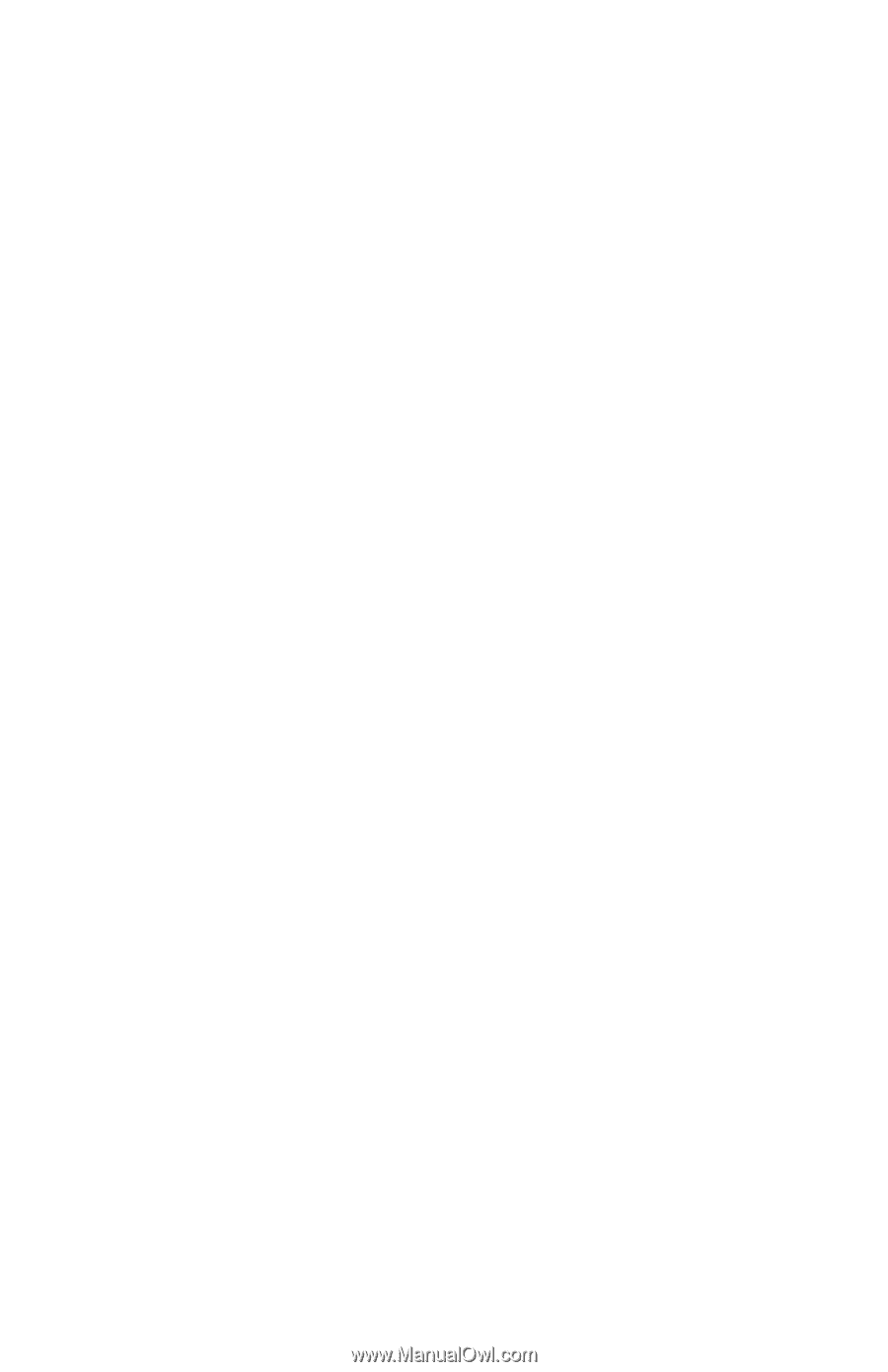
b
Users Guide
Evo Notebook N115
Document Part Number: 260624-002
January 2002