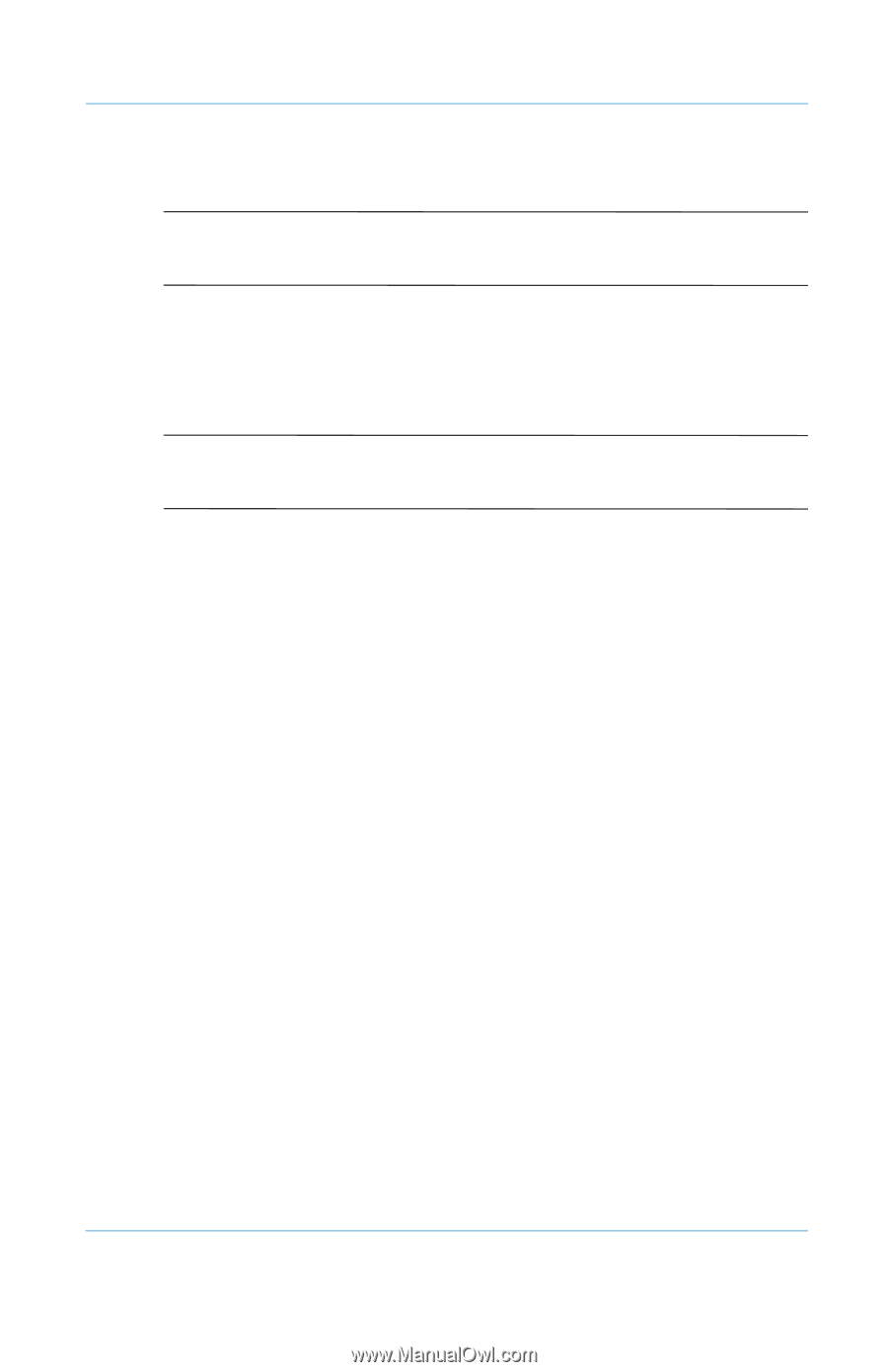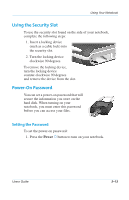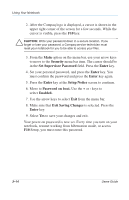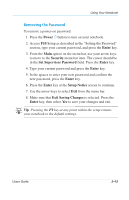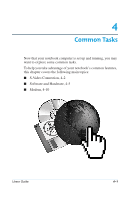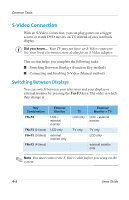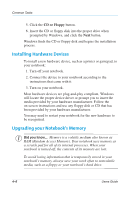Compaq Evo Notebook PC n115 Users Guide Evo Notebook N115 - Page 42
Connecting and Enabling S-Video, Start, Control Panel., Display, Display Properties, Settings
 |
View all Compaq Evo Notebook PC n115 manuals
Add to My Manuals
Save this manual to your list of manuals |
Page 42 highlights
Common Tasks Connecting and Enabling S-Video S Did you know... Your TV may not have an S-Video connector. See your local electronics store dealer for an S-Video adapter. To connect your notebook and your television, you need an S-Video cable to plug into your TV, VCR, or other device. These cables can be purchased from a retail TV store or a computer store. ✎ Note You must connect the S-Video cable before powering on the system. To connect and enable S-Video: 1. Connect your Notebook and your television with an S-Video cable. 2. Use the Windows Start menu to open the Control Panel. 3. Click the Display icon & to open the Display Properties dialog box. 4. Click the Settings tab, then click the Advanced button to open the S3 Gamma Plus Properties dialog box. 5. Click the S3 Display tab. 6. Click the TV icon to enable S-Video TV output. Users Guide 4-3