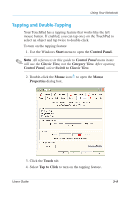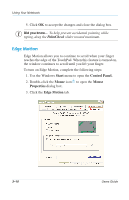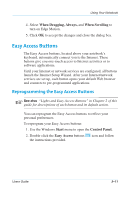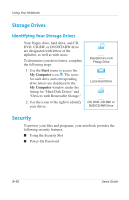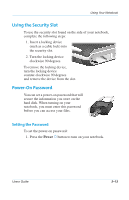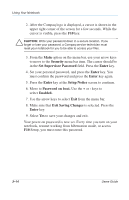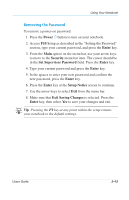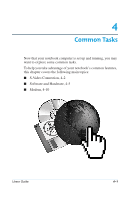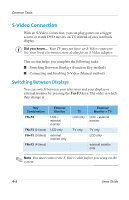Compaq Evo Notebook PC n115 Users Guide Evo Notebook N115 - Page 38
Security, Set Supervisor Password, Enter, Setup Notice, Password on boot., Enabled.
 |
View all Compaq Evo Notebook PC n115 manuals
Add to My Manuals
Save this manual to your list of manuals |
Page 38 highlights
Using Your Notebook 2. After the Compaq logo is displayed, a cursor is shown in the upper right corner of the screen for a few seconds. While the cursor is visible, press the F10 key. Ä CAUTION: Write your password down in a secure location. If you forget or lose your password, a Compaq service technician must reset your notebook for you to be able to access your files. 3. From the Main option on the menu bar, use your arrow keys to move to the Security menu bar item. The cursor should be in the Set Supervisor Password field. Press the Enter key. 4. Set your personal password, and press the Enter key. You must confirm the password and press the Enter key again. 5. Press the Enter key at the Setup Notice screen to continue. 6. Move to Password on boot. Use the + or - keys to select Enabled. 7. Use the arrow keys to select Exit from the menu bar. 8. Make sure that Exit Saving Changes is selected. Press the Enter key. 9. Select Yes to save your changes and exit. Your power-on password is now set. Every time you turn on your notebook, resume working from hibernation mode, or access F10 Setup, you must enter this password. 3-14 Users Guide