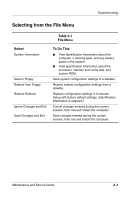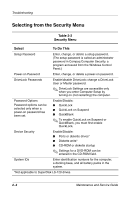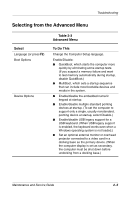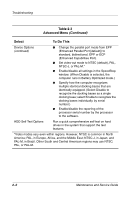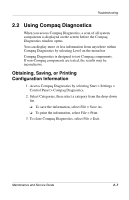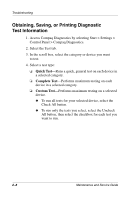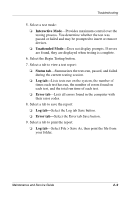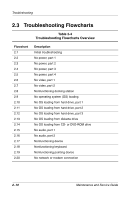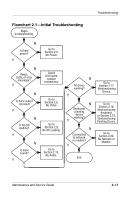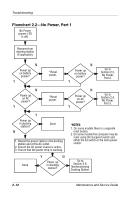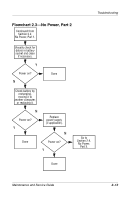Compaq Evo n800c Maintenance and Service Guide - Page 68
Obtaining, Saving, or Printing Diagnostic Test Information, Quick Test, Complete Test, Custom Test
 |
View all Compaq Evo n800c manuals
Add to My Manuals
Save this manual to your list of manuals |
Page 68 highlights
Troubleshooting Obtaining, Saving, or Printing Diagnostic Test Information 1. Access Compaq Diagnostics by selecting Start > Settings > Control Panel > Compaq Diagnostics. 2. Select the Test tab. 3. In the scroll box, select the category or device you want to test. 4. Select a test type: ❏ Quick Test-Runs a quick, general test on each device in a selected category. ❏ Complete Test-Performs maximum testing on each device in a selected category. ❏ Custom Test-Performs maximum testing on a selected device. ◆ To run all tests for your selected device, select the Check All button. ◆ To run only the tests you select, select the Uncheck All button, then select the checkbox for each test you want to run. 2-8 Maintenance and Service Guide
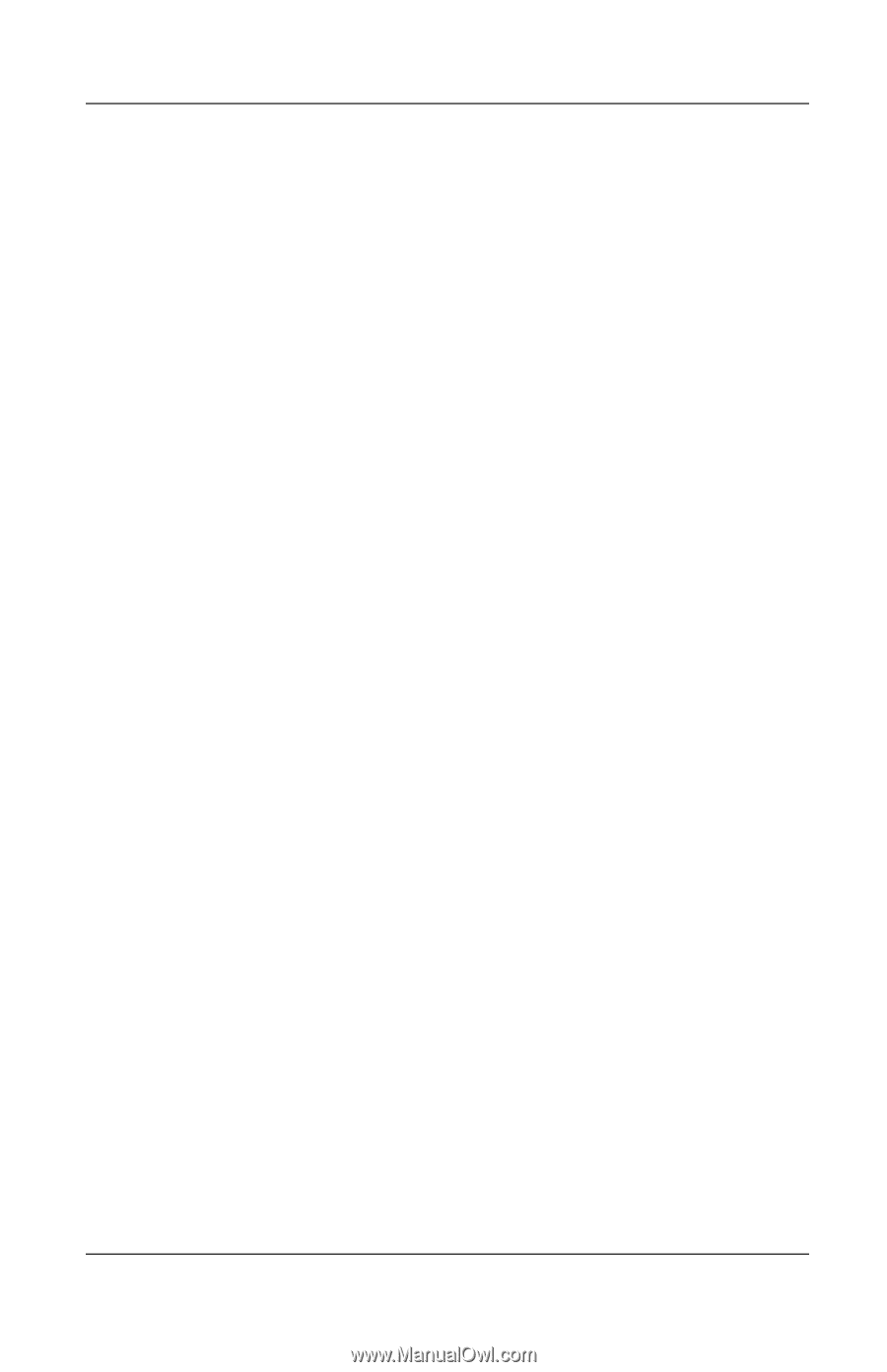
2–8
Maintenance and Service Guide
Troubleshooting
Obtaining, Saving, or Printing Diagnostic
Test Information
1. Access Compaq Diagnostics by selecting Start > Settings >
Control Panel > Compaq Diagnostics.
2. Select the Test tab.
3. In the scroll box, select the category or device you want
to test.
4. Select a test type:
❏
Quick Test
—Runs a quick, general test on each device in
a selected category.
❏
Complete Test
—Performs maximum testing on each
device in a selected category.
❏
Custom Test
—Performs maximum testing on a selected
device.
◆
To run all tests for your selected device, select the
Check All button.
◆
To run only the tests you select, select the Uncheck
All button, then select the checkbox for each test you
want to run.