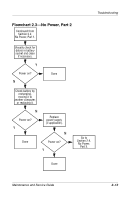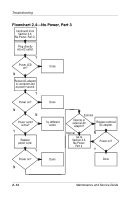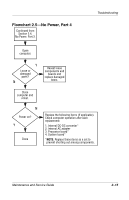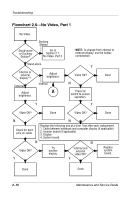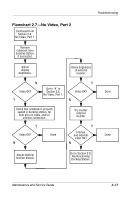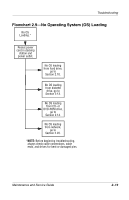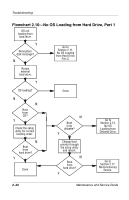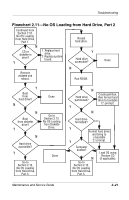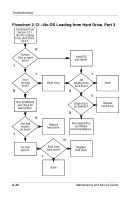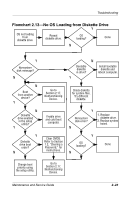Compaq Evo n800c Maintenance and Service Guide - Page 78
Flowchart 2.8-Nonfunctioning Docking Station, if applicable
 |
View all Compaq Evo n800c manuals
Add to My Manuals
Save this manual to your list of manuals |
Page 78 highlights
Troubleshooting Flowchart 2.8-Nonfunctioning Docking Station (if applicable) Nonfunctioning Docking Station. Reseat power cord in docking station and power outlet. Check voltage setting on docking station. Reset monitor cable connector at docking station. Y Docking station operating? N Remove notebook, reseat all internal parts, and replace any damaged items in docking station. Done Reinstall notebook into docking station. Y Docking station operating? N Done Replace the following docking station components one at a time. Check computer operation after each replacement. 1. Power supply 2. I/O board 3. Backplane board 4. Switch box 5. Docking motor mechanism 2-18 Maintenance and Service Guide
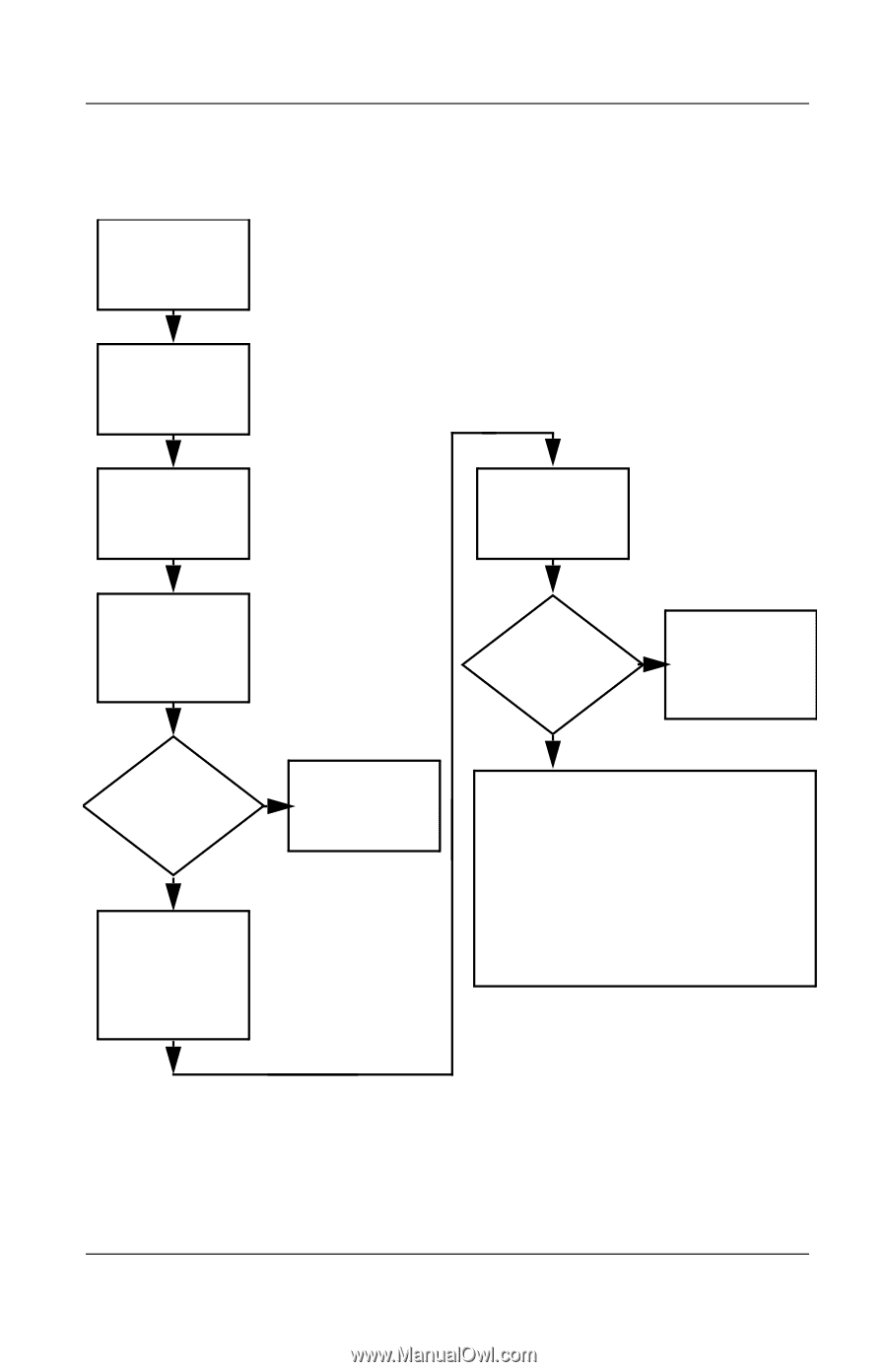
2–18
Maintenance and Service Guide
Troubleshooting
Flowchart 2.8—Nonfunctioning Docking Station
(if applicable)
Y
N
Reseat power
cord in docking
station and
power outlet.
N
Replace the following docking station
components one at a time. Check
computer operation after each
replacement.
1. Power supply
2. I/O board
3. Backplane board
4. Switch box
5. Docking motor mechanism
Check voltage
setting on
docking station.
Reset monitor
cable connector at
docking station.
Reinstall
notebook into
docking station.
Docking
station
operating?
Docking
station
operating?
Remove
notebook, reseat
all internal parts,
and replace any
damaged items in
docking station.
Done
Done
Y
Nonfunctioning
Docking Station.