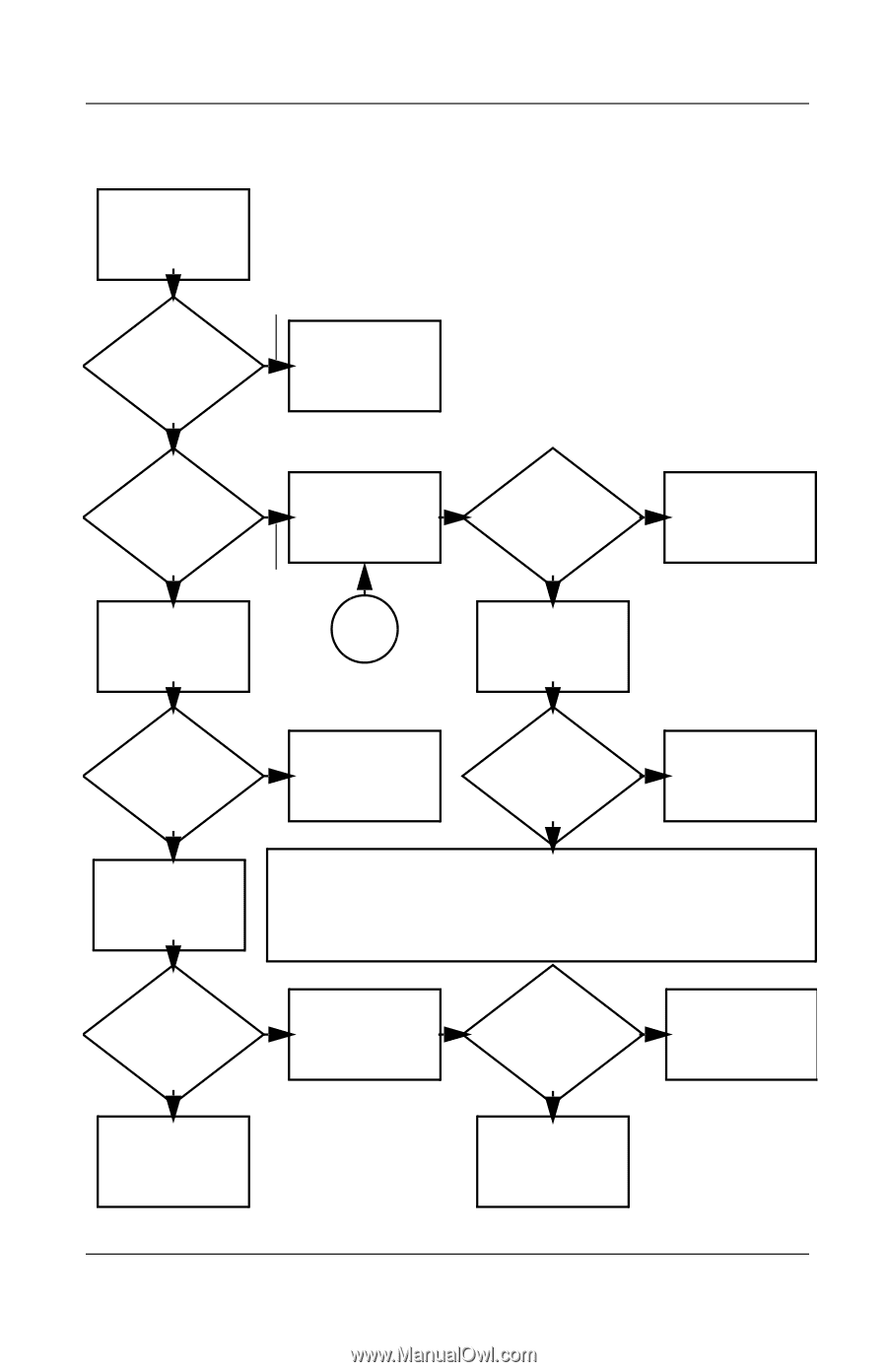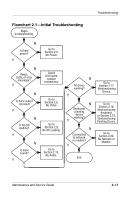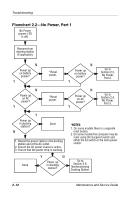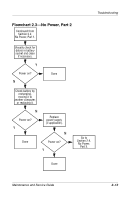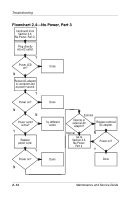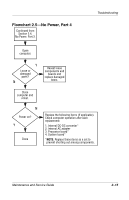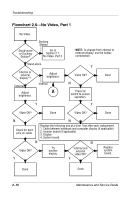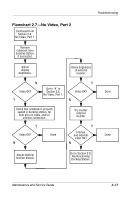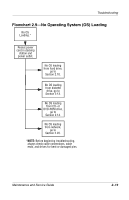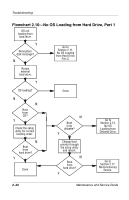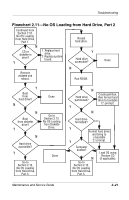Compaq Evo n800c Maintenance and Service Guide - Page 76
Flowchart 2.6-No Video, Part 1
 |
View all Compaq Evo n800c manuals
Add to My Manuals
Save this manual to your list of manuals |
Page 76 highlights
Troubleshooting Flowchart 2.6-No Video, Part 1 No Video. Stand-alone or Docking Station? Docking Station Go to Section 2.7, No Video, Part 2. *NOTE: To change from internal to external display, use the hotkey combination. Stand-alone Internal or external display*? External Adjust brightness. Adjust brightness. Internal A Y Video OK? N Press lid switch to ensure operation. Done Y Y Video OK? Done Video OK? Done N N Check for bent pins on cable. Replace the following one at a time. Test after each replacement. 1. Cable between notebook and computer display (if applicable) 2. Inverter board (if applicable) 3. Display 4. System board N N Video OK? Try another display. Internal and external video OK? Replace system board. Y Y Done Done 2-16 Maintenance and Service Guide