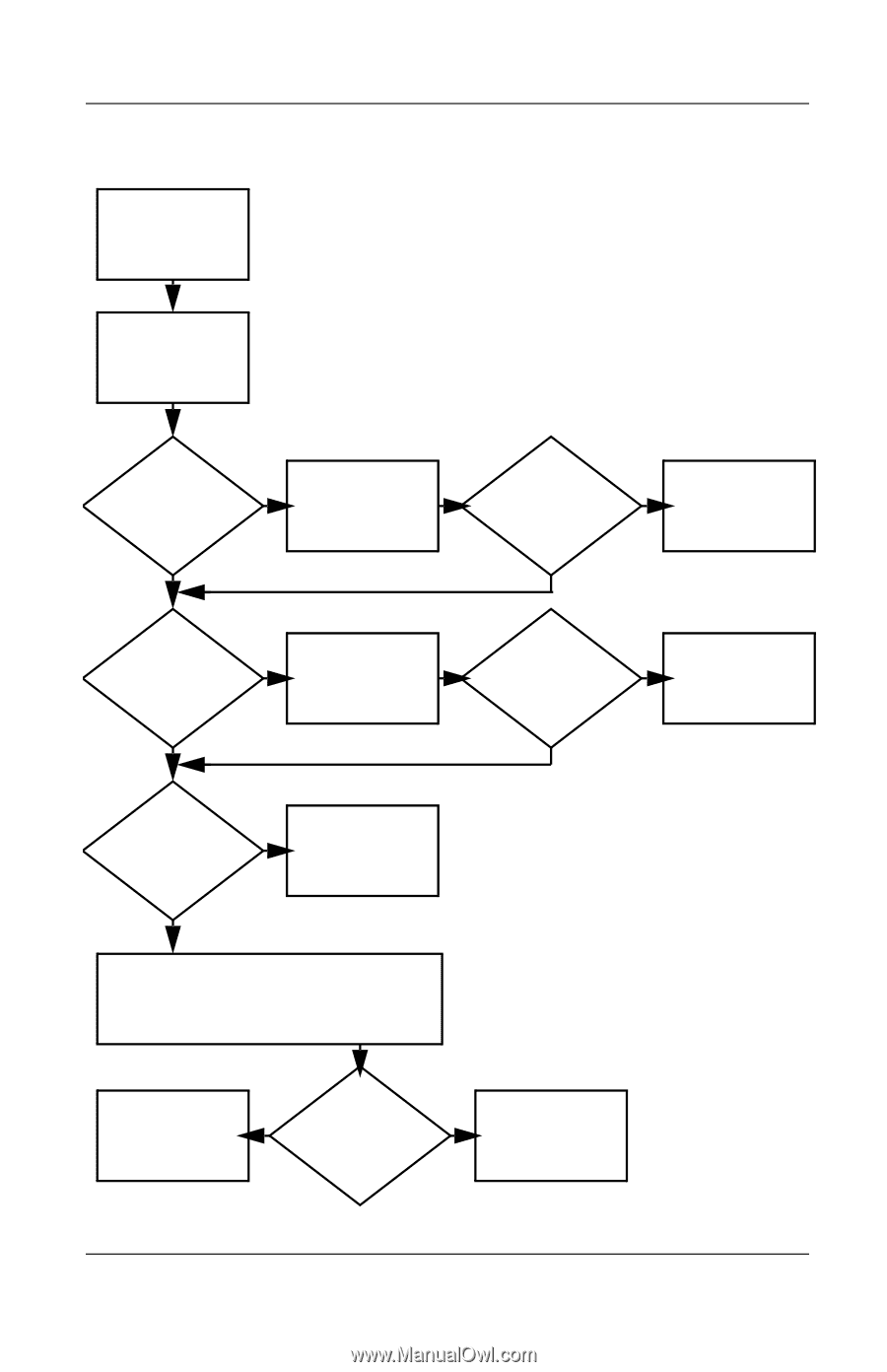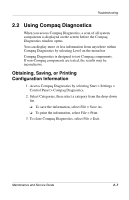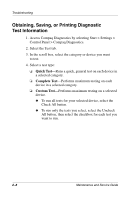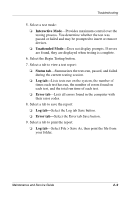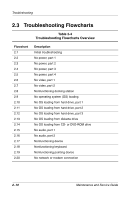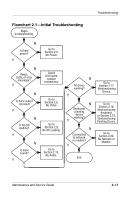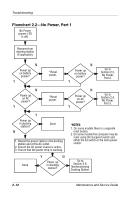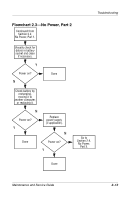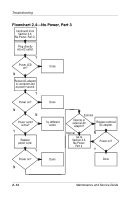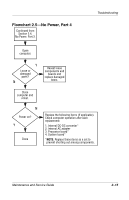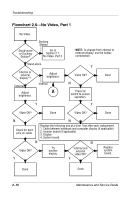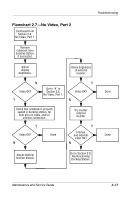Compaq Evo n800c Maintenance and Service Guide - Page 72
Flowchart 2.2-No Power, Part 1, Maintenance and Service Guide, Troubleshooting
 |
View all Compaq Evo n800c manuals
Add to My Manuals
Save this manual to your list of manuals |
Page 72 highlights
Troubleshooting Flowchart 2.2-No Power, Part 1 No Power (power LED is off). Remove from docking station (if applicable). N Power up on battery power? Y *Reset power. N Power up on battery power? Y Go to Section 2.3, No Power, Part 2. N Power up on AC power? Y *Reset power. N Power up on AC power? Y Go to Section 2.4, No Power, Part 3. Y Power up in docking station? N Done 1. Reseat the power cables in the docking station and at the AC outlet. 2. Ensure the AC power source is active. 3. Ensure that the power strip is working. Done Y N Power up in docking station? *NOTES: 1. On some models there is a separate reset button. 2. On some models the computer may be reset using the Suspend switch and either the lid switch or the main power switch. Go to Section 2.8, Nonfunctioning Docking Station. 2-12 Maintenance and Service Guide