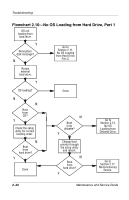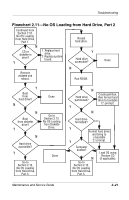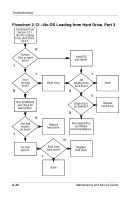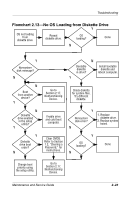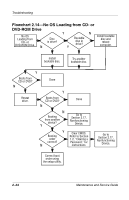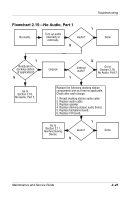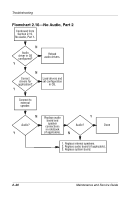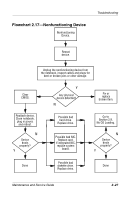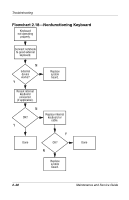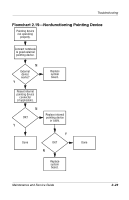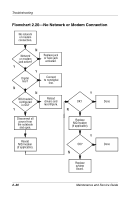Compaq Evo n800c Maintenance and Service Guide - Page 85
Flowchart 2.15-No Audio, Part 1
 |
View all Compaq Evo n800c manuals
Add to My Manuals
Save this manual to your list of manuals |
Page 85 highlights
Troubleshooting Flowchart 2.15-No Audio, Part 1 Y No Audio. Turn up audio internally or externally. Audio? Done N Y Notebook in docking station (if applicable)? N Undock N Internal audio? Y Go to Section 2.16, No Audio, Part 2. Go to Section 2.16, No Audio, Part 2. Replace the following docking station components one at a time as applicable. Check after each change. 1. Reseat docking station audio cable. 2. Replace audio cable. 3. Replace speaker. 4. Replace docking station audio board. 5. Replace backplane board. 6. Replace I/O board. Go to Section 2.17, Nonfunctioning Device. Y Audio? N Done Maintenance and Service Guide 2-25

Troubleshooting
Maintenance and Service Guide
2–25
Flowchart 2.15—No Audio, Part 1
No Audio.
N
Notebook in
docking station
(if applicable)?
Internal
audio?
Audio?
Done
Undock
Audio?
Done
Turn up audio
internally or
externally.
Go to
Section 2.16,
No Audio, Part 2.
Go to
Section 2.16,
No Audio, Part 2.
Go to
Section 2.17,
Nonfunctioning
Device.
Replace the following docking station
components one at a time as applicable.
Check after each change.
1. Reseat docking station audio cable.
2. Replace audio cable.
3. Replace speaker.
4. Replace docking station audio board.
5. Replace backplane board.
6. Replace I/O board.
Y
Y
Y
Y
N
N
N